This article shows you How to set up Email to outlook on Microsoft Office 2019. This article focuses on Microsoft Outlook Office 2019 but these settings are similar to the previous version of Microsoft Outlook 2016,2013 and 2010.

What is Microsoft Office Outlook?
Microsoft Outlook is one of the best applications of Microsoft Office suite. It’s allowed users to send or receive email and different functioning such as task managing, contact managing, note-taking, journal logging, calendaring, web browsing, etc.
Microsoft Outlook was first launched in 1997 as a Small Business Edition with Microsoft Office 1997. Office Includes many more versions of outlook. After that Microsoft office launch outlook in all versions and the latest version of outlook is Microsoft Outlook 2019.
Microsoft Outlook is too famous because it allows users to a variety of features. The best of the features are follwings-
- Set up multiple email accounts.
- Managed Data backup according to your requirement.
- Task managing, contact managing, note-taking, journal logging, calendaring, web browsing.
- Easy of access.
- Quick access toolbar.
- Most beautiful features such as Search and Indexing Options.
- Options Of Additional Languages.
How to set up email to outlook | Outlook 2019/365 POP/IMAP
Table of Contents
For Set up email account to outlook on Desktop Follow these easy steps–
- Click on File on Left Side Panel.

2. Click on Account Settings.
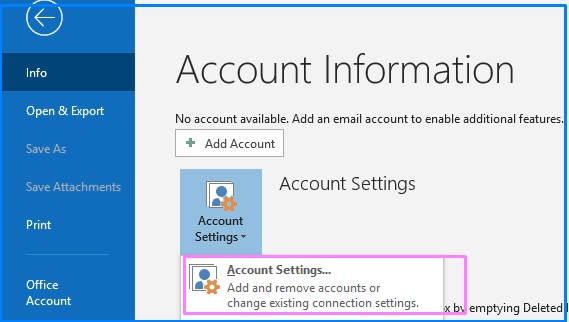
3. Type your Email address and Check the Box “Let me set up my account manually” on advanced Options.
Click on Connect.

4. Outlook Advanced Setup-
If you want to set up email to outlook, you can choose according to choice-
- Office 365.
- Outlook.com
- Exchange
- POP
- IMAP
- Exchange 2013 earlier.

Note:- If you want to configure your Official account and want to configure on POP and IMAP follow the following steps-
5. POP Account Settings.
- Incoming Mail- Enter the incoming mail server address.
- Outgoing Mail- Enter the outgoing mail server address.
- The Default POP3 Port Number is 110 and SMTP port number is 25.

6. Enter Password and click on Connect.
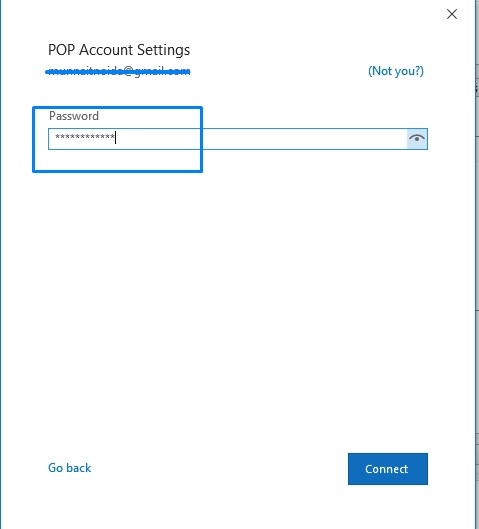
7. Finish.
How set up email to Microsoft outlook 2019 for Gmail?
If you want to set up email to outlook on 2019 the follow easy steps-
- Click on File on Left Side Panel.
- Click on Account Settings.
3. Type your Email address of Gmail and Check the Box “Let me set up my account manually” on advanced Options.
Click on Connect.
4. Click on Google.
5. Type Email account and Click on Next.
Note:-This is one of the best features that in Microsoft Office 2019 Outlook you do not need to type e-mail configuration information of GMAIL and Outlook because automatically that all information such as incoming server address, Outgoing Server address, Port Number, etc.

6. Type Password and Click on Next.
7. Click on Allow and Next.
8. Finish.
Similarity, if you want to configure your Outlook, Exchange, IMAP account on Microsoft Outlook 2019 follow the Above steps.
Conclusion:
So, This is all about the “How to set up email to Outlook on Microsoft Office 2019” on POP, IMAP, GMAIL, Exchange, Hotmail.
We hope that you like this Article and helpful for “there was a problem “set up email to Outlook ”. You can also Join Us from Social Media Pages Like Facebook and Twitter.
Thanks For Reading, Have A nice Day.
You Can also Read…
Pingback: 2 ways to view saved Passwords on Chrome - Concepts All