Hey! Do you want to Fix “The Application has Failed to start because its side-by-side configuration is incorrect Chrome”, then should follow this full article?

Google Chrome is one of the best browsers in the world. Currently, Chrome browser is available on multi-platforms such as Windows, Android, macOS, Linux, etc. Chrome browser is too popular due to security and flexibility.
Many users have noticed that Chrome was working properly, suddenly when they open chrome then an error comes The Application has Failed to start because its side-by-side configuration is incorrect. Please see the application event log or use the command sxtraces.exe tool for more details.

If you are getting the same error like the picture above, then if you want to fix the problem then read this article completely.
How to Fix “The Application has Failed to start because its side-by-side configuration is incorrect Chrome” on Windows?
Table of Contents
1. Set https://www.google.com/ as Home Page
To Set Google.com as the Home page if you are not able to open the chrome browser then should follow these easy steps-
Before following the below steps your Chrome should be set as the default Browser. After setting Chrome as the default browser follow the below steps-
STEP#1. Navigate to Control Panel (Run type Control and hit Enter).
STEP#2. Set Control Panel View by: Category and click on Network and Internet.

STEP#3. Navigate to Internet Options and Click on select Manage browser add-ons.
STEP#4. Click on General Tab and Paste- https://www.google.com/.
STEP#5. Click on Apply and OK. Now try to Open Google Chrome. It will be work fine.

If the issue persists, continue to the Next Step-
2. Install Visual C++ Redributed for Visual Studio for 2015
To install Visual C++ Redributed for Visual Studio for 2015 follow these easy steps-
STEP#1. Click Here to Download Visual C++ Redributed for Visual Studio for 2015.
STEP#2. After downloading, follow the required steps and install Visual C++ Redributed for Visual Studio for 2015.
STEP#3. After Install then once restart your computer and re-launch Chrome.
If the issue persists, continue to the Next Step-
3. Set Registry Side by Side default Values as Highest Keys Value
To set Registry Side by Side default Values as Highest Keys Value follow these easy steps-
STEP#1. Navigate to Registry (run type Regedit and hit enter.
STEP#2. Now follow the following path-
HKEY_LOCAL_MACHINE > SOFTWARE > Microsoft > Windows > CurrentVersion > SideBySide > Winners > x86_policy.9.0.microsoft.vc90.crt_1fc8b3b9a1e18e3b_none_02d0010672fd8219 > 9.0
STEP#3. Now set Values as Highest Keys Value, Click on OK and restart your computer.
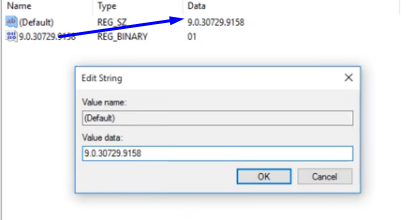
Hopefully, Your Problem The Application has Failed to start because its side-by-side configuration is incorrect Chrome has been resolved. If the issue persists, then once re-install Google Chrome.
So, This is all about the “ The Application has Failed to start because its side-by-side configuration is incorrect Chrome ”. Please comment on this article. if you have any doubts and queries please Comments to us.
Related-