Hey! Do you want to fix HP Officejet Pro 8600 Premium Error “Built-in Network Capabilities have been Disabled Contact your Network Administrator or the person who set up the Printer.
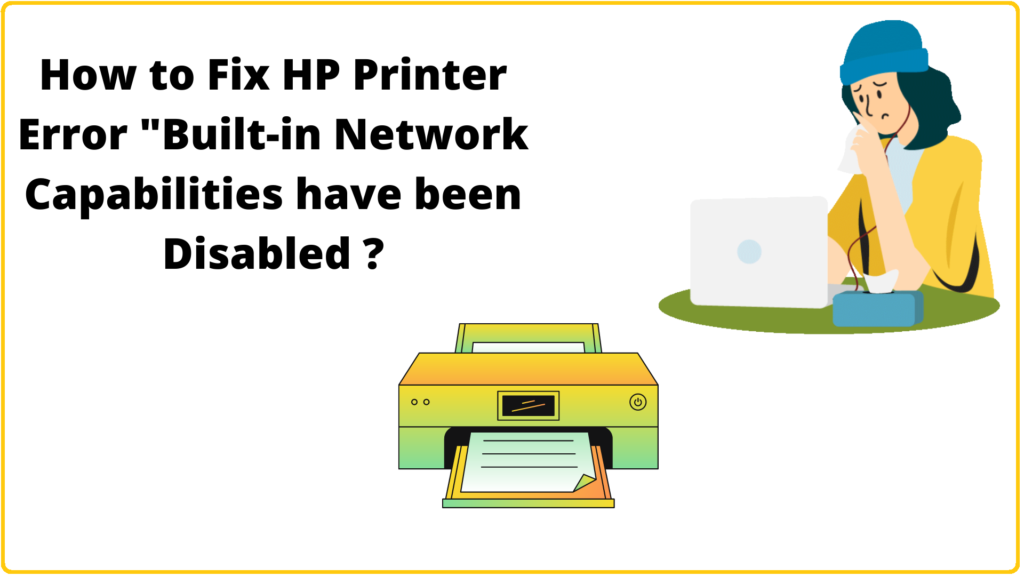
Several Users encountered the error on the HP printer Built-in Network Capabilities have been Disabled. Contact your Network Administrator or the person who set up the Printer. as shown in the picture below.

How to FixPrinter error “Built-in Network Capabilities have been Disabled?
Table of Contents
1. Reset Printer Network Settings Using Internal Menu
To reset printer network settings using Internal Menu follow these easy steps-
STEP#1. Navigate to Printer Home Screen.
STEP#2. Tap on Setting.
STEP#3. Tap on Network Settings, Scroll-down using the UP & Down key, and navigate to Restore Network Default.
STEP#4. Click on Yes. You will receive a message after a few seconds that Network Default has been restored.
‘If the issue persists, continue to the Next Step-
2. Printer Factory Reset Using Internal Menu
To reset the HP printer using Internal Menu Follow these easy steps-
STEP#1. Navigate to Printer Home Screen.
STEP#2. Press Four Times back buttons & Navigate to the Support Menu.
STEP#3. Navigate to Reset Menu using the UP & Down key.
STEP#4. Tap on Semi-full reset and press OK.
So, This is all about the “Built-in Network Capabilities have been Disabled Contact your Network Administrator or the person who set up the Printer” on HP Printer.
We hope that you like this Article and helpful for fixing your issue. So We will request this article with the users having the same issue.
You can also Join Us on Social Media Pages Like Facebook and Twitter