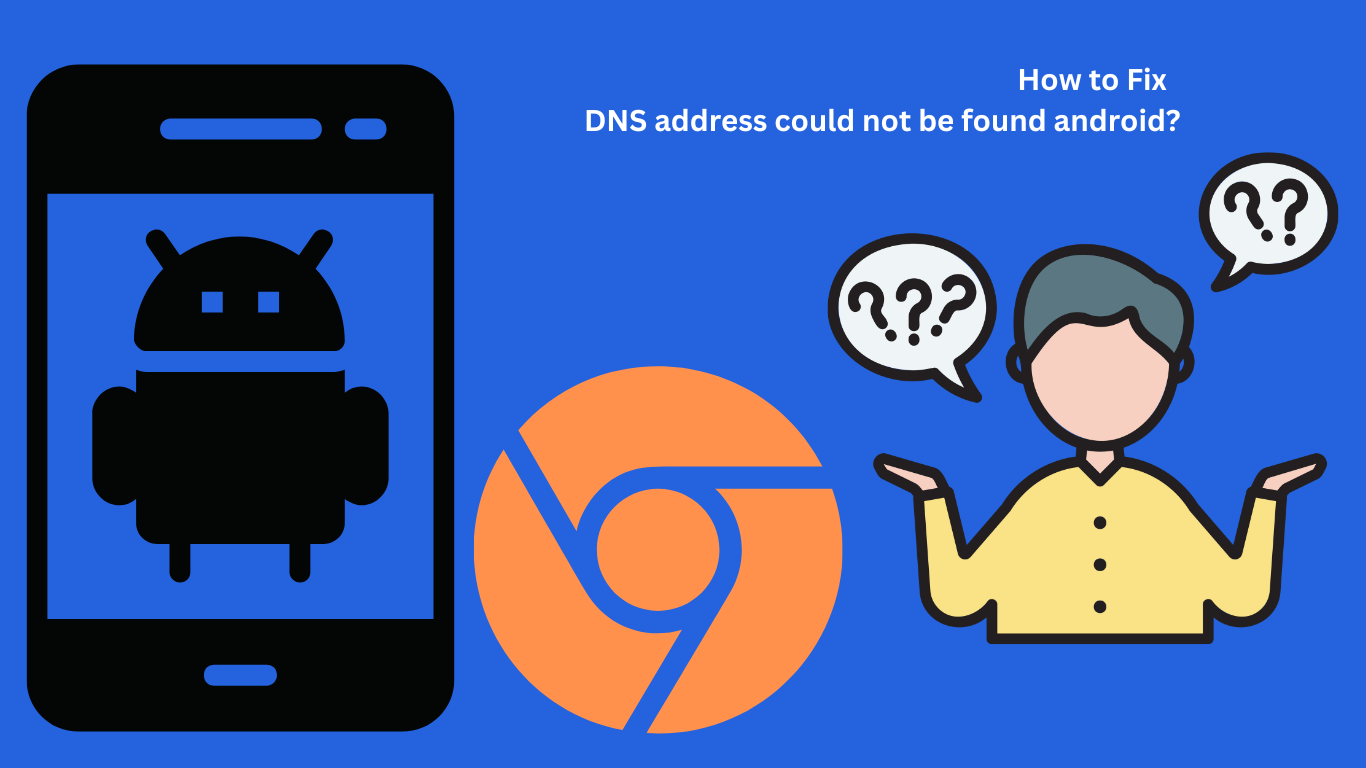Hey! Do you want to fix “DNS address could not be found android”, then follow this article.
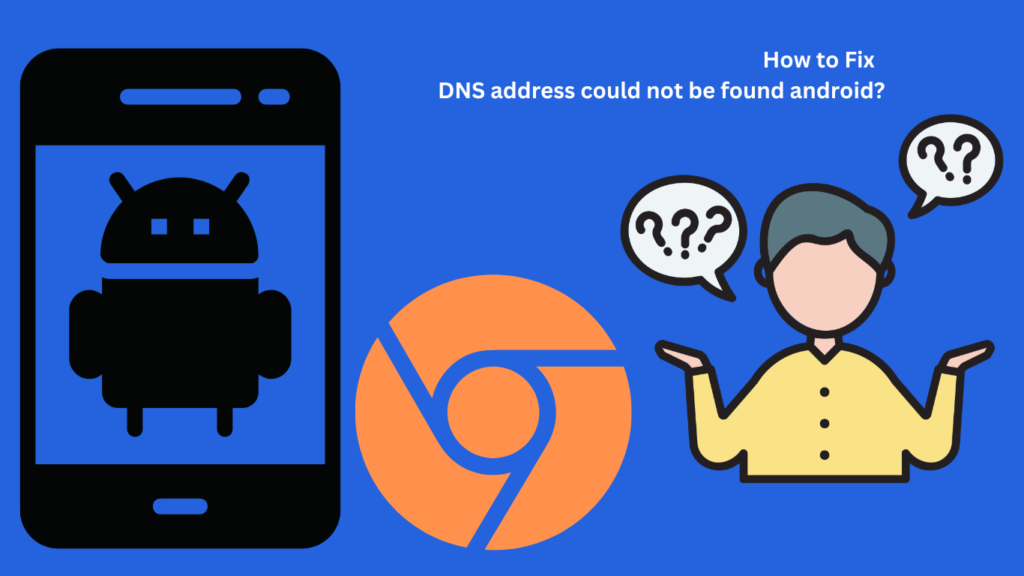
Root Cause of the DNS address could not be found android
Table of Contents
If you are getting an error ” DNS address could not be found in android” you are not able to open the Internet which is so frustrating for any Android users. There are several root causes of the error - As pr users experience some of the top DNS addresses that could not be found android errors are the following-
- It might be a network connectivity issue with possible causes such as - Incorrect Wi-Fi Settings, Network Outage, Weak Wi-Fi Signal, etc.
- It might be a DNS Server Problem with possible causes such as -DNS Server Down, Incorrect DNS Settings, etc.
- It might be a Device-Specific Issue with possible causes such as - Software Glitches, network Adapter Problems, etc.
- It might be an App-Specific Issue with possible causes such as - App Compatibility.
To determine the exact root cause of the error, you can try the below troubleshooting steps-
How to Fix “DNS address cannot be found android”?
1. Ensure Internet Connection
If you are getting this error in Android, then first should ensure your Internet Conception. Move on from the browser open Youtube and ensure the connections. if everything is fine then move on to the next steps-
2. Clear Browser Cache and History
STEP#1. Navigate to Google Chrome and launch the Chrome.
STEP#2. You can see at the top right of the screen, Tap on the three-dotted menu.
STEP#3. Tap on History.
STEP#4. Tap on Clear browsing data. Now check on the following Tab-
- Browsing History
- Download History
- Cookies and other side data
- Cached images and files

STEP#5. Select Time Range: All Time Close the Chrome and relaunch again.
3. Update Google Chrome
Outdated Chrome might have created the problem of the DNS address could not be found on Android. Your browser should be up to date. To update Google Chrome on Android mobile follow these steps-
STEP#1. Navigate to Play Store and search chrome.
STEP#2. Tap on Update, and after a few seconds, it will update.
STEP#3. Relaunch your browser.
If the issue persists, continue to the Next Step-
4. Check Restricted Data Usage
If your Internet is not working then might be set to daily data-restricted usage. To remove or check data-restricted usage follow these easy steps-
STEP#1. Tap on Mobile Settings.
STEP#2. Navigate to Apps and tap on Chrome
STEP#3. Click on Restrict Data Usage and tap on your current network such as WiFi, SIM1, or SIM2.
STEP#4. Exit from Mobile Settings.
5. Update Mobile Pending Update
If none of the above steps are not working then might be any update is Pending. If any pending update is pending, follow the below process.
STEP#1. Tap on Phone Settings, and Click on Software Update.
STEP#2. Tap on Download and Install.
STEP#3. Tap on Install Now. After tapping on Install, it will automatically install.
So that’s all about. Hopefully, the above steps have resolved your issue. “The DNS address could not be found on Android. Please comment.
- 5 Ways to Fix “HP Monitor Input Signal Out of Range”
- TOP 2024 Desktop Support Engineer Interview Questions
- 2 Ways to Fix error “no device detected on Morpho(IDEMIA)”
- How to Setup and Configure Tenda Wireless Router N301
- 3 ways to Fix Windows could not search for new updates