In this article, We will know how to create an ISO file on a Windows environment such as Windows 10, Windows 8, and Windows 7.

An ISO is a file format where you can join one or more files in a single file system. Currently an ISO file used to make bootable Pendrive. ISO is more important for security purposes. If you put your File in ISO format is minimum chanches for corrupted of file or virus attacke.
If you have Windows setup and want to install it on the computer then you need to first create an ISO file then will able to install it on a computer. If you want to know how to create an ISO file then allow some minutes and follow the below steps.
3 easy Ways to Create an ISO File on Windows 10?
Table of Contents
Many more software via you can easily create ISO file on Windows Operating system. In this article we will discuss from 3 easy ways via you can create an ISO file.
How to Make an ISO file using PowerISO?
PowerISO is one of the best software to create ISO Files, burns, Mount Edit, and encryptions. To create an ISO using Power ISO follow these easy steps-
- Navigate to Browser and type –https://www.poweriso.com/download.php on address Bar.
- Download and install PowerISO.
- Navigate to the File that wants to create an ISO file.
- Right Click on the Folder select PowerISO and Click on Add to an image file.

5. Select your destination Folder (Save File to). If you want to password protection then Enter password and Click on OK.

6. Enter Password again and click on OK.

7. Now you can see Saving image File progress.

8. Now you can see ISO file has been successful created.
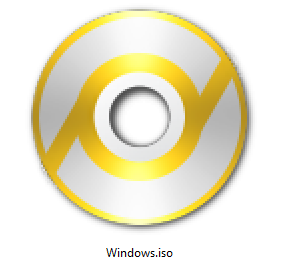
2. How to create an ISO file using ISOCreator?
To create an ISO file follow these steps-
- Navigate to Browser and type –https://sourceforge.net/projects/iso-creator-cs/ on the address bar.
- Click on Download and after download Install MSI file.
- Navigate to ISO creator.
- Browser Folder that wants to convert in ISO format.
- Click on Start.
- Finish.
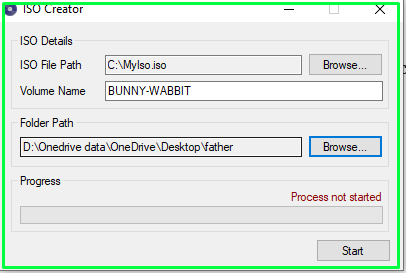
3. How to create an ISO file using WinRAR?
WinRAR is one of the best software via you can easily create ISO file. to create ISO using WinRAR follow these steps-
- Right-click on Folder that converts to ISO File and clicks on Add to archive.
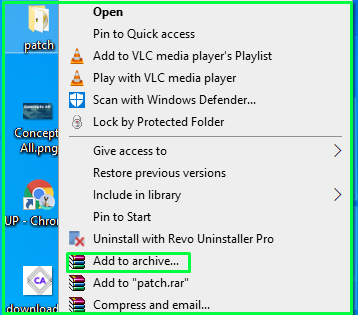
2. Navigate to Archive name and change extension from RAR to ISO.
Click on OK.

3. Now you can see creating ISO file.

4. Now you can see your File has been successfully convert in ISO format.
Finish.
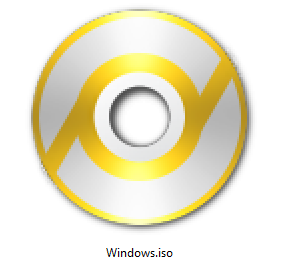
Conclusion:
So, This is all about the “How to Create an ISO File”. Please comments on this article. if you have any doubts and queries please Comments to us.
We hope that you like this Article and helpful for the “How to Create an ISO File“. You can also Join Us from Social Media Pages Like Facebook and Twitter.
Thanks For Reading, Have A Nice Days.