Hey! Do you want to fix the input signal out of range issue on a Windows computer, then this article is best for you.
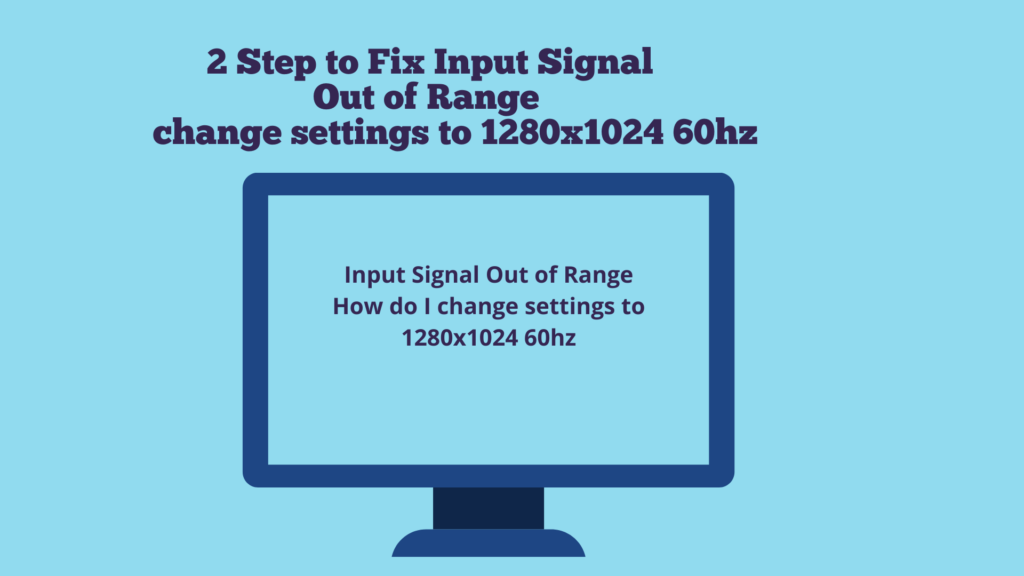
Many users notice that while trying to open a computer getting an error such as input signal out of range change settings to 1366×768-60hz, input signal out of range change settings to 1280×1024-60hz, input signal out of range change settings to 1440×900-60hz, etc.
This type of error comes when your system video card resolution is higher than your monitor resolution. If your computer keyboard and mouse LED is working properly but on the monitor, you are getting this type of issue.
If you are getting an error input signal out of range on Dell, HP, Lenovo, etc monitor then you should change your system resolution on the supported range of your monitor.
To set the supported resolution of your monitor or LED you to need to boot your computer on safe mode then set your computer resolution as supported resolutions.
2 Steps to Fix “Input Signal Out Of Range” on Windows 11/10/8?
Table of Contents
To fix input signal out of range you need to follow the below 2 steps, we are going to tell you to step by step-
STEP-1
Start your computer on safe mode
STEP-2
Change Computer resolution in Booting Safe Mode
How to boot your computer on low-resolution video using safe mode?
To boot your computer on safe mode follow these steps-
Power on your computer, then hold the power switch for about 5-6 seconds. You need to be done twice after you see preparing automatic repairing screen.
- Power on the Computer and press Shift+F8 key together.
- Click on See advanced repair options.

3. Click on Troubleshoot.
4. Next Screen Click on Advanced Options.
5. Click on Startup Settings

5. Next Screen, Click on the restart on startup settings.
6. Next Screen, Press 3 to Enable low-resolution video.

7. Now your computer is logged in on Safe mode, Change Display Settings.
STEP-II Change Computer resolution
- Right Click on this PC and select Properties.
- Now, Click on Display on from left side panel.
- Click on Display resolution and select “Recommended” resolution.

4. Restart Your computer.
5. Finish.
So, This is all about the “Input Signal Out Of Range”. Please comment on this article. if you have any doubts and queries please Comments to us.
Similarly asked questions : Input Signal Out Of Range
- How to fix monitor out of range?
- How to fix out of range?
- How to fix out of range monitor?
- How to fix out of range monitor fix?
- How to fix input signal out of range Lenovo?
- How to fix input signal out of range lenovo?
- How to fix monitor out of range windows 10?
- How to Fix hp monitor input signal out of range?
- How to fix input signal out of range windows 8?
Related..
Pingback: बंधन बैंक न्यू भर्ती 2021 | बंधन बैंक वैकेंसी 2021 | Bandhan Bank Vacancy 2021 | Bandhan Bank Recruitment 2021 | - Gyan in Hindi
this is so usefull thankyou so much for this article
Pingback: TOP 10 Advantages of Artificial Intelligence | Benefit of AI - Concepts All