If you are using windows 10 and want to reinstall windows 10 without losing data then read this article and follow all easy steps.
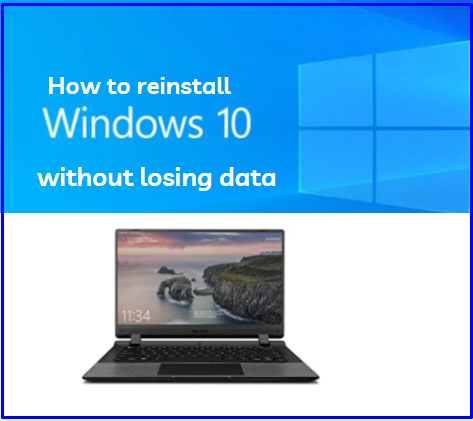
We know Windows 10 is too popular Operating system in the world. If you are using Windows 10 and notice that your computer is working slow then you think about reinstalling Windows but the problem that your data is too important and a large amount of size.
If you are using Windows 10 then you can easily upgrade, reset or install the Windows 10 without losing data. If you want to know how it’s possible then read this article and follow the steps below.
How to reinstall Windows 10 without losing data?
Table of Contents
if you want to install Windows 10 without losing data then follow these easy steps-
1. Install Windows 10 using Installation Media, bootable Pendrive, DVD
If you have Windows Installation media, Bootable Pendrive or Windows DVD then you can easily reinstall Windows 10.
- Insert your Bootable Pendrive into a computer.
- Navigate to Windows 10 ISO and click on setup.

3. Select (download and install updates) and click on Next.
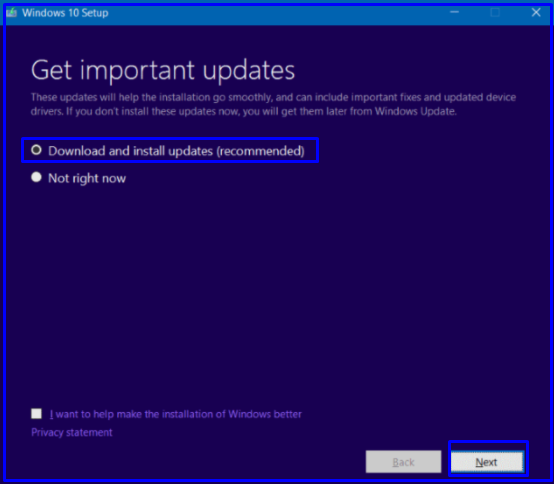
4. Next screen (We’re getting a few thing ready).
it will depending on your Internet speed, after ready click on Next.
5. Read Licence Terms and click on Accept.
6. Next Screen (Getting updates).
It will be taken few minutes after update click on Next.
7. Next screen (Making sure you’re ready to install).
if you are sure to install then click on Next.
8. Next Windows (Ready to install).
Click on Change what to keep.
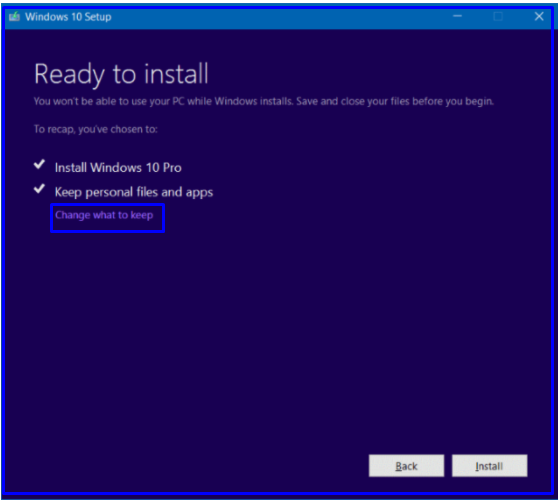
9. Select your required options and click on Next.
Click on Install on Back Windows.

10.Now your installing has been start.

Note:- Your computer will be serval of times restart be be patience and don’t turn off your PC.
11. Finish.
2. Reinstall Windows 10 without losing data using Factory Reset Windows
1. Navigate to Settings. You can get there by clicking the Windows icon on the Start menu.
2. Click On Setting.
3. Click On “Update & security”.
4. Click on Recovery from the left panel.
5. Click on Get Started
6. Next Screen (Choose an option)
If you want to removed apps and setting but keep your personal files you choose keep my file.
If you want to remove personal files apps and setting you choose to remove everything.

7. Next Screen (Do you want to clean the drives too)
If you want to reset your computer and laptop fast you choose Just Remove my files but this method is less secure.
If you want to clean all the Drive you choose removed files and clean the drive but it might take a few hours you this option for recycling the PC.
8. Next Screen (Warning!)
If you want to reset click on Next because you cannot be rolled back from here.
9. Next Screen (Ready to reset this PC)
The message screen that appears for resetting will remove your personal files, user accounts, apps programs, and any changes made to the settings. Click on Reset.
10. If your laptop and computer appears such options-
Select Continue and from (Press Windows and L Key ) for the sign-in option You Don’t log in.
11. Instead, you can reset your PC by holding the Shift key while you click the Power button>Restart in the lower-right corner of the screen.
12. Next Screen (Ready to reset this PC).
Click on Troubleshoot.

13. Next Screen (Troubleshoot).
Click on reset The PC.
14. Next screen showing the preparation of resetting
14. Next Screen showing Reset the PC
15. Finally Message appears for completed this process taking some time and also your computers restart several times.

How to Factory Reset Windows 10
So, This is all about the “reinstall Windows 10 without losing data”.
We hope that you like this Article and helpful with the “install Windows 10 without losing data“Issue. You can also Join Us from Social Media Pages Like Facebook and Twitter.
Thanks For Reading, Have A Nice Days.
Paragraph writing is also a excitement, if you be acquainted with
afterward you can write if not it is difficult to write.