In this blog, we will discuss about Active Directory Domain Services in Windows server 2012.

What is Active Directory Domain Services?
Table of Contents
Active Directory is a centralized database of Users and Groups, Computers, Resources, and Services. In other words, Active Directory is a centralized collection of objects like Users, Groups. Computers and Resources.
Active Directory is also known as Active Directory Domain Services (AD DS) in Server 2008 and Later Version. AD DS provides Centralized Services on Microsoft Networks.
What is Active Directory Benefits
The Active Directory benefits are followings:-
Hierarchical Organisational Structure
Active Directory divided into Hierarchical structures such as Forest, Tree Domain and OU, etc. In a Hierarchical structure, you can easily access your find your resources easily.
Forest is the largest container of objects and that contains Tree, Domain, and OU. In a hierarchical structure, you can provide multiple rights and permission to any object.
Multi-Master Authentications and Multimaster Replication
Active Directory or Active Directory Domain Services provide Multi-master authentications- means you can access your server or resources from multipoint of Administrations.
Multimaster Replication means you can access and modify your AD DS from multiple points of Administrations. If you have changed or updated on your first server it will be automatically replicated on another server in the network.
Multi-Master Authentications and Multimaster Replication are too useful for any user because a single node of failure users can log in and access his computer or resources without failure.
A single Point of access to Network Resources
Active Directory provides a single point of access to network resources you do not need to find out like where is DNS Server, DHCP Server, DNS Server. You just log in on the AD DS server and get information about all the servers and resources.
Ability to create Trust Relationship with External Networks
From Active Directory, you can create a trust relationship with external Networks like Linux, Unix, and previous version of Active Directory.
There are six types of Trust
- Parent-Child Trust– Transitive Trust and Two way.
- Shortcut Trust– Non-Transitive Trust and one way.
- Tree Root Trust– Transitive Trust and Two way.
- External Trust– Non-Transitive Trust and one way.
- Cross Forest Trust- Transitive Trust and Two way.
- Realm Trust– Non-Transitive Trust and one way.
For more about Active Directory, Domain Services Click here-
How to install Active Directory Domain Services in server 2012
You need to follow below steps for install Active Directory Domain Services in server 2012.
- Click on Server Manager.
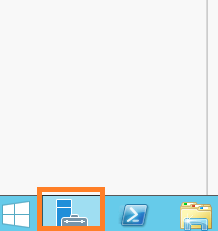
2. Next, Click on Add roles and features-
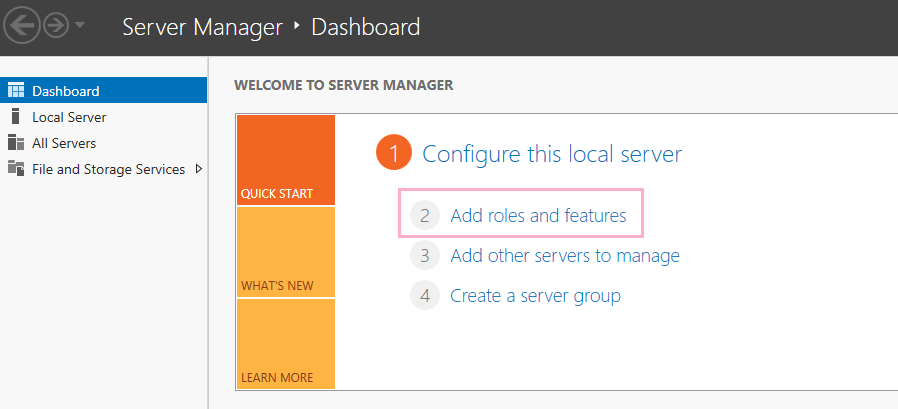
3. Click on Next(Before you begin).

4. Select a server from the server pool.
Click on Next.

5. Select Role-based or future based installation.
Click on Next,

6. Select “Active Directory Domain Services”.
Click on Next.

7. Select features that are required for active Directory Domain Services-
Click on Add features.

8. Now you can see that installing process.

9. Open Dash Manager and Click on AD DS.

10. Click on Manage, then click on Promote this server to a domain controller.

11. For new Domain, select add a new forest.

12. Select forest functional level, If in your network have, server 2008 server then select windows server 2008.
type DSRM password (Directory service restore mode)
and Click on Next.

13. it will automatically show Netbios name,
Click on Next.

15. The AD DS default database folder c:\windows\NTDS
Log Files Folder- c:\windows\NTDS
and
SYSVOL Folder – c:\windows\SYSVOL

16. Next Screen,
You can review your domain Informations such as-
Domain Name, NetBios Name, Forest Functional Level, Domain functional Level, Global catalog, DNS Server, Create DNS Delegation etc.
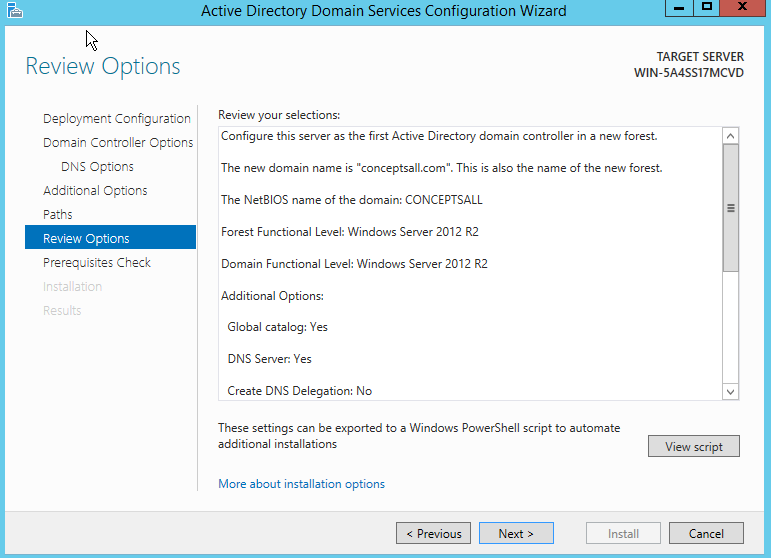
17. Check your prerequisites check,
Then click on Install,

18. Finish.
It will taken some times then after install active Directory Domain services.
Thanks For reading this blogs, Have a Nice day.
Good
Nice
Beautiful bhai
Useful…
I need to to thank you for this excellent read!! I absolutely lovedevery little bit of it. I’ve got you saved as a favorite tocheck out new stuff you post…