In this article, we will fix “An unexpected error occurred” in the Opening Network connection properties of Windows 10, Windows 8, Windows 7.
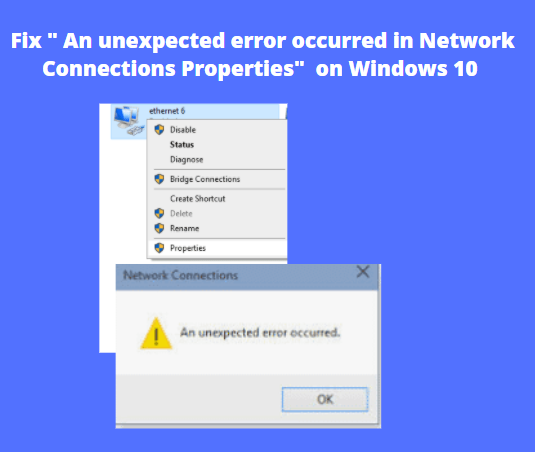
If you are getting error “An unexpected error occurred” while Clicking on Network properties. The main root cause of An unexpected error occurred on Windows Operating system are following-
- Damaged Registry
If your computer registry has been damaged that can also create problems while viewing the properties of Network Connection Properties.
- Network Driver Outdated or corrupted
This issue is directory connected to the Network adapter that may be the reason for the error so you need to update or install the network Adapter driver.
How to Fix “An unexpected error occurred” in-network Connection Properties on Windows 10?
Table of Contents
We are going to fix the issue from the Registry side then you should need to reregistered the Netshel.dll file. To register Netshell.dll file follow below steps-
1. Fix Damaged Registry(netshell.dll)
- Navigate to Run by holding (Windows+R) keys.
- Copy “regsvr32 %systemroot%\system32\netshell.dll” and paste on run menu.
- Click on Ok or press enter.

4. Click on Ok on netshell.dll succeeded screen.

after above steps then again check network Properties . If issue is not resolved then follow Solutions 2.
2. Fix Damaged Registry(ole32.dll)
if problem is same after following first steps then you should registered ole32.dll file. To fix follow these steps-
- Navigate to Run.
- Type “regsvr32 %systemroot%\system32\ole32.dll” and press enter.
- Click on Ok on the ole32.dll screen.

4. Restart your computer after successfully registered.
Hopefully your issue has been resolved if problem is same then follow Solutions 3.
3. Uninstall and reinstall Network Adapter Driver
We have earlier already discuss that may be one of the reasons for the error ”An unexpected error occurred “of Network Adapter outdated driver. if your network driver is outdated then update the driver or uninstall and install the network driver.
To uninstall Network Driver follow these steps-
- Navigate to Run.
- Type hdwwiz.cpl and press enter.
- Expand Network adapters, Right Click on Network Adapter and click on uninstall the device.

4. Click on Uninstall and restart your computer.
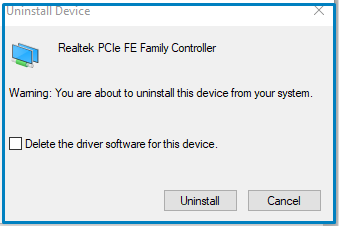
After restart your computer install Network Adapter Again-
After Restart your computer install Network Adapter offline or Online.
So, This is all about the “An unexpected error occurred”.
We hope that you like this Article and helpful for “An unexpected error occurred. You can also Join Us from Social Media Pages Like Facebook and Twitter.
Thanks For Reading, Have a Nice day.
You may also read..
Great keep it up
Good…
Great!!!
Nice
I do accept as true with all the ideas you have offered in your post. They’re very convincing and can definitely work. Still, the posts are too short for starters. May just you please lengthen them a little from subsequent time? Thank you for the post.
I every time used to study piece of writing in news papers but now as I am
a user of internet thus from now I am using net for posts, thanks
to web.