In this article, We will know Download and Install Epson LX-310 drivers.

Epson LX-310 is one of the best printers as the next-generation narrow carriage, LX -310 replaces the legendary LX-300, featuring vastly improved speed and reliability.
Epson LX-310 is best printer because it’s provide following features-
- High Speed.
- High Impact for Multiple Carbon Copies.
- Improving on Legendary Reliability
- Flexible Connectivity.
- Low costs.
Before download and Install Epson LX-310 drivers you should connect your Printer to PC and Power on the Printer.
How can I Download and Install Epson LX-310 drivers?
Table of Contents
To download and install Epson LX-310 drivers follow these steps-
Click Here to Download Epson LX-310 driver
After Download Files follow these easy steps-
- After Download ZIP files, extract ZIP files.

2. Double Click on InstallNavi.exe file.
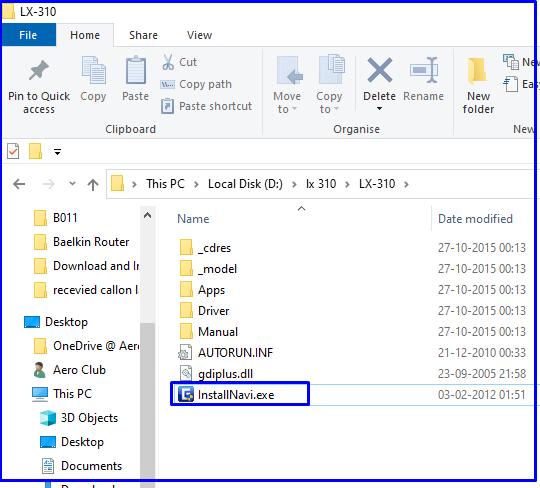
3. Accept Terms and Conditions and Click on Next.

4. Click Install on Show Online screen Guide.

5. Next Screen (Epson Printer Utility setup).
Tips– Power off and Power on the Printer. It will be automatically defined the Required Port.

6. Installation Finish.

FAQ : Download and Install Epson LX-310 drivers
Q1. How do I install my Epson LX 310 printer without the CD?
Ans. To install Epson LX-310 follow these easy steps-
1. Visit the Official Website.
2. After Download ZIP files, extract ZIP files.
3. Double Click on the InstallNavi.exe file.
4. Accept Terms and Conditions and Click on Next.
5. Click Install on Show Online screen Guide.
6. Next Screen (Epson Printer Utility setup).
Tips– Power off and Power on the Printer. It will be automatically defined the Required Port.
7. Finish.
Q2. How do I change Fonts on Epson LX-310 Printer?
Ans. To change Fonts on Epson LX-310 Follow these steps-
1. Power on the Printer.
2. Hols the pause button for 3-4 seconds.
3. Now you see the pause LED blinks, now you press Font button to change the font (you here beep sound on change of each font).
4. After selecting the font press pause button once.
5. Now your fonts has been changed.
Q3. How do I share my Epson LX 310 printer on Windows 10?

Ans. To share my Epson LX 310 printer follow these steps-
1. Navigate to start and search control Panel.
2. Click on Device and Printers.
3. Right Click on printer select properties.
4. Click on the Sharing Tab.
5. Turn on share this printer.
6. Apply and ok.
Q4. How can I set as default Epson printer on Windows 10?
Ans. To set as default Epson LX-310 printer follow these steps-
1. Navigate to start and search control Panel.
2. Click on Device and Printers.
3. Click on set as default printer.
4. OK.
So, This is all about the “Download and Install Epson LX-310 drivers“.
We hope that you like this Article and helpful for “Download and Install Epson LX-310 drivers“. You can also Join Us from Social Media Pages Like Facebook and Twitter.
Thanks For Reading, Have a Nice day.
You may also Read..