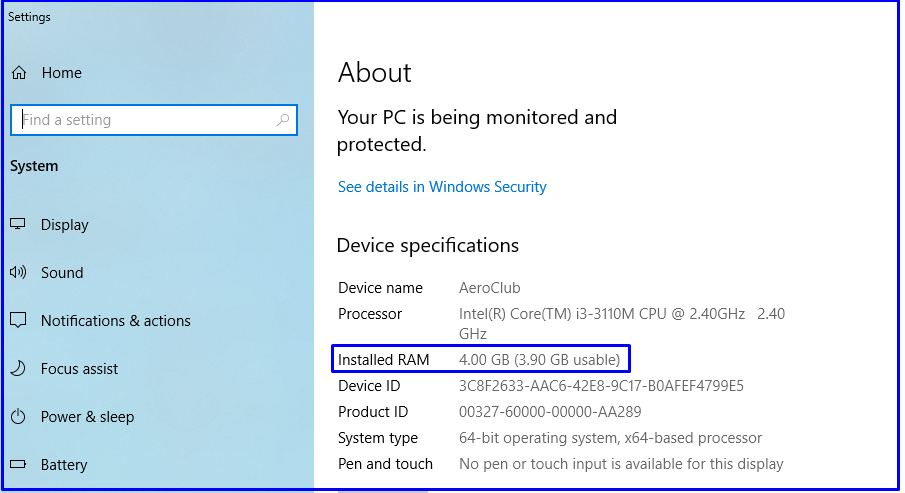Hey! Do you want to check RAM Size, Type, Speed in Windows, Ubuntu, and macOS then this article is best for you. To know about in more details read the full article.

RAM (Random Access Memory) is a type of computer internal memory that can be accessed randomly. Whatever information we into the computer goes into RAM and remains there as long as e are working on the application.
RAM is a volatile memory as data and instructions are stored temporarily during its processing and lost forever when the computer is switched off. RAM plays a vital role in the good performance of any system.
If you want to know your computer RAM size, speed, and type of RAM then follow this article-
Windows OS :
How to Check RAM Size in Windows?
Table of Contents
To Check RAM size in Windows Operating systems such as Windows 7, Windows 8.1, Windows 10, and Windows 11 follow these steps-
- Right-click on computer and select properties.
- Now you can see Install RAM on the system.
Slideshow for, How to Check RAM Size in Windows?
RAM Type and Speed Check in Windows
How to check the RAM type DDR3 or DDR4 in Windows?
Speccy is one of the best software via, you can know about full information of system such as CPU, RAM, Motherboard, Graphics, storage, audio, etc.
To check RAM type DDR3 or DDR4 follow these steps-
- Downaload and install Speccy.
- Navigate to Speccy and click on RAM tab.

3. Now you can see RAM speed and type of RAM.
Ubuntu OS :
How to Check the Installed, Used, and Available RAM on Ubuntu?
- Navigate to terminal and type free -h and press enter.
- Now you can see total, Used, free shared, buff/cache and available RAM on the system.

macOS :
How to Check RAM Information (Speed, Type, Size) in MacOS
To check RAM information speed, type, and size in macOS follow these steps-
- Navigate to Apple logo and click on system information.
- Click on Memory, Now you can see number of mempry slot, meory size, type, and speed of RAM.