When you open an app, then checkboxes in each folder and file, then fix item checkboxes cannot be disabled on Windows 11 follow this article.
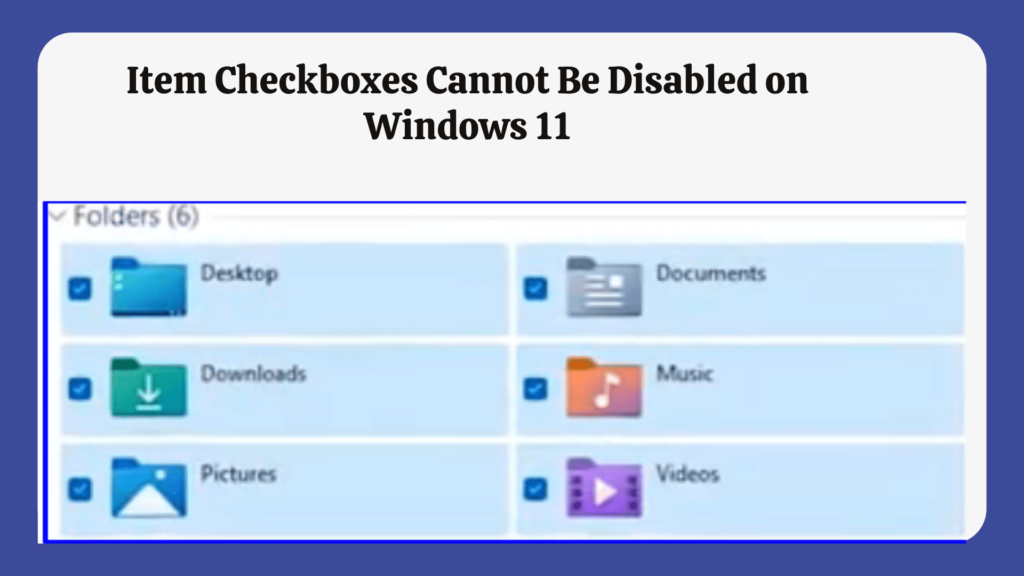
Many Windows 11 users are facing the problem of checkboxes When we try to open any particular app, automatically all folders and apps are selected or checkboxes are displayed.
Checkboxes are not enabled automatically by default in Windows 11, If you have enabled checkboxes in the previous version of windows then only enable is coming in windows 11.
Before fixing, Item Checkboxes Cannot Be Disabled on Windows 11 follow the below basic steps-
- Restary Your Computer.
- Restart File Explrer services
To restart file explorer services on Windows 11, using command follow below steps-
STEP#1. Run CMD as administrator.
STEP#2. Copy the below command and paste it on –
taskkill /f /im explorer.exe
start explorer.exe
How to Fix Item Checkboxes Cannot Be Disabled on Windows 11? How to Disable checkboxes on Windows 11?
Table of Contents
To Fix Item Item Checkboxes Cannot Be Disabled on Windows 11 follow the below methods-
1. Disable Check Boxes Using Folder Settings
To disable Checkboxes Options in Windows 11, Using folder Settings follow these easy steps-
STEP#1. Double Click on any Folder or This PC.
STEP#2. Navigate to View Tab, and Click on Options.
Select change folder and search options.

STEP#3. Untick Use checkboxes to select items.

STEP#4. Click on Apply and OK.
If the issue persists, continue to the Next Step-
2. Disable checkboxes Using Comand Bar
To disable checkboxes Using the command bar in Windows 11 follow these easy steps-
STEP#1. Open File Explorer by holding (Windows+E) Keys.
STEP#2. Navigate to the Ribbon bar at the top, and Select View Tab.
STEP#3. Expand the View Tab and Follow-
View> Shows>Untick Item Check Boxes
If the issue persists, continue to the Next Step-
3. Disable Checkboxes Using Windows Registry
Disclaimer :
Changing of Registry is not recommended by Microsoft, but it is required in times when we encounter such an issue. If you are doing changes on the registry to make sure to do it carefully.
STEP#1. Navigate to Run, type regedit, and hit enter.
STEP#2. Click on Yes on “Registry editor Windows”.
Navigate to the following path-
Computer\HKEY_CURRENT_USER\SOFTWARE\Microsoft\Windows\CurrentVersion\Explorer\Advanced
STEP#3. Double Click on the Autocheckselect key.
STEP#4. Now, Set the Value as “0”.

We hope your problem will be sorted out with the information given by us. if you are still getting this error “Item Checkboxes Cannot Be Disabled on Windows 11”. Please comment on the below sections.
Related-