In this article, we will know about Setup and Configure Belkin Router. All the Belkin WiFi Router basic configuration and setup have followed the same process.

How to Setup and Configure Belkin Router using Web browser?
Table of Contents
To setup and configure Belkin Router using Web browser follow these steps-
- Power on Router and Connect from Ethernet LAN port of Router to Computer or Laptop LAN port.
- Connect Router to the modem using Ethernet cable.
- Locate your Router Network Name and password at bottom of your router.

4. Navigate to browser and type on browser address bar- http://router
5. Next screen, Click on Detect my connection.
6. The router will be check latest firewall update if it is available.
7. Enter you preferred Network name, Password and security type, then click save and continue.
8. The router will be verify your password.
Click on Great what’s Next?
9. Register your router, fill necessary information and click on Complete Registration.
if you want to fill this information later click on register later.
10. Click on Thanks, Take me to Dashboard.

11. Finish, This is basic configuration of Belkin Router.
FAQ: Setup and Configure Belkin Router
Q1. How Can I check that currently how many users connected on Belkin WiFi?
Ans. To check currently how many users connected on Belkin WiFi Follow these steps-
1. Navigate to browser and access your WiFi.
2. Click on DHCP client list.
3. You can see their IP address of client, MAC address and Device name.
Q2. What is Firewall DMZ?
Ans. The DMZ features allows user to specify one computer on the network to be placed outside of the NAT firewall. This may be necessary if NAT features is causing with problem with application such a game, video conference application. The computer in DMZ is not protected form Hacker attack.
Q3. How can I enable the DMZ feature in Belkin Router?
Ans. To enable DMZ features in the Belkin router follow these steps-
1. Navigate to Browser and access your WiFi.
2. Click on DMZ.
3. Enter the Last Digit of the IP address of the computer(private IP) that wants to put in DMZ.
4. Select enable and Apply OK.
Q4. How can I enable/disable Firewall on Belkin Router?
Ans. To enable/Disable Firewall on Belkin follow these steps-
1. Navigate to Browser and access your WiFi.
2. Click on Firewall.
3. Choose according to your requirement.
4. Apply changes and Restart.
Q5. How can I Change IP address, Pool address and Lease time on Belkin WiFi Router?
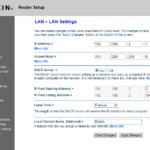
Ans. To change follow these steps-
1. Navigate to Browser and access your WiFi.
2. Click on LAN settings.
3. If you want to change your IP address click on IP address.
4. To IP pool Navigate to the DHCP section and defined the Pool and lease time.
Q6. How can I block any user in Belkin WiFi router?
Ans. To block and user in Belkin router follow these steps-
1. Navigate to Browser and access your WiFi.
2. Copy MAC address from DHCP client list.
3. Navigate to MAC address filtering.
4. Type MAC address of Device and enable Block.
5. Apply changes and OK.
Q7. How can I restart online Belkin WiFi router?
Ans. To restart the Belkin WiFi router follow these steps-
1. Navigate to Browser and access your WiFi.
2. Navigate to Utility and select Restart Router.
3. Click on Restart router.
Q8. How can I change admin password on Belkin Router?
Ans. To change the admin password on Belking router follow these steps-
1. Navigate to Browser and access your WiFi.
2. Navigate to utility and click on system settings.
3. Type the current password, New password, and confirm the password.
4. Apply and OK.
So, This is all about the “Setup and Configure Belkin Router“.
We hope that you like this Article and helpful for “Setup and Configure Belkin Router“. You can also Join Us from Social Media Pages Like Facebook and Twitter.
Thanks For Reading, Have a Nice day.
This page really has all the information I needed concerning this subject and didn’t know who to ask.