In this article, We will fix the “there was a problem resetting your pc” Issue, Whenever try to Reset Windows 10 and getting the same error.
What is Reset this PC on Windows 10?
Reset this PC is the features of the Windows 10 Operating system that quickly restore Windows as Factory default settings. If your computer is not running well then reset this might be helpful for restore Windows as Factory default Settings.
Reset this PC option provides the features for keeps my Files and removed everything. If you want to reset your computer and keep a personal file then you can choose that option otherwise select another option.
Reset a PC is also called a Factory reset Windows. If you want to reset Your PC then Windows 10 provide via three options you can recovery your PC.
- Reset this PC- If your computer is not working properly then you can choose this option to reset this PC.
- Go Back to the Previous Version of Windows 10- If you want to use the previous version then you can choose this option.
- Advanced Start-up- if you have system image then you can restore your computer from USB or DVD.
if you want to Reset Your Computer then read below articles-
Reset this PC is the best option via you can easily reset your Computer and solved the big issue. But sometimes it can create an issue and getting issue such as “there was a problem resetting your pc, there was a problem refresh Your PC, No changes were made”
If you are getting the error “there was a problem resetting your pc” then don’t worry because in this article we are going to discuss how to fix the above steps.
The main root cause of the “there was a problem resetting your pc’ issue can be system file corrupted, Virus attack, third-party software, etc.
If you are using Pre-install Windows 10 and getting this error then that time it is a serious issue. if you are getting this issue then we will try to solve the issue in various ways. You should follow all the steps one by one that can be useful for solve your issue.
How to Fix “there was a problem resetting your pc” on Windows 10?
Table of Contents
if you are getting the above error then follow below these easy steps
1. Run SFC file Checker
SFC Scan file Checker) the utility is one of the best utility for repaired Corrupted file and Windows Missing file such as .DLL missing file. SFC file checker was first introduced on Windows 98 Operating System for prevented malicious attack, Corruptions, or repaired the such as .DLL missing file.
We use the SFC file for prevented from external attach, System File Repaired, and file corrupted.
- Navigate to Start Menu, and type CMD.
- Right, Click on CMD and Run As Administrator.
- Type sfc /scannow (For repair Windows File, Corrected File).
- if you want to only View then type – sfc /verifyonly for no repair.
- Restart Your Computer.
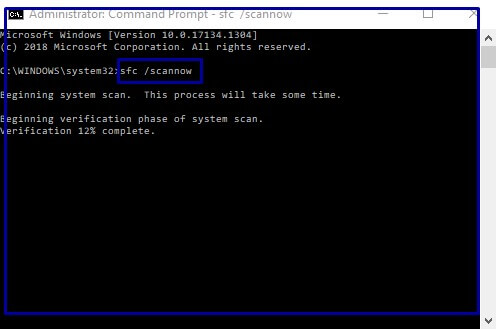
2. Rename System and Software Registry
If you are getting the issue “there was a problem resetting your pc” then you should rename system and Software registry .
How to Rename System and Software Registry?
For Rename system Name follow following commands-
- Navigate to Start Menu and search CMD.
- Right Click on CMD and select Run as Administrator.
- Type - cd %windir%\system32\config(Configuration Directory)
- type - ren system system.001 and press Enter.
For Rename Software Registry follow following commands-
- Navigate to Start Menu and search CMD.
- Right Click on CMD and select Run as Administrator.
- Type - cd %windir%\system32\config(Configuration Directory)
- type - ren software software.001 and press Enter.
- exit.
After Run, the above command restarts your Computer and try We think that your issue “there was a problem resetting your pc’ has been resolved. If you have the same Issue then Follow Solutions-03.
3. Used System Restore Point
System Restore Points is one of the best features of the Windows Operating system via you can restore your last Files and settings of Windows.
Note- If you are doing a system restore only your System settings affected not your documents and desktop data.
For Windows Restro you follow following steps-
1. Right Click on Computer and select Properties.
2. Click on Advanced system settings on Left panel.
3. Navigate to System Protection Tab and click on System Restore.
4. Click on Next( Restore system files and settings).
5. Select Restore Points and click on Next.
6. Click on Finish and Restart your Computer.
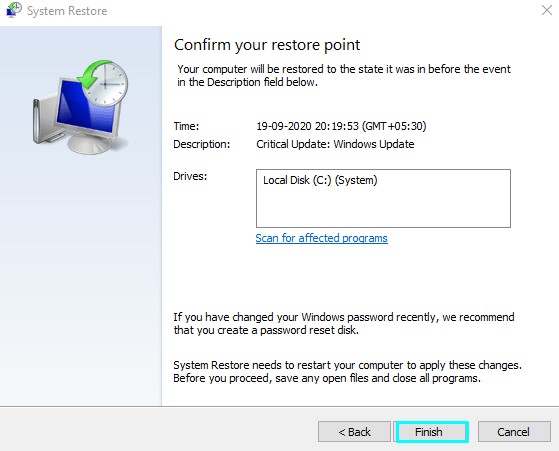
4. Reset PC using Troubleshoot
If you are getting error “there was a problem resetting your pc” then try to reset your computer using Troubleshoot.
How to Reset Windows 10 using Troubleshoot?
For using troubleshoot reset Windows 10 Follow following these easy steps-
1. Navigate to Settings. You can get there by clicking the Windows icon on the Start menu.
2. Click On Setting.
3. Click On “Update & security”
4. Click on Recovery from the left panel and Click on Get Started.
5. If you want to Keep Files then click on Keep my file otherwise select Remove everything.
6. If you want to Clean the Driver then Select “Just Remove my Files”, If you want to removed driver and file then select “Remove File and Clean the Drive”
7. Next Screen (Warning!)If you want to reset click on Next because you cannot be rolled back from here.
8. Next Screen (Warning!)If you want to reset click on Next because you cannot be rolled back from here.
9. If your laptop and computer appears such options
Select Continue and from (Press Windows and L Key ) for sign in option You Don’t login
10. Instead, you can reset your PC by holding the Shift key while you click the Power button>Restart in the lower-right corner of the screen.
11. Next Screen (Ready to reset this PC)
Click on Troubleshoot.
12. Next Screen (Troubleshoot)
Click on reset The PC.
13. Next screen showing the preparation of resetting.
14. Finally Message appears for completed this process taking some times and also your computers restart several time.
15. Finish.
Conclusion:
So, This is all about the “there was a problem resetting your pc” on Windows 10 Computer.
We hope that you like this Article and helpful for “there was a problem resetting your pc ”. You can also Join Us from Social Media Pages Like Facebook and Twitter.
Thanks For Reading, Have A nice Day.
I am really inspired together with your writing skills and alsowith the structure for your weblog. Is this a paid subject matter or did youcustomize it yourself? Anyway stay up the nice quality writing, it is rareto see a nice weblog like this one nowadays..
Pingback: What is Utility Software? Definition, Types Examples| - Concepts All