Hey ! are you getting the error your A Network Change was detected on Google Chrome? Then this article best for you because this article we are going to fix this issue.

Many users notice that while Opening Google Chrome getting an error “Your connection was interrupted, A Network change was detected, ERR_NETWORK_CHANGED” generally comes when the internet connection switch from one network to another as you download and view the page.
Internet connection switch changes create confusion to the browser and disrupt the data flow and getting an error A Network change was detected, ERR_NETWORK_CHANGED”. If you are getting this error then follow these easy steps-
How to Fix “A Network Change was detected” on Google Chrome?
Table of Contents
You should follow some basic steps that can be solved your issue. Trying the following approaches-
1. Reload the page or Resume Download
If you are viewing any website then simply reload the page or close the browser and open it again. if you are doing download then resume the download again.
To Resume Download follow these easy steps-
- Navigate to Google Chrome.
- Press Ctrl+J to Open downloads locations.
- Click on Resume to continue the download.

If your problem is still persisted then follow Method-2.
2. Clear Browsing Data of Google Chrome
For clearing Google Chrome cache you follow following steps-
- Navigate to Google Chrome.
- Click on More Options at the top Right Panel.
- Select More Tools and click on Clear Browsing Data.
4. Now Click on Clear Data.
Note:- After Clear Data your all the settings will be removed Such as Passwords and other sign-in data.
3. Check your Proxy Settings
If you are using the internet from Proxy server or direct access to internet but you should verify your proxy settings of the chrome browser.
For check Proxy settings of Google Chrome follow following steps-
- Navigate to Google Chrome.
- Click on More Options at the top Right Panel.
- Click on Settings.
- Scroll Down and Click on Advanced.
- Click on Open your computer under System Settings.
- Your Proxy setting should be ON. If you are using the internet from Proxy server then Cross Verify your IP address of Proxy Server and PORT number.
4. Reset and Clean Up Google Chrome settings
sometimes when you trying to access any website clean up settings too useful for resolving the issue “A Network Change was detected’.
For reset and Clean Up Google Chrome settings follow following steps-
- Navigate to Google Chrome.
- Click on More Options at the top Right Panel.
- Click on Settings.
- Scroll Down and Click on Advanced.
- In the reset and Clean Up sections- Click on Clean up the computer and restore settings to their original default.

5. Release and Renew IP Address
If after DNS flush have the same issue “server IP address could not be found” then release and Renew the IP address
To release and renew follow following steps-
- Navigate to Start Menu and search CMD.
- Right Click on CMD and select RUN as Administrator.
- Type following command-
- ipconfig /flushdns- Used to DNS cache resolver.
- ipconfig /release- Used to release the IP address.
- ipconfig /renew – used to renew the IP address.
6. Forget Unwanted Network Connection
If you have unwanted network connection history then remove the unwanted connection might be trying to connect to too many networks at once.
To forget Unwanted connection follow these steps-
- Navigate to Start and click on settings.
- Click on Network and Internet Settings.

3. Select WiFi and click on Manage known networks.
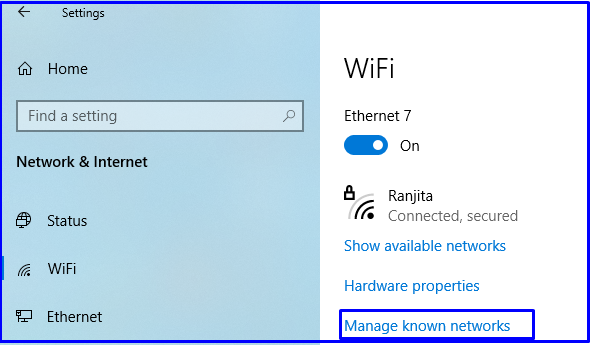
4. Click on Preferred order network and select forget.
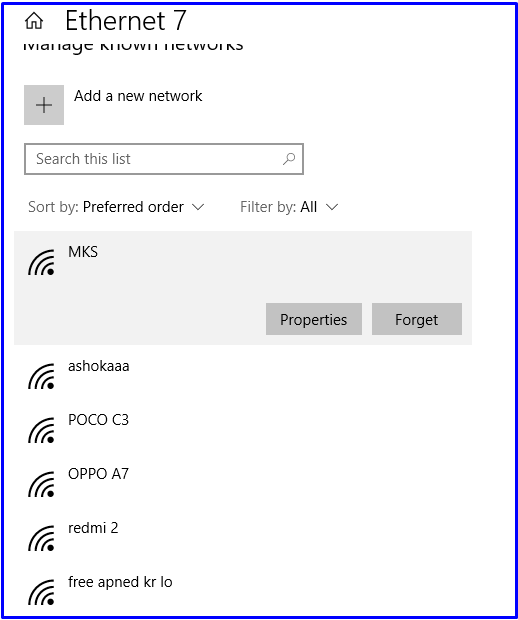
7. Restart the Computer and Modem
Restart the Computer is one of the best tech tips in IT fields but it is too popular because it works. Restart the computer is toll useful for many solutions in IT. If you are getting this error “A Network Change was detected” on all the users then simply restart your Modem or Router.
Similarly, Asked Questions-
- How to fix A Network Change was detected?
- How to fix your connection was interrupted a network change was detected?
- How to fix a network change was detected google chrome?
- What does it mean when a network change was detected?
- What does it mean when it says a network change was detected?
- How to fix google chrome a network change was detected?
- How to fix a network change was detected windows 10?