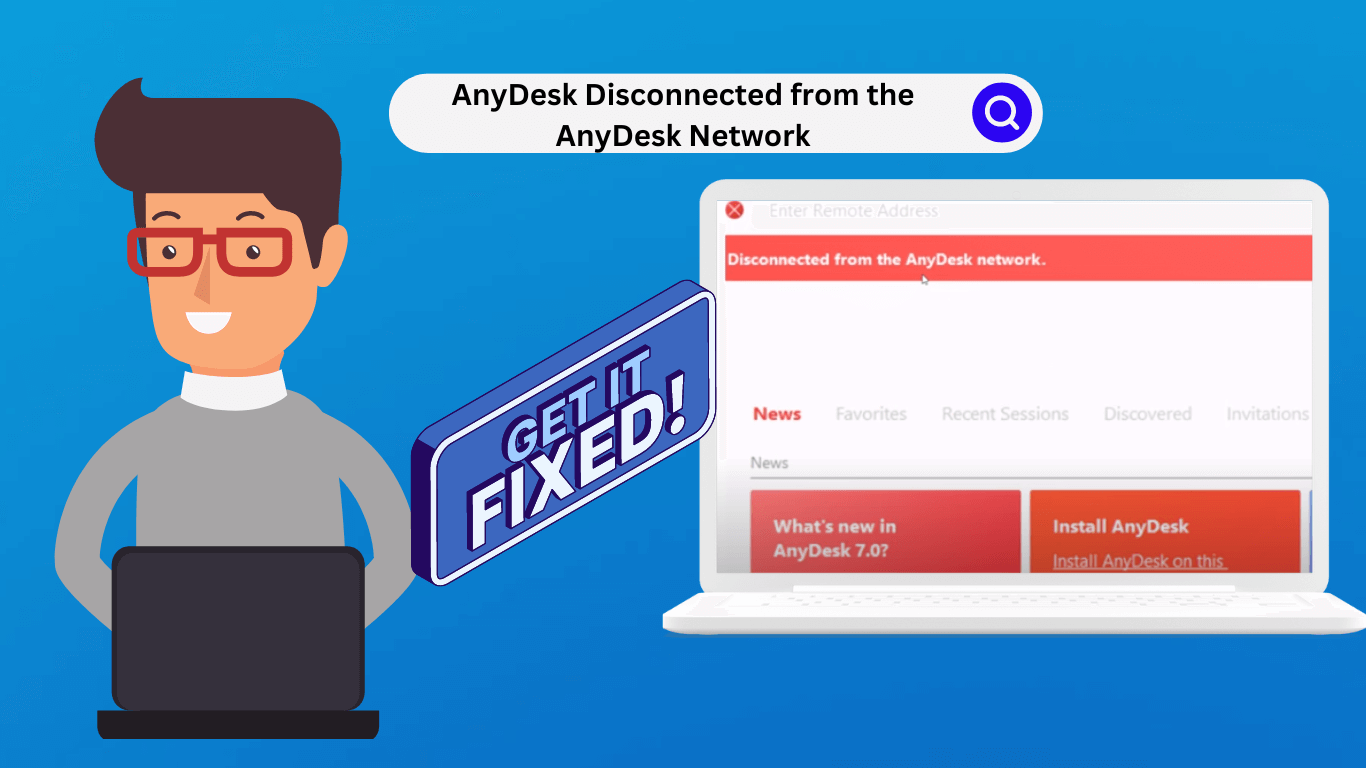Hey! If you want to fix “Anydesk Disconnected from the Anydesk Network, ” follow this article.

Are you facing the issue of getting an error ” AnyDesk Disconnected from the AnyDesk Network”? Don’t worry, it happens to all the AnyDesk users at some point. Fortunately, troubleshooting tips are available to help you get back online within a few minutes.
Root Causes of Error – “Anydesk Disconnected from the Anydesk Network”
Table of Contents
There are several causes of the error. Some of the top root causes are the following-
- Using the Old Version of AnyDesk.
- Your Internet Connection is not stable.
- Confliction Software.
- Firewall Blocking issue.
- Server down of AnyDesk itself.
We Will try to fix the issue considering the root causes given above. In this article, we’ll provide a step-by-step guide to help you troubleshoot the error Anydesk Disconnected from the Anydesk Network.
How to Fix Anydesk Disconnected from the Anydesk Network in Windows 11?
1. Verify Your Internet Connection
This is the first step to fix the error. First, you should verify your Internet Connection Stability. To check the network Stability follow the following command.
STEP#1. Navigate to CMD and PING any Website.
STEP#2. Type ping Hostname (www.conceptsall.com).
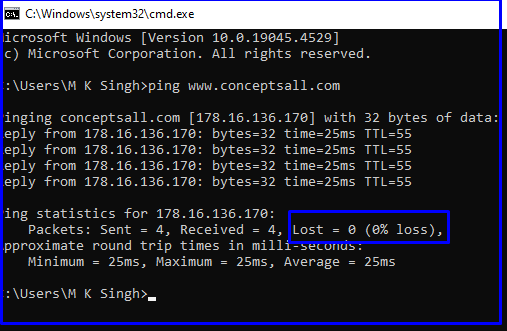
If you are getting a proper reply. Then not an Internet issue. Apart from this, you can also verify your Internet connection by opening any website on your browser and checking the network icons of your computer.
2. Update AnyDesk Softtware
If you are using an outdated AnyDesk software version 4 because AnyDesk stopped support from 01 April 2024. Make sure your software is up to date. To Update AnyDesk Software follow these easy steps-
To Update AnyDesk follow these easy steps-
AnyDesk 7 or earlier
Navigate to AnyDesk and follow- Settings > Security > Updates
For AnyDesk versions later than 7:
Navigate to Settings > Access > Automatic Updates
After updating AnyDesk, try to open anyyDesk Software Again. If the again this issue is the same. Then follow the next steps-
3. Disable your antivirus software
Next, we recommend disabling your antivirus software. If you’re having issues with the Anydesk Network, you may want to disable your antivirus software to see if that resolves the problem. To disable your antivirus software follow these easy steps-
STEP#1. Navigate to the start menu followed by settings and then select your antivirus software.
STEP#2. Select the appropriate shield icon on the left side and then select the shield settings tab. Make sure the antivirus is disabled and then select ok to close the window.
STEP#3. If you’re still having issues after disabling your antivirus software, turn it back on to resolve the problem.
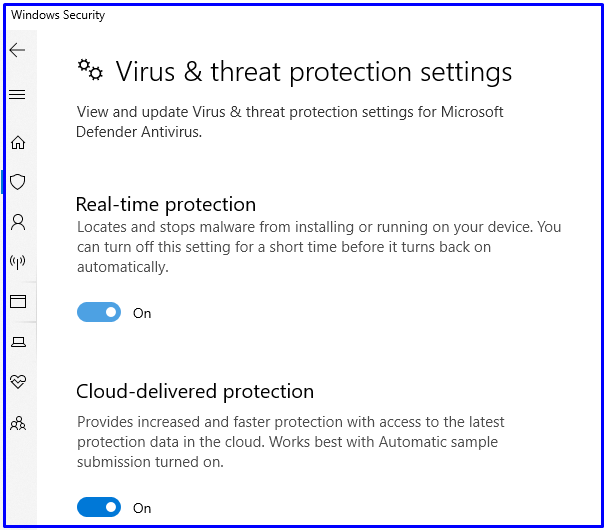
4. Verify AnyDesk Server Status
To check the AnyDesk Server Status Follow these easy Steps-
STEP#1. Navigate to Browser and type- https://status.anydesk.com/
STEP#2. You can see the status of AnyDesk Server. If All the servers are operations. Then another issue of the error. If your location server is Down then Wait for the Server will back Online.
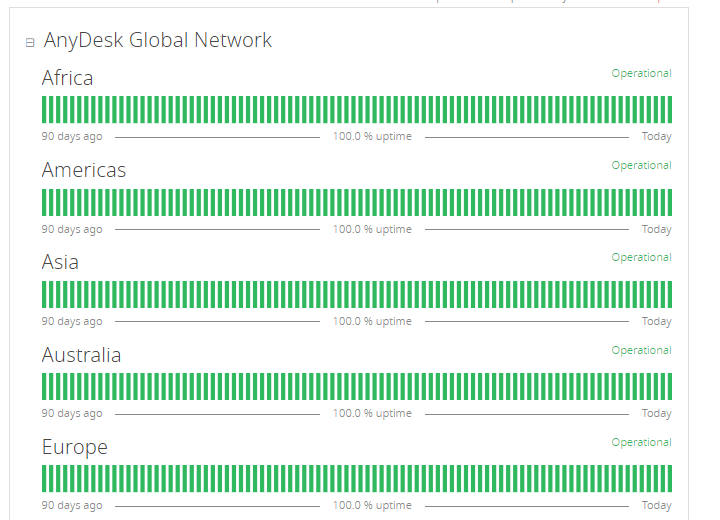
5. Allow AnyDesk Software Windows Firewall Lists
To Add AnyDesk Software to Windows Firewall lists, follow these easy steps-
STEP#1. Navigate to the Control Panel
STEP#2. Click on Windows Defender firewall.
STEP#3. Click on An Allow app and features>Change Settings <Allow another App < Now browse AnyDesk and add the AnyDesk Software. Now once restart Your computer.
Conclusion: AnyDesk Disconnected from the AnyDesk Network
Hopefully, You can fix the error from the above steps. Verify Your Internet Connection, Update AnyDesk Software, Disable your antivirus software, Verify AnyDesk Server Status, and Allow AnyDesk Software Windows Firewall Lists.
If still the same issue. You can directly comment to Us.