Hey! are you getting Gmail error can’t Sync Connection Failed 102, then this article is best for you because we are going to fix this issue from different points of view.
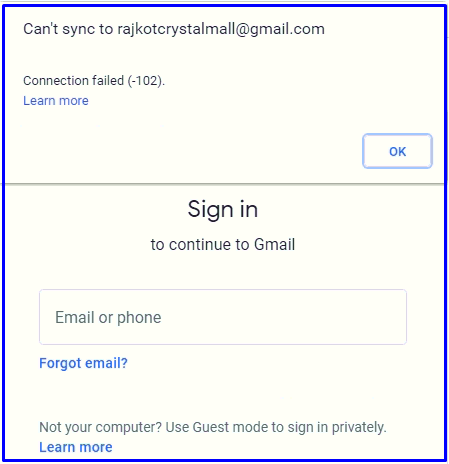
What is the Gmail error “Can’t Sync Connection Failed 102”?
”Can’t Sync Connection failed 102″ is a browser error that may occur when there is a synchronization error between the browser and Gmail server. The main root cause of an error might be following-
- fluctuation internet.
- Browser Outdated.
- may be install third party extension.
- Browsing cache not lcear from long time.
How to resolve Gmail Error “Can’t Sync Connection Failed 102”?
Table of Contents
1. Verify Your Internet Conncetion
This is a basic step to fix the “Can’t Sync Connection Failed 102” Gmail error. A slow internet connection could be a cause of this error. If you have verified your internet connection that is working fine then maybe another cause.
2. Clear Browsing History and cache
If your Internet is working fine, then your website cache and browsing history can create the problem of the “Can’t Sync Connection Failed 102” error. To clear google chrome history and cache follow these steps-
- Navigate to Google Chrome.
- At the top right, Click on more and select history.
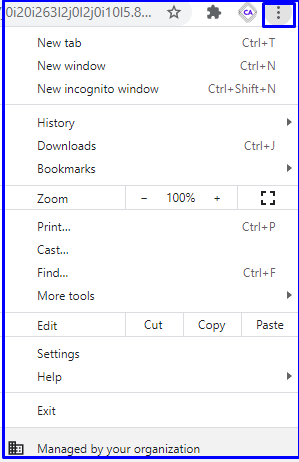
3. Click on Clear browsing data.
4. Noe Click on Clear data.

5. Close browser and Open Again, If still the same issue then follow method 3.
3. Update Your Browser
Outdated Browser may case of an error “Can’t Sync Connection Failed 102”. Your browser should be up to date. To Update, Google Chrome follow these steps-
- Navigate to Google Chrome click on More.
- Click on Update Google Chrome.
Note:- If you can’t the button Update, you are on the latest Google Chrome.
3. If your browser is not updated then click on Update.
4. After Update your browser, relaunch the browser and check.