In this blog, We will discuss what is Pop-Up Blocker and How to Disable Pop-Up Blocker in Commonly Used Browsers.
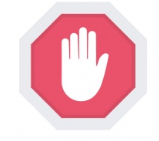
What is Pop-up Blocker and why should Disable Pop-up Blocker?
Table of Contents
A Pop-Up blocker is a program that allows the user to prevents pop-up windows from appearing on a website. Most of the browser software given access to allows the user to turn the blocker on or off.
Advertisers are usually used Pop-ups to deliver ads to a Web browser to an advertisement for his products or information. Before clicking any Pop-up need to be aware of its because Pop-Up allows advertisers to send such helpful things like Sale Discount, New Technology, etc, such bad things like viruses and many more.
For installing any third party software sometimes you need to enable your Pop-Up browser for executions of programs. Mainly Pop-up created in Javascript.
Why should Disable Pop-up Blocker?
We should Disable Pop_up Blocker because much more pop-up behavior is quite irritating. Users may feel concealed and absorbed by pop-ups, which almost always consist of advertisements.
Some times the cause of Pop-up website rank can be down because the user can not read or collect information from the website and moved on to another website.
Now we are going to discuss one by one how to disable Pop-Up Blocker in Commonly Used Browsers such as Google Chrome, Mozilla Firefox, Opera Mini, Microsoft Edge, Internet Explorer, Safari.
How to Disable Pop-up Blocker in Chrome
In Google chrome by default , It will notify you when a pop-up is blocks and give you an option to see it. To turn off pop-up blocker, follow below instructions step by step:-
- Open Google Chrome.
- Click on Menu (Customise and Control Google Chrome) on top Right Corner.
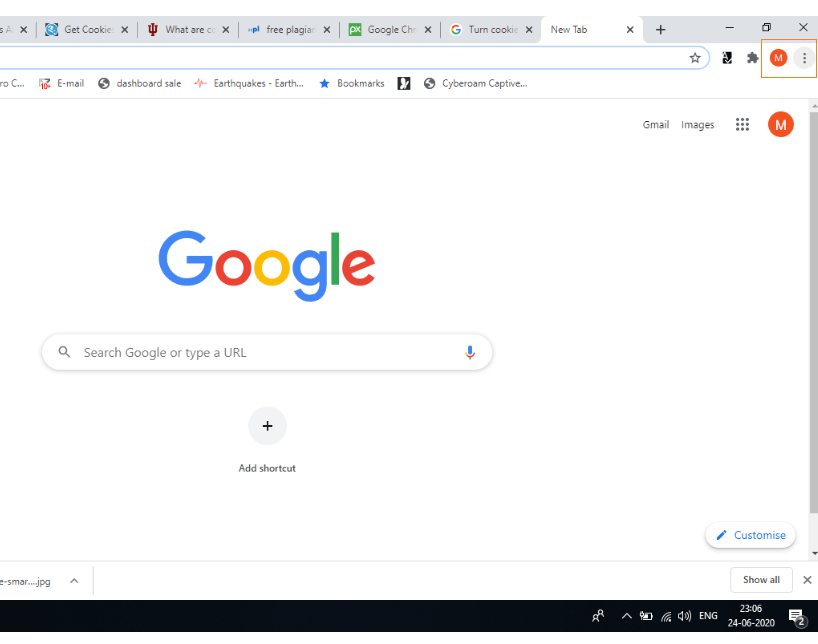
2. Click on Settings.
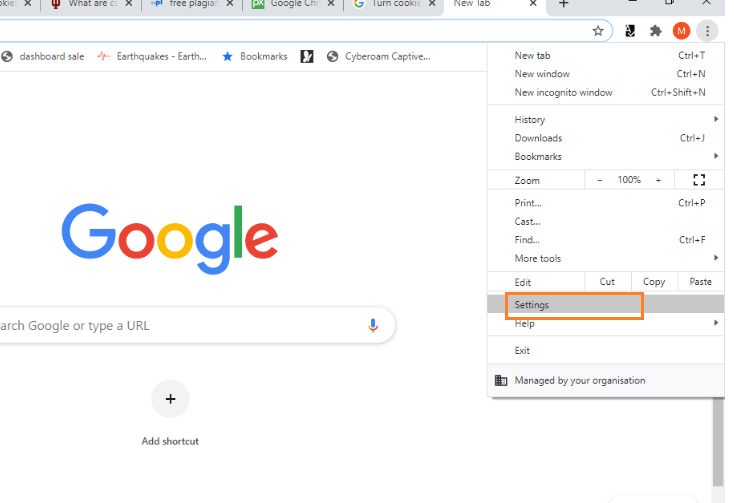
3. Select Privacy and security from settings, then click on Site settings.
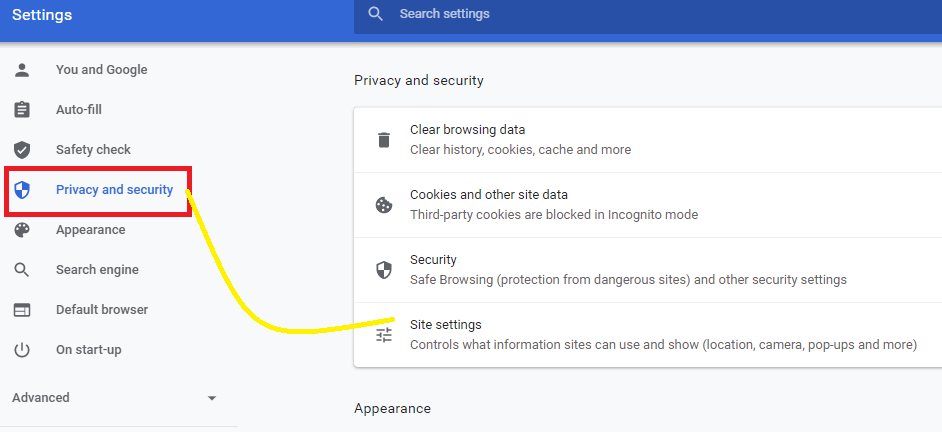
4. Scroll down , then Click Pop-ups and redirects.
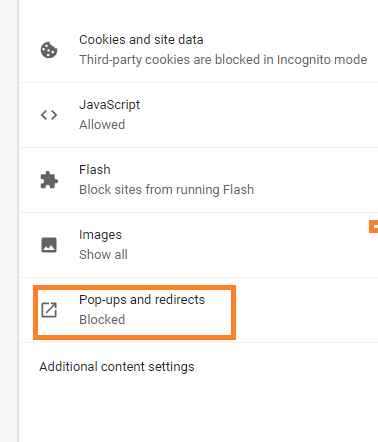
5. To disable the Pop-up turn off the Toggle Blocked (recommended)box.
6. If you want to allow some site to execute click on Add in allow section and enter the URL that you want to allow.
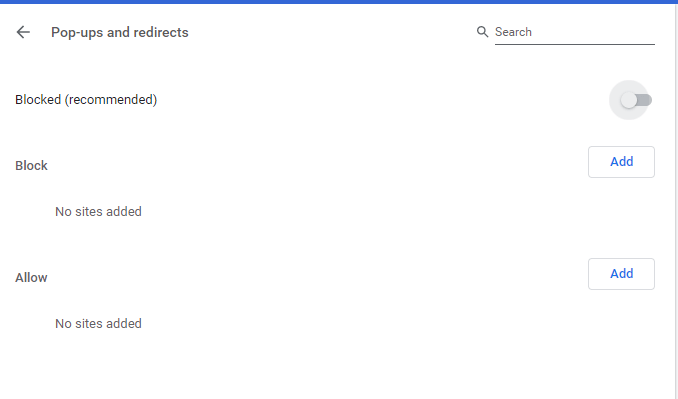
How to Disable Pop-up Blocker in firefox
For disabling the Pop-up blocker in Firefox following these instructions:-
- Open Mozilla Firefox.
- Click on Menu (Horizontal bars) from right on top.
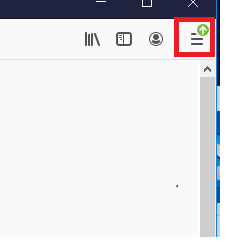
3. Click on Privacy & Security scroll down and come in the permissions section.
4. Click on Uncheck the box next to Block Pop-up windows.
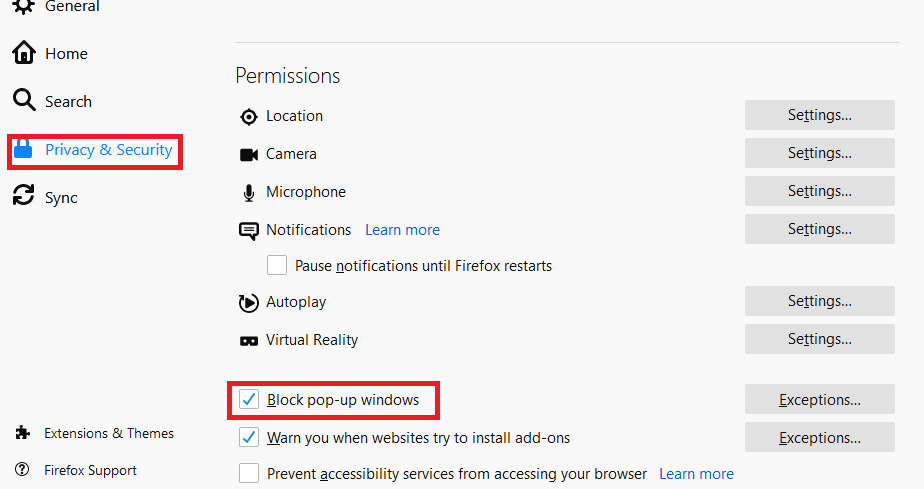
5. If you want to allow any website click on Exceptions, Enter Address of the website then click on Allow and save Changes.
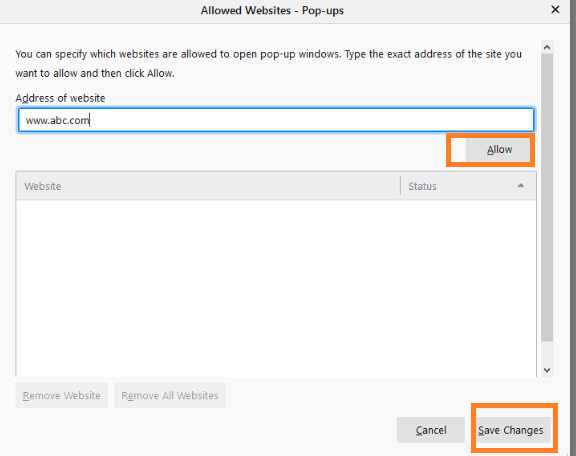
How to Disable Pop-up Blocker in Opera
For disabling the Pop-up blocker in Opera following these instructions:-
- Double Click on Opera.
- Click on Menu Button from the left side corner and then select Settings.
- Click on Advanced Options and choose privacy and security.
- Scroll Down and Click on Site settings.
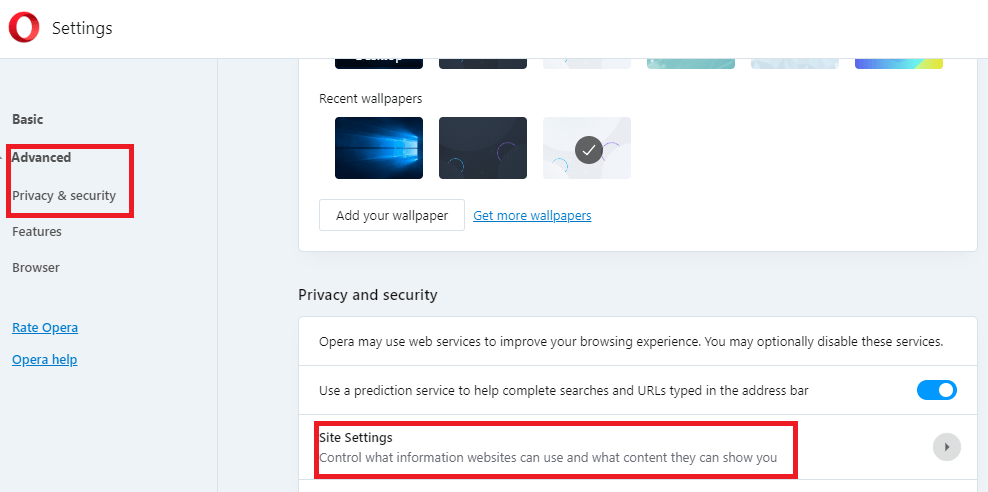
5. To disable the Pop-up turn off the Toggle Blocked (recommended)box.
6. If you want to allow some site to execute click on Add in allow section and enter the URL that you want to allow.
How to Disable Pop-up Blocker in Microsoft Edge
For disabling the Pop-up blocker in Microsoft Edge following these instructions:-
- Double click on Microsoft Edge.
- Click on Menu Button from the right side top corner and select Settings.
- Scroll Down and Choose advanced settings.
- To disable the Pop-up turn on the Toggle.
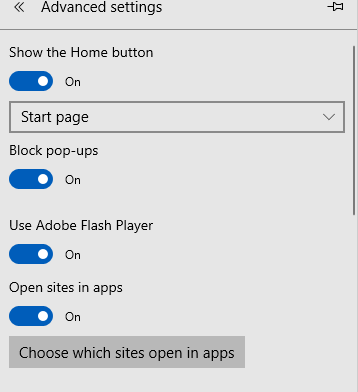
How to Disable Pop-up Blocker on Internet Explorer 11
For disabling the Pop-up blocker in Internet Explorer 11 following these instructions:-
- Open Internet Explorer.
- Click on Tools from Top Right side of Browser.
- Select Internet Options and click on Privacy.
- Deselect the Pop-up Blocker and click on OK.
How to Disable Pop-up Blocker in Safari.
For disabling the Pop-up blocker in Safari following these instructions:-
- Open Safari Browser.
- Click on Menu select Preference.
- Choose websites and click on Pop-up windows.
- Select allow disabling Pop-up.
- If you want to allow some websites to click on Menu<Preference<websites and type name of websites and click on Allow.
You may be also read:-
Good
Gud
Knowledgeable
It is very helpful for us
Nice ,
Nice
thanks