Hey! Do you want to fix Firefox Secure Connection Failed, SSL_ERROR_RX_MALFORMED_HANDSHAKE. then should follow the full article.

Many users have noticed while opening some websites then get an error Secure Connection Failed. An error occurred during a connection (website name). SSL received a malformed Handshake record.
Error code: SSL_ERROR_RX_MALFORMED_HANDSHAKE
- The page you are trying to view cannot be shown because the authenticity of the received data cannot be verified.
- Please contact the website owner to inform them of this problem.
As shown in the picture below-

Secure Connection Failed We can’t connect to the server at www (website name), If that address is correct, here are three other things you can try:
- Try Again Later.
- Check your network connection.
- If you are connected but behind a firewall, check that Firefox has permission to access the Web.
How to Fix Firefox Secure Connection Failed Error SSL_ERROR_RX_MALFORMED_HANDSHAKE on Windows 10/11
Table of Contents
1. Clear Browsing Data
STEP#1. Launch Mozilla Firefox, On the right click on the top and click on the Application Menu.
STEP#2. Navigate to the History Tab and select Clear Recent History.
STEP#3. Now select a time range to clear: Everything and select Browsing & download history, Cookies, Active logins, Form & search history.
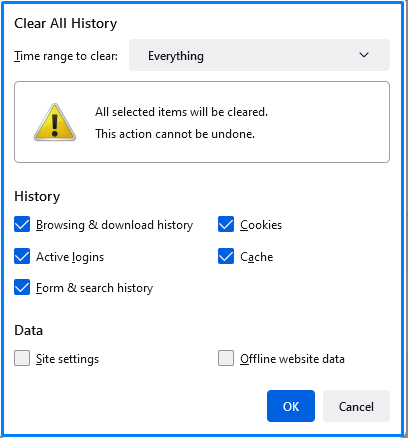
STEP#4. Now close the browser and relaunch the application.
If the issue persists, continue to the Next Step-
2. Add Website as Manage Exceptions List on Firefox
If you are getting Firefox Secure Connection Failed Error SSL_ERROR_RX_MALFORMED_HANDSHAKE on some particular website and that website is trusted for you like a government website, or school/college website then you can add that website to the Manage Exceptions List.
To add any website to the Exceptions list follow the below steps-
STEP#1. Launch Mozilla Firefox, On the right click on the top and click on the Application Menu.
STEP#2. Navigate to Settings and click on the Privacy and Security Tab.
STEP#3. Click on Manage Extensions and add the Website details such as – https://up.gov.in/
STEP#4. Now close the browser and relaunch the application.
If the issue persists, continue to the Next Step-
3. Set ocsp_stapling as False State
To set ocsp_stapling as False State follow the below steps-
Note:- Changing advanced configuration preferences can impact Firefox’s performance or security.
STEP#1. Navigate to Mozilla and type on address bar – about:config
STEP#2. Click on Accept the Risk and Continue.

STEP#3. Now Find – security.ssl.enable_ocsp_stapling on the search bar.
STEP#4. Double Click on – True. it will change to false.

STEP#5. Now close the browser and relaunch the application.
So, This is all about the “Secure Connection Failed Firefox”. Please comment on this article. if you have any doubts or queries please comment to us.
Q1. How to Fix Secure Connection Failed in Firefox?
Ans. To fix Secure Connection Failed in Firefox follow these easy steps-
1. Clear Browsing Data
2. Add Website as Manage Exceptions List on Firefox
3. Set ocsp_stapling as False State
Related-