If you are getting Kernel Security Check Failure Issue on Windows 10, Windows 8 then don’t worry because in this article we will fix the issue from nine points of view.

“Kernel Security Check Failure” is one of the BSOD (Blue Screen of Death) Stop Code that occurs Operating System Start-up process and detects corruption of any critical Data structure.
What is route cause of kernel security check failure Error?
We can define the root cause as two categories may be Hardware issue and software issue.
Hardware:
RAM (Random Access Memory) issue – If you are using one and more than one RAM then will advise you to use your computer for some time period. In this article, we will discuss below How to Check RAM status using Memory Diagnostics Tools.
Hard Drive Issue- It may be the reason for the “kernel security check failure’ issue that can be damaged and corrupted Hard Disk.
Software:
In software, the section may be following reason for kernel security check failure issue-
- Driver Outdated or Corrupted.
- Windows Update issue.
- Virus Infected.
- Windows File Corrupted.
Note:-KERNAL SECURITY CHECK FAILURE issue occurs in the Windows Start-up process so you need to boot your computer on Safe Mode. You want to know How to Start Windows 10, Windows 8 on Safe mode Click o Below Links-
How to Start Windows 10 in Safe Mode
From the above steps, you can easily start your computer in Safe Mode. For troubleshooting, the “kernel security check failure” issue follow these below easy steps.
How to Fix “Kernel Security Check Failure” Error on Windows 10?
Table of Contents
You are facing this error on Windows 10, Windows 8 then you can refer to this Article that helpful for solving this issue-
1. Removed External Devices
If your computer is connected from external devices such as a Printer, Camera, Pinelab Machine, etc. For some time being, you removed that device and observer that you are getting error or not.
Some time external devices also create the problem may be cable faulty, Driver Outdated, or update issue. So we will advise that removed external device and checked.
2. Test RAM using Memory Diagnostic Tool
If you want to cross-verify that your RAM is working fine or not. For the same, you can use the Memory Diagnostic tool that is too useful to give the status of RAM.
For Test RAM using Memory Diagnostics tools follow following steps-
- Navigate To Star Menu, Type Memory, and select Windows Memory Diagnostic.
- Click on Restart now and Check for Problems.
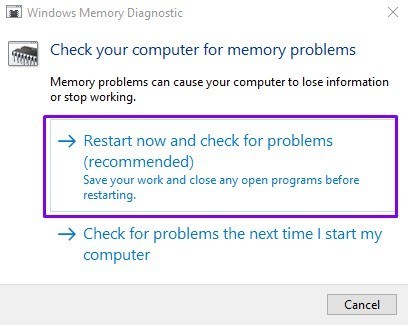
3. Memory Diagnostics tools use two steps for testing Your Memory then after you received the status after restart your computer.

3. Check and Fix Hard Drive Issue Using CHKDSK Utility
You have already discussed earlier that the “kernel security check failure” issue may be due to the Hard Drive issue. CHKDSK is one of the best utility for Fix Hard Drive Issue.
- Navigate to Start Menu, Search CMD, and Run CMD as Administrator.
- Type CHKDSK and press Enter
- Type CHKDSK/f and Press Enter.
Note:-
- CHKDSK/f – To solve the file interlinking problem.
4. Repair Windows File Using SFC Utility
SFC Utility is one of the best Tools for Windows File Repaired that may be useful for solve “Kernel Security Check Failure” Issue-
How to Run SFC Utility?
- Navigate to Start Menu, and type CMD.
- Right, Click on CMD and Run As Administrator.
- Type sfc /scannow (For repair Windows File, Corrected File).
- if you want to only View then type – sfc /verifyonly for no repair.
5. Update Driver
We have above already discussed that an outdated Driver may be the reason for the kernel security check failure Issue so you should Update your drive up to date.
- Press (Windows + R) and type hdwwiz.cpl.
- Scan driver if any problematic Driver then Update the drive.
- Right, Click on Device, Click on Update Driver.

6. Restore Your Computer Using System Restore
System Restore is one of the best tools for fixing the “kernel security check failure” issue. To restore Windows 10 follow these easy steps-
Note- If you are doing a system restore only your System settings are affected not your documents and desktop data.
For Windows Restro you follow the following steps-
1. Right-click on Computer and select Properties.
2. Click on Advanced system settings on the Left panel.
3. Navigate to System Protection Tab and click on System Restore.
4. Click on Next( Restore system files and settings).
5. Select Restore Points and click on Next.
6. First your Close programs and click on Finish.

7. Update Windows security and update
if any update comes on any devices then it may be the reason for the pending Update System Thread Exception Not being Handled. So you need to update your computer up to date.
For same, you need to follow the following steps-
- Click on the Start button and select Settings.
- Click on Update and Security (Windows Settings).
- Click on Check for Updates(Windows Update).
- If any update then Install Update between update It will restart your computer. If you are using third party software then also update them.

8. Scan Your Computer
If you are using the internet then one of the reasons may be “System Thread Exception Not Handled” due to virus infection of the system. If you are using Windows 10 then make sure your Microsoft Windows Defender should be up to date.
If you are using a third-party antivirus then you need to scan your computer and also you used internet security antivirus that prevents external attacks.
9. Reinstall Windows or Reset Windows 10
If you have followed all the above steps but the problem is still then you can Reinstall or Reset your computer. If you want to Reinstall Windows or Reset Windows 10 then you should be asked for a Local Technician.
Note: You want to reinstall Windows 10 then you should take your Backup of Installed Drive Windows.
You want to Reinstall Windows 10 or Reset Windows 10 then you can follow the below easy steps-
Frequently Asked Question “kernel security check failure”
- How do I fix kernel security check failure?
Ans. You can Fix the issue from these easy steps-
- 1. Removed External Devices
- 2. Test RAM using Memory Diagnostic Tool
- 3. Check and Fix Hard Drive Issue Using CHKDSK Utility
- 4. Repair Windows File Using SFC Utility
- 5. Update Driver
- 6. Restore Your Computer Using System Restore
- 7. Update Windows security and update
- 8. Scan Your Computer
- 9. Reinstall Windows or Reset Windows 10
2. Kernel Security Check Failure?
Ans. “Kernel Security Check Failure” is one of the BSOD (Blue Screen of Death) Stop Codes that occurs Operating System Start-up process and detects corruption of any critical Data structure.
3. What Cause Kernel Security Check Failure Error?
Ans.
We can define the root cause as two categories may be Hardware issues and software issues.
Hardware:
RAM (Random Access Memory) issue – If you are using one and more than one RAM then will advise you to use your computer for some time period. In this article, we will discuss below How to Check RAM status using Memory Diagnostics Tools.
Hard Drive Issue- It may be the reason for the “kernel security check failure’ issue that can be damaged and corrupted Hard Disk.
Software:
In software, the section may be following reason for kernel security check failure issue-
- Driver Outdated or Corrupted.
- Windows Update issue.
- Virus Infected.
- Windows File Corrupted.
4. Can RAM or HDD cause Kernel Security Check Failure Error?
Ans. Yes RAM or HDD maybe because of the issue.
Conclusion:
So, This is all about the “Kernel Security Check Failure”.
We hope that you like this Article and helpful for the “Kernel Security Check Failure“Issue. You can also Join Us from Social Media Pages Like Facebook and Twitter.
Thanks For Reading, Have A Nice Day.
good information