In this Article, We will learn “How to Make Bootable Pendrive” from various types.

Nowadays a day bootable Pendrive or USB drive Trend because in the past need to carry CD-ROM and DVD-ROM, but a pen drive is the easiest way to install Windows.
Are bootable pen drives really useful? Have difficulty launching USB PCs?
I have a simple method to start my computer in a minute. This pen drive is useful when running Windows on your laptop. Many people have attempted to create a USB drive to boot up the machine to no avail.
You may have heard that your PC is bootable via your command line. Is it even easier to boot e.g. a Macbook? All users are not very good with commands as they cannot tell when they have worked.
Advantages and Disadvantages of Digital Marketing
How to Make USB Drive to First Boot Drive?
Table of Contents
For Formatting any system from the USB drive you need to Select the First boot drive as a USB Drive because without the first drive USB it’s not possible to format.
You need to change the BIOS Sequence.
STEP#1. Power On the Computer or Laptop.
STEP#2. During the start-up period, you press F10, F1, F2, F8, or ESC Depending on the brand normally in Dell Laptops It’s F2, HP For BIOS setup F6, Some Brand DEL, and ESC Key.
STEP#3. After the Press, any key found below the screen
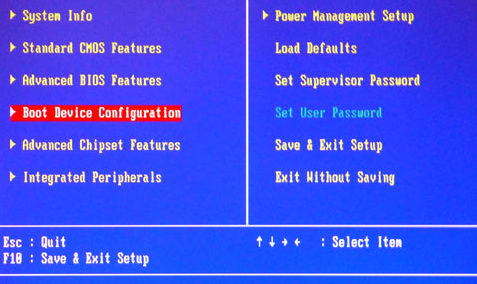
STEP#4. Now Select Boot Device Configuration.
STEP#5. Next Screen (SET First Boot Device Removable) then press F10, Enter, and Exit.
How to make a bootable Pendrive for Windows?
There are some software for making bootable pen drives Rufus, WiNToBootic, WinToFlash, and UNetbootin Windows 10/11/8 USB/DVD Download Tool.
How to Create a Bootable Pendrive using Rufus?
Rufus is one of the best software for making bootable Pen drives. For downloading the Rufus
STEP#1. Open the browser and type https://rufus.ie/
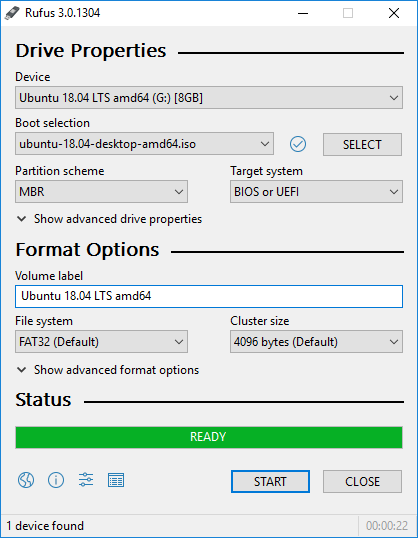
STEP#2. For download scroll down and click on download options.
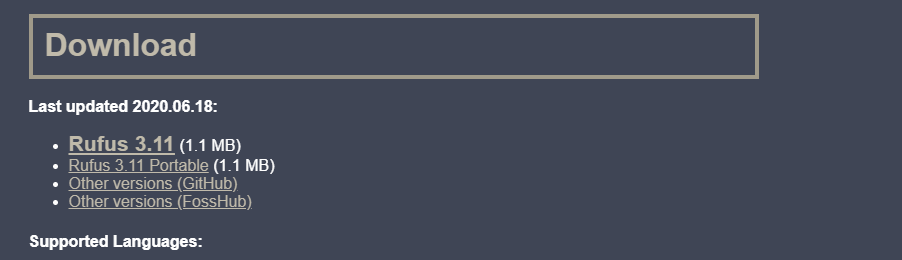
STEP#3. After downloading, you install Rufus and open it.
STEP#4. In Drive Properties you need to select Disk or ISO Image.

STEP#5. Browse the ISO file path then click ok.

STEP#6. Then Click on Start.

STEP#7. Then Click on OK.
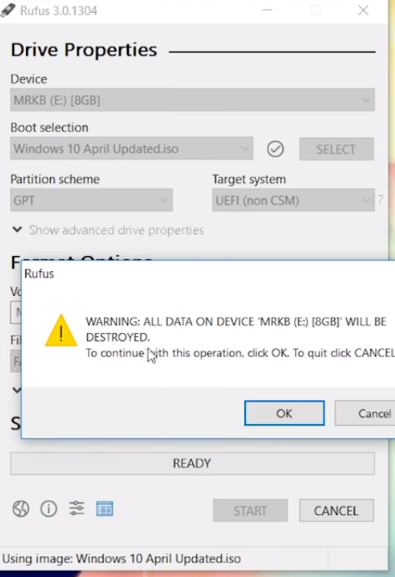
STEP#8. You can see in the below picture copying the ISO File. This process will take 5-10 minutes. Then after the close.
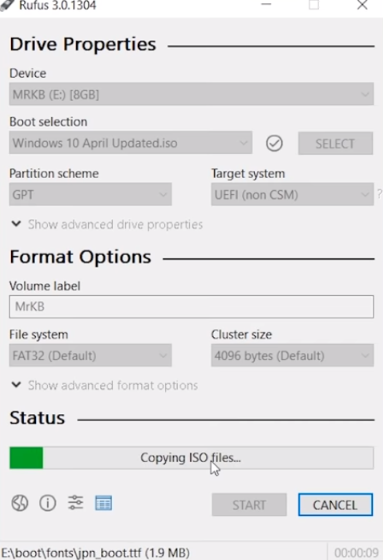
How to Make Bootable Pendrive Using X boot?
X boot is one of the best software for creating a Bootable Pen Drive. X boot allows the user to create a bootable pen drive of multiple Operating systems Such As Windows 10, Windows 7, Windows 8, Linux, Ubuntu, etc.
For Download X boot Click Here
How to Install and use X boot for Multiboot/ISO?
- Double Click on Download Zip File.
- Select the ISO file and Drag and Drop.
- After Drag and Drog Click on Create USB.

4. Select USB Drive and click on OK.
Note: FAT32 is the Highly recommended format if you are using NTFS please make sure ISO files support booting from the NTFS partition.

5. Now you will receive a confirmation message for Making a USB.

6. Click on OK after Finish.
How to Make Bootable Pendrive from WinSetupUSB?
WinSetupUSB is one of the best utilities to create multiple Operating Systems with bootable Pen drives in a Single Pen Drive.
For downloading WinSetupUSB visit the official Websites-
How to Install and Use WinSetupUSB to Create a Bootable Pen drive?
- Double-click on Download Files.
- Click on Extract.
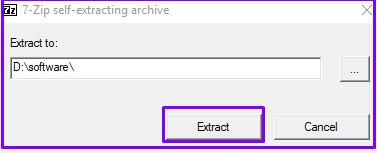
3. After Extract Zip File Open the .exe file. If you are using 32-bit OS the Open 32-bit exe. If using 64 Bit Open it.
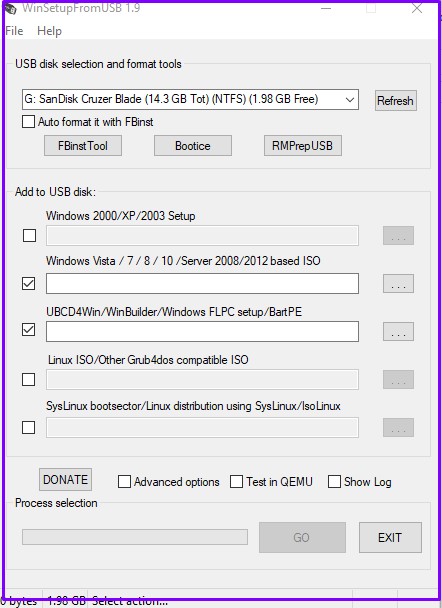
4. Select your USB Device and then select your ISO file and click on GO.
Note:- Whenever you create a Bootable pen drive take a backup of the Pen Drive that can be deleted.
How to make a bootable Pen drive using CMD(Command Prompt) on Windows 11, 10, and 8?
To make a bootable Pen Drive Using CMD Follow the steps-
Note:- Insert Pen drive on CPU before making bootable Pendrive.
- Navigate to the Start Menu and Search CMD.
- Run CMD as Administrator.
- Type the following commands one by one-
- diskpart
- list disk
- select disk 1 (choose your Pendrive list n.).
- clean
- create partition primary
- select partition 1
- Active (only used for MBR Disk).
- format fs=ntfs quick
- exit
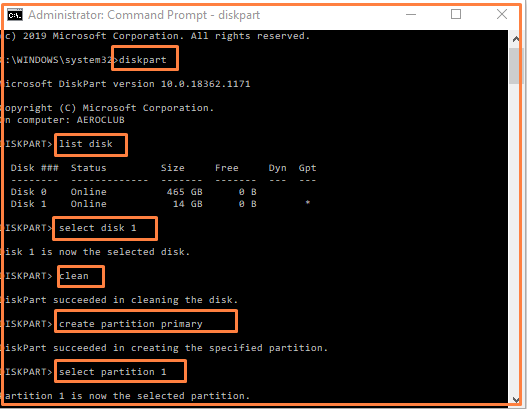
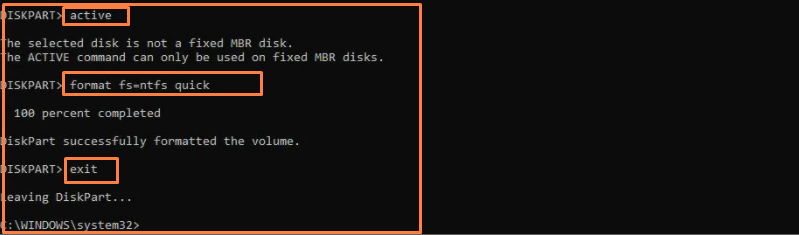
When you finish preparing your custom image, save it to the root of the USB flash drive.
How to Make Bootable Pendrive Using PowerISO?
To create Bootable Pendrive Using PowerISO follow these steps-
- Navigate to Browser and Type https://www.poweriso.com/download.php in the address bar.
- Select Your Version of the Operating System and Click on Download.
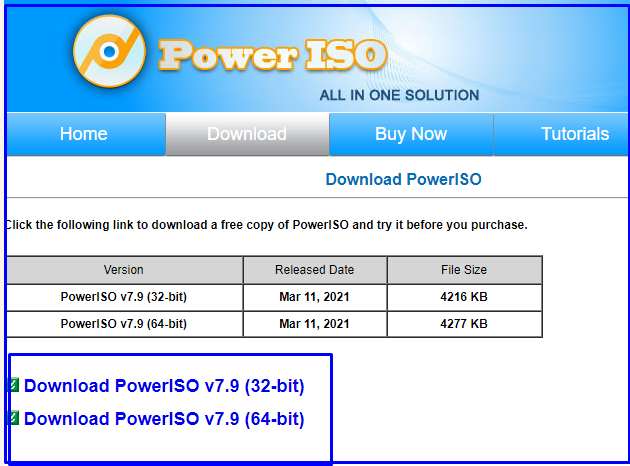
3. After downloading Install the Exe File of PowerISO.
4. Navigate to PowerISO and Click on Tools.
Click on Create Bootable USB Drive.

5. Select the Source file of ISO and the Destination USB drive.
Note:- Before making it bootable Pendrive needs to be Backup of Pendrive because all the files will be lost after the Format of Pendrive.
6. Click on Start.
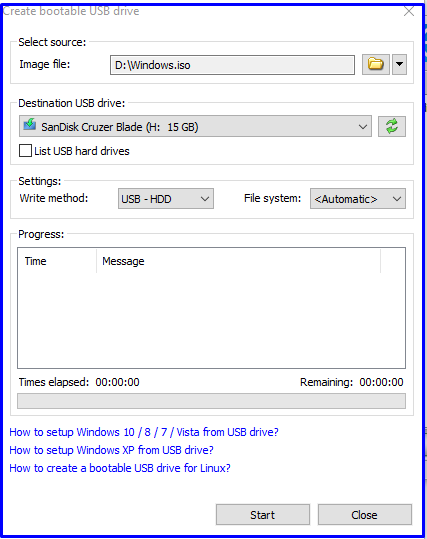
7. After a few minutes process will be complete then after use and enjoy.
Q1. How to make a bootable Pendrive for Windows 11?
Ans. To Make a bootable Pendrive for Windows 11 download and install the above one of the software and follow the steps.
Q2. How to make a Bootable Pendrive using Rufus?
Ans. To make a bootable pen drive using Rufus follow the below steps-
STEP#1. 1. Open the browser and type https://rufus.ie/.
STEP#2. After downloading, you install Rufus and open it.
STEP#3. In Drive Properties, you need to select Disk or ISO Image.
STEP#4. Browse ISO file path then click ok.
STEP#5. Then Click on Start.
STEP#6. you can see in the below picture copying the ISO File. This process will be taken 5-10 minutes. Then after the close.
Now your concepts have been cleared about “How to Make Bootable Pendrive” if you have any doubts or queries please comment to us.
Thanks For Reading, Have A Nice Day.
You may also read.
Nice Good Guide..
Nice
Good
Bahut khub
excellent
Very nice
thanks
It is very important for us very good keep it up
Nice…
Nice skills
multi boot option too useful
good Information
good informaion
thanks, Mr sajith
Good
thanks
Pingback: how good is windows defender - VK-Computer Solutions
Great information
thanks
good information
thanks, Mr. Ravi
great information
Thanks
Pingback: User Accounts in Windows10 - VK-Computer Solutions
Great information
great work munna sir
thanks, Ms Swarka
Good Information in detail sir..please read from Power ISO
thanks
great information
thanks
good information
thanks
happy to see such information on google
thanks
Awesome…
great Information
thanks
Pingback: UAN Number कैसे निकाले | Find UAN Number Hindi - Aman Tech
Pingback: UAN Activate कैसे करे ? - Aman Tech
Great information
thanks
SUch a good information all the doubts has been cleared..wow
such as good information doubta has been cleared
thanks
what a information from 5 ways make bootable pendrive
thanks mr woods
waah..only waah thanks sir
thanks
good information
good information
greta information
GREAT INFORMATION
Pingback: 29 easy steps to upgrade from 32-bit to 64-bit version of Windows 10 - Concepts All
xboot is too useful fro me….
thanks, M Venkata ramana
how’s a article? what a easiest ways….
Very very useful article
Good article
Good
Very nice
Great Article
Its very detailed and helpful Article
Excellent
This was a nice information ☺️
really an informative post and it is an easy way to make a bootable Pendrive.
This is a great article! I have been trying to make a bootable pendrive for a while now and this article has helped me a lot.