Hey! Do you want to fix not enough memory to open this page on Google Chrome then, should read this article?
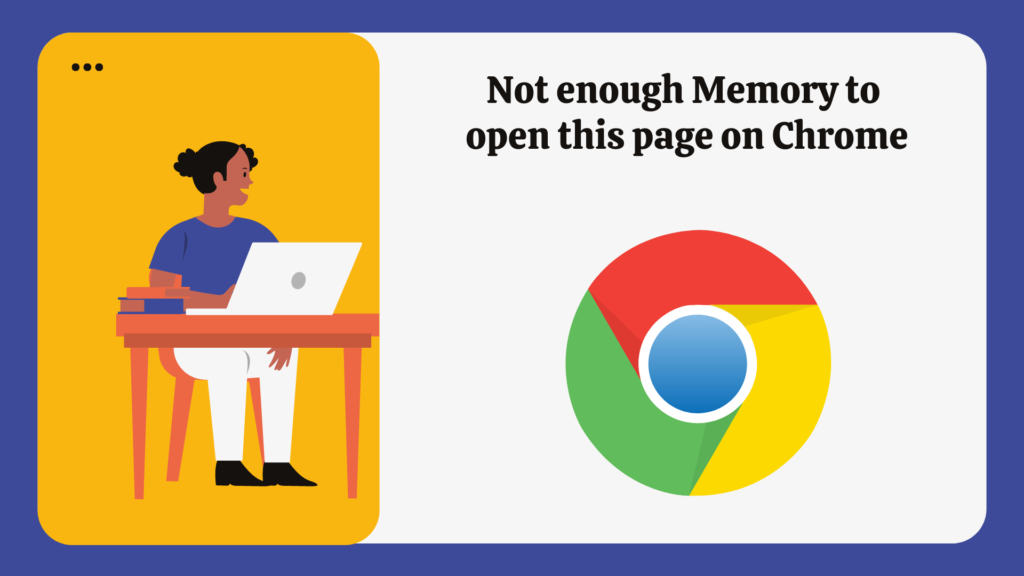
Google Chrome is the most used browser in the world. You can use Chrome on any platform that is Windows, Android, iOS, etc. Google Chrome provides security as well as flexibility.
Some chrome users sometimes face this issue that is out of memory or not enough memory to open this page. As seen in the below picture-
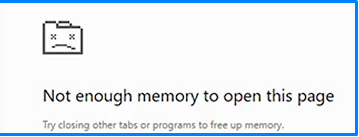
If you are getting not enough memory to open this page an error then might be followed root cause of them-
- Internet Issue.
- Page Crashed.
- Memory Pagging, etc.
How to fix Not enough Memory to open this page on Windows 11/10/8?
Table of Contents
To fix Not enough Memory to open this page on Google Chrome follow the below steps-
1. Refresh your Page
Usually, your problem of Not having enough memory to open this page on Google chrome will be fixed after refreshing or Reload your page. To reload or refresh chrome press F5 or click on reload buttons, at the top left.
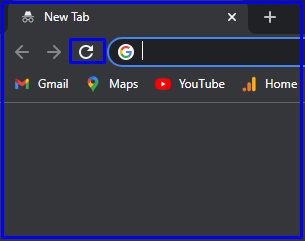
If the issue persists, continue to the Next Step-
2. Increase the Size of Virtual Memory
If you have set your paging file size is low then this type of problem will come. To fix Not enough Memory to open this page on chrome or any browser Set your virtual Memory as between the paging size of your device.
To increase Virtual Memory on Windows 11,10,8 follow these below steps-
STEP#1. Navigate to Search and find View Advanced System Settings.
STEP#2. Click on View Advanced System Settings.
STEP#3. Click on Performance Settings and Navigate to Advanced Tab.
STEP#4. Click on Change and remove the check from the automatically manage paging file size for all drivers.
Enter the custom minimum and Maximum Size, and click on Set.
STEP#5. Click on Apply and OK.
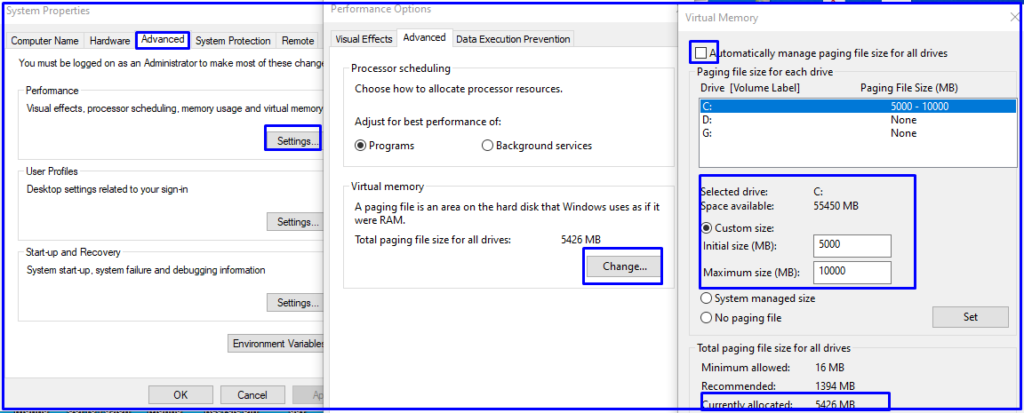
If the issue persists, continue to the Next Step-
3. Clear Browser Clear history, cookies, cache, and more
If If you have not cleared browser history for a long time then you may face this problem. To Clear Browser Clear history, cookies, cache, and more follow these easy steps-
STEP#1. Navigate to Chrome and press CTRL+H to open History of Chrome Browser.
STEP#2. Below of top Left, Click on Clear Browsing Data.
STEP#3. Click on Advanced Tab and define the Time Range.
STEP#4. Click on Clear Data.
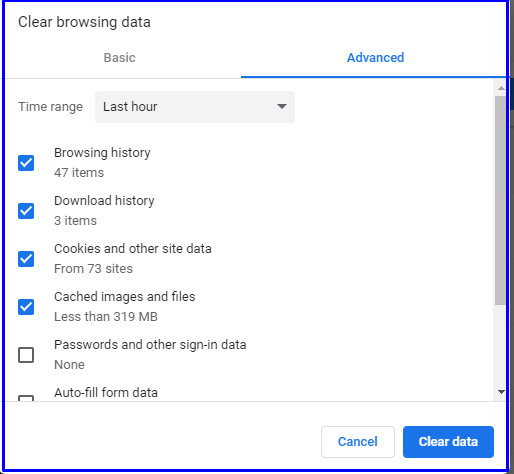
If the issue persists, continue to the Next Step-
4. Disable Unwanted Extension
To disable Unwanted Extension Follow these below steps-
STEP#1. Navigate to Google Chrome and Click on Customise and control Google Chrome.
STEP#2. Select more tools and click on Extensions.
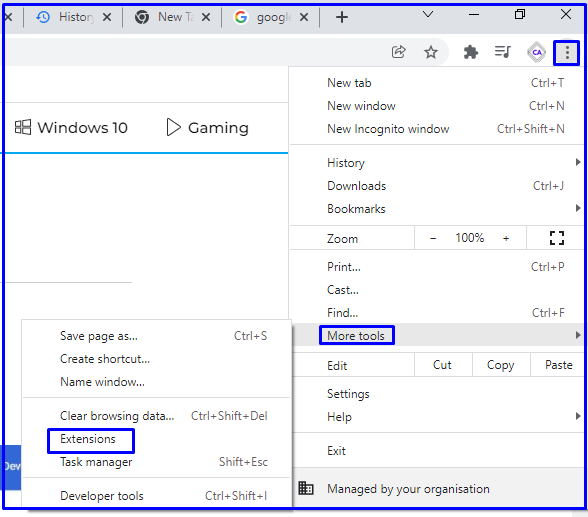
STEP#3. Now remove unwanted Extension that is not in use, after remove extension close the browser, and Open again.
If the issue persists, continue to the Next Step-
5. Trigger Off System hardware acceleration when available
To turn off System hardware acceleration when available follow these steps-
STEP#1. Navigate to Chrome Settings and click on Advanced.
STEP#2. Select System and trigger off “Use hardware-accelerated when available”.
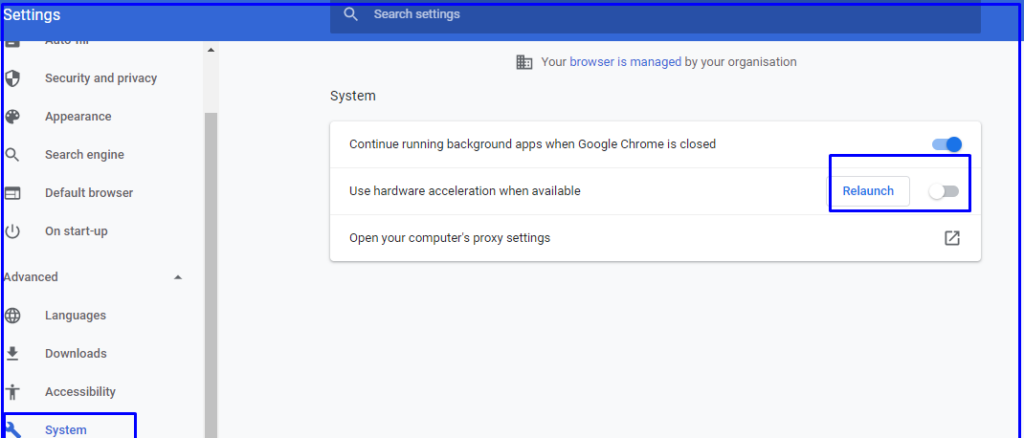
We hope your problem will be sorted out with the information given by us. If the problem is still coming then you can also follow the steps given below.
- Update Google Chrome.
- Restart your Computer.
- Create New Profile,etc.
You can also Join Us from Social Media Pages Like Facebook and Twitter. Thanks for reading, Have a Nice Day.
Similar—Solutions for below Queries
not enough memory to open this page chrome
not enough memory to open this page in google chrome
how to fix not enough memory
not enough memory to open this page Microsoft edge
not enough memory to open this page google chrome
how do I fix not enough memory to open this page
why does my smart tv say not enough memory
how to fix not enough memory to open this page
not enough memory to open this page windows 11
what does not have enough memory to open this page mean