Hey! Do you want to fix Something went wrong please try again or refresh the page Error code:103″ on Onedrive, then follow this article?

Several Users encountered the error something went wrong please try again or refresh the page Error code:103. When a user opens a link through Microsoft Outlook that is shared via Onedrive then this error message comes Something went wrong please try again or refresh the page Error code:103.
This error comes from a browser issue. This error comes in the Chrome browser. If your browser has an unwanted extension, the date-time format is incorrect, or you have not updated your browser for a long time. Apart from this, there may also be a problem with the internet.
How to Fix Something went wrong please try again or refresh the page Error code:103 on Outlook?
Table of Contents
To Fix Something that went wrong please try again or refresh the page Error code:103 on Outlook follow these easy steps-
1. Refresh the Page or Verify your Internet
Once you refresh the page, if your internet is fluctuating then you may face this problem. Once you reload the page. To refresh the page or reload the page on chrome click on the refresh button or press F5.
‘If the issue persists, continue to the Next Step-
2. Disable Unwanted Extension
This problem can occur if you have installed unwanted extensions in Chrome. Disable unwanted extensions once or remove all extensions and install them again.
To disable Unwanted Extension Follow these below steps-
STEP#1. Navigate to Google Chrome and Click on Customise and control Google Chrome.
STEP#2. Select more tools and click on Extensions.
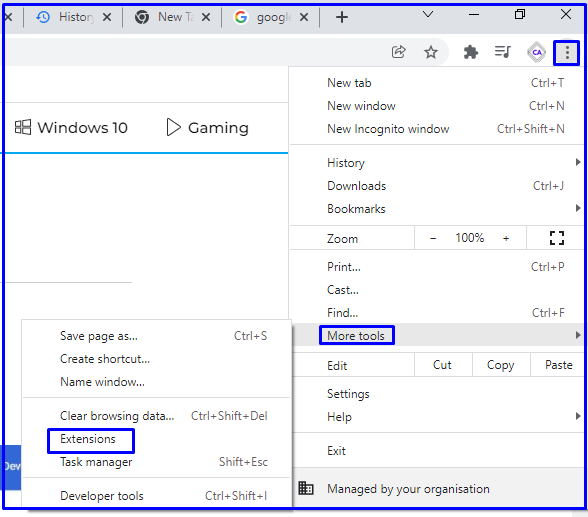
If the issue persists, continue to the Next Step-
3. Clear Browser Clear history, cookies, cache, and more
If If you have not cleared your browser history for a long time then you may face this problem. To Clear Browser Clear history, cookies, cache, and more follow these easy steps-
STEP#1. Navigate to Chrome and press CTRL+H to open History of Chrome Browser.
STEP#2. Below on the top Left, Click on Clear Browsing Data.
STEP#3. Click on Advanced Tab and define the Time Range.
STEP#4. Click on Clear Data.
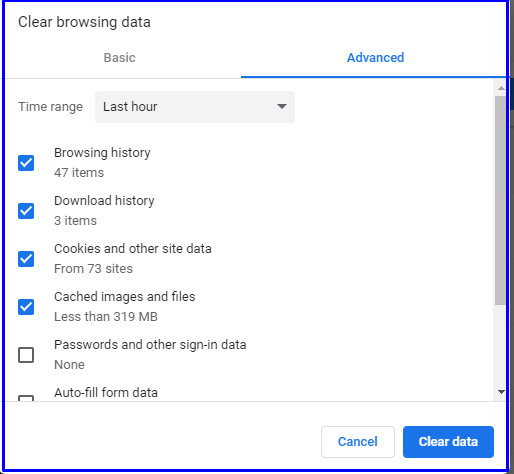
We hope your problem will be sorted out with the information given by us. If the problem is still coming then you can also follow the steps given below.
- Update Google Chrome.
- Restart your computer.
- Create New Profile, etc.
You can also Join Us on Social Media Pages Like Facebook and Twitter. Thanks for reading, Have a Nice Day.
- TOP 25 CCNA Interview Questions and Answers 2022
- 8 Ways to Fix “Play Store – Something Went Wrong – Error Retrieving Information From Server – DF-DFERH-01 on Android
- 2 Ways to Convert MBR to GPT
- 9 Types of Storage Devices in Computers
- 8 Ways to Fix Camera Error Can’t Connect to Camera on Android Phone (Xiaomi device, Samsung, Realme)
thanks for sharing this type of info….