Hey! Do you want to fix the Verizon Setup Wizard Keeps Stopping error, then follow this article. As a Verizon user, you might have encountered the frustrating issue of the setup wizard constantly crashing or stopping. This problem can be a major hindrance, preventing you from properly setting up or configuring your Verizon device.
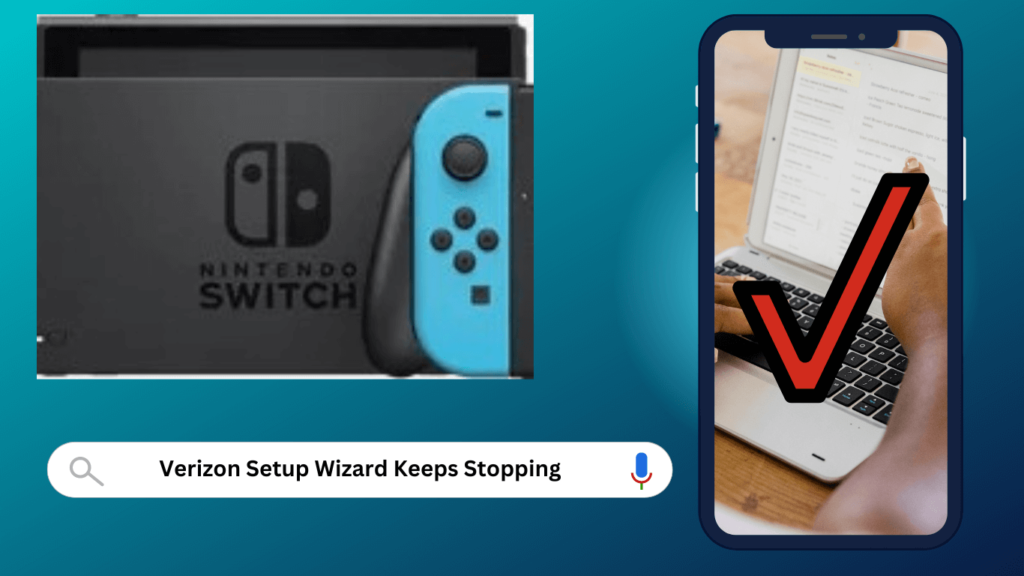
In this article, I will delve into the causes of this issue and provide you with a comprehensive step-by-step guide to fix it. By following these instructions, you will regain control over your Verizon setup wizard and eliminate the persistent “keeps stopping” problem once and for all.
How to Fix the Verizon setup wizard keeps stopping the problem
Table of Contents
To fix the Verizon setup wizard keeps stopping problem follow the below troubleshooting steps-
1. Restart your Device
A simple restart can often resolve minor software glitches that cause the setup wizard to crash. to restart your device follow these easy steps-
STEP#1. Press and hold the power button on your device until the power options menu appears.
STEP#2. Tap on the “Restart” option and wait for your device to reboot. Once it has restarted, check if the setup wizard continues to crash.
If the problem persists, proceed to the next step.
2: Clear the Setup Wizard Cache and Data
Clearing the cache and data of the setup wizard can help eliminate any corrupt or conflicting files that might be causing the crashing issue. To clear the setup wizard Cache and Data follow these easy steps
STEP#1. go to the “Settings” app on your device and select “Apps” or “Applications.” Look for the setup wizard in the list of installed apps and tap on it.
STEP#2. From there, select “Storage” and choose the options to clear the cache and data. Once you have cleared the cache and data, restart your device and check if the problem has been resolved.
3: Update your device’s Firmware
As mentioned earlier, outdated firmware can be a major cause of the setup wizard crash. To ensure compatibility and stability, it is important to keep your device’s firmware up to date.
STEP#1. Navigate to the “Settings” app on your device and select “System” or “About Phone.”
STEP#2. Look for the option to check for software updates and follow the on-screen instructions to install any available updates.
STEP#3. Once your device is up to date, check if the setup wizard crashing issue has been resolved.
4. Reset App Preferences
Resetting app preferences can help resolve conflicts between the setup wizard and other apps on your device. To reset app preferences follow these easy steps-
STEP#1. go to the “Settings” app and select “Apps” or “Applications.”
STEP#2. Tap on the three-dot menu icon and choose “Reset app preferences” from the options. This will reset all app preferences, including any disabled or restricted settings.
STEP#3. Restart your device after resetting the app preferences and check if the setup wizard crash persists.
5: Disable or uninstall conflicting apps
If you suspect that a specific app is causing the setup wizard to crash, you can try disabling or uninstalling it. to uninstall conflicting apps follow these easy steps-
STEP#1. Navigate to to the “Settings” app and select “Apps” or “Applications.”
STEP#2. Locate the potentially conflicting app in the list and tap on it. From there, you can choose to disable the app or uninstall it completely.
STEP#3. Restart your device after disabling or uninstalling the app and check if the setup wizard crashing issue has been resolved.
FAQs: About the Verizon setup wizard keeps stopping problem
Here are some frequently asked questions about the Verizon setup wizard keeps stopping problem:
Q1: Can I disable the setup wizard on my Verizon device?
Ans: Disabling the setup wizard is not recommended, as it is an essential component for proper device setup and configuration. Disabling it may lead to issues with your device’s functionality.
Q2: How can I check for software updates on my Verizon device?
Ans: To check for software updates on your Verizon device, go to the “Settings” app and select “System” or “About Phone.” Look for the option to check for software updates and follow the on-screen instructions to install any available updates.
Q3: Why does the setup wizard keep crashing immediately after launching?
Ans: The setup wizard may crash immediately after launching due to outdated firmware, conflicts with other apps, or corrupt files. Following the troubleshooting steps mentioned in this article should help resolve this issue.
Conclusion: Verizon Setup Wizard Keeps Stopping
The Verizon setup wizard keeps stopping problem can be frustrating, but with the step-by-step guide and alternative solutions provided in this article, you can overcome this issue. Remember to regularly update your device’s firmware, clear the setup wizard cache and data, and take preventive measures to avoid encountering the problem in the future.
If all else fails, don’t hesitate to seek assistance from Verizon support. By following these recommendations, you can ensure a smooth and hassle-free setup process for your Verizon device.