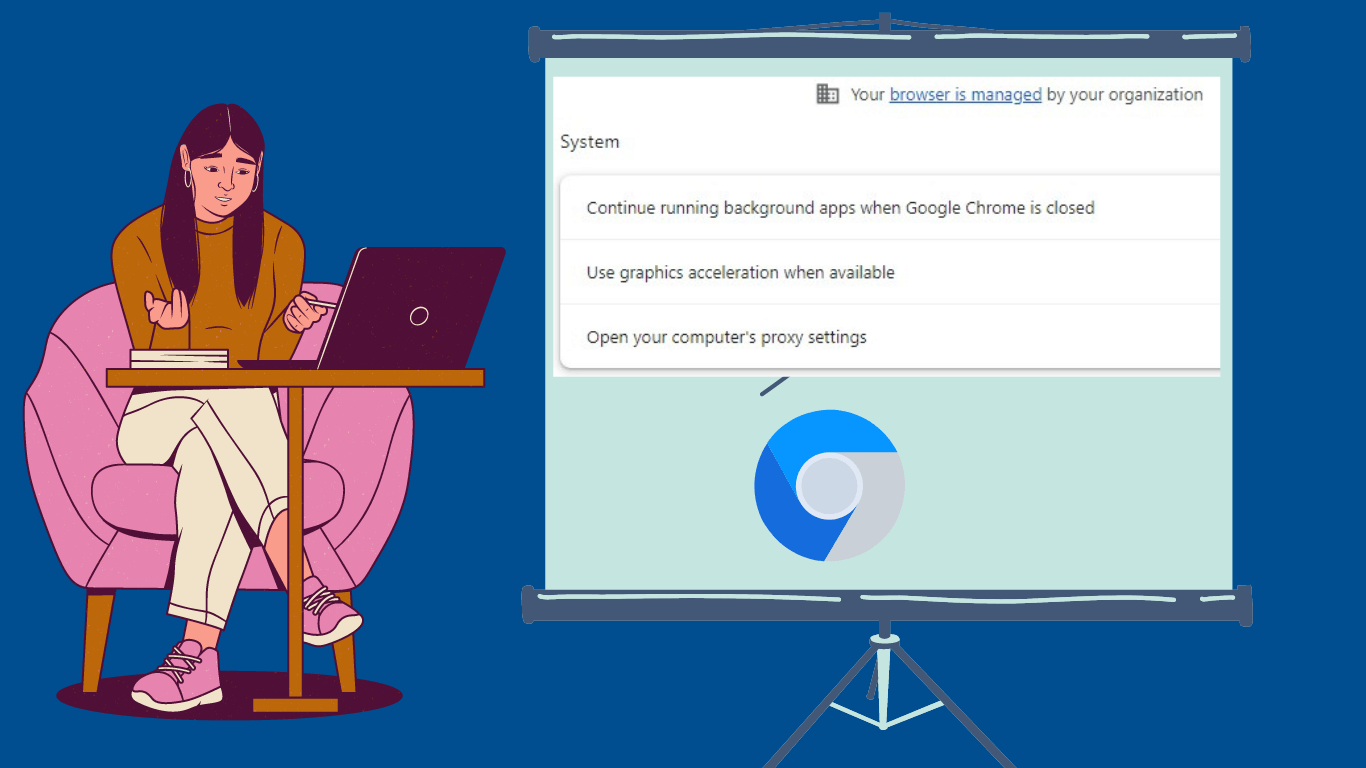Your browser is Managed by your Organization: As an internet user, you may have encountered the frustrating message, “Your Browser is Managed by Your Organization.” This warning often appears when you try to make changes to your browser settings, leaving you feeling restricted and powerless.
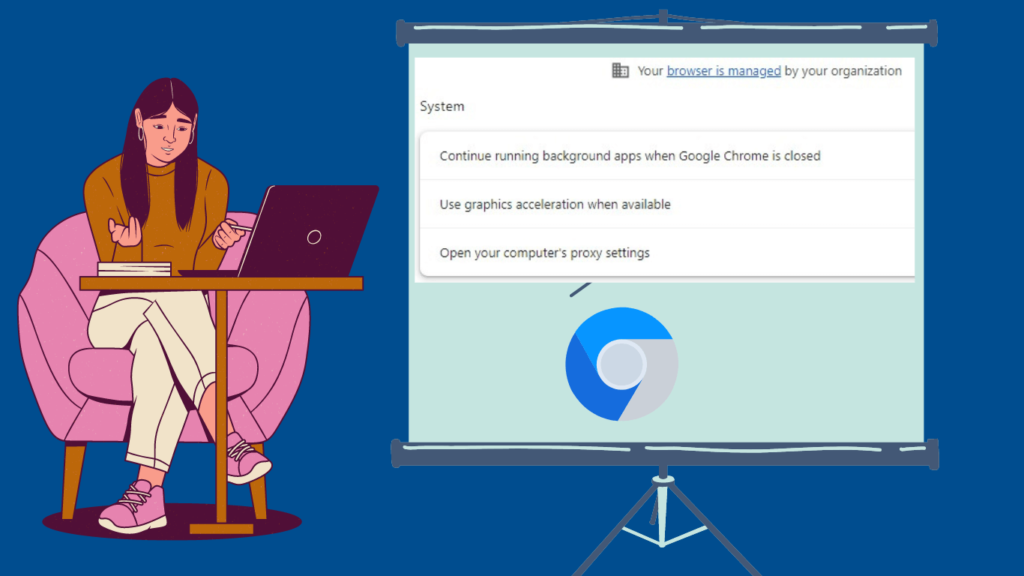
But what exactly does it mean when your browser is managed by your organization? In this article, I will explain the implications of this message and guide you through the steps to regain control of your browser.
What does it mean when your browser is managed by your organization?
Table of Contents
When your browser is managed by your organization, it means that certain settings and policies have been enforced by the administrators of your computer or network. This is common in workplaces, educational institutions, and other organizations where maintaining a standardized browsing experience is necessary for security and productivity reasons.
These settings can include restrictions on installing browser extensions, modifying homepage and search engine preferences, and even disabling certain features altogether.
Common reasons for Your browser is Managed by your Organization
- There are several reasons why your browser may be managed by your organization. Firstly, it ensures that employees or students adhere to the organization’s policies regarding internet usage.
- By limiting access to certain websites or preventing the installation of potentially harmful extensions, organizations can reduce the risk of security breaches and improve productivity.
- Additionally, managing browsers allows organizations to maintain a consistent browsing experience across all devices, ensuring compatibility and ease of troubleshooting.
How to check if your browser is managed by your organization
If you suspect that your browser is being managed by your organization, you can easily check by following these steps:
STEP#1. Open your browser’s settings menu.
STEP#2. Look for an option or tab related to “Management” or “Organization.”
STEP#3. If you find any indications that your browser is being managed, such as a message or grayed-out options, it is likely that your organization has enforced certain policies.
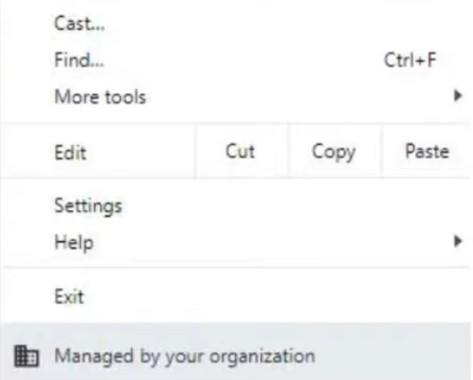
Remember, though, that in some cases, the management settings may be hidden or not easily accessible to users, especially if you are not using a personal device.
How to Fix “Your Browser is Managed by Your Organization” In Chrome?
If you want to regain control of your browser and remove the management restrictions, follow these steps:
1. Check browser extensions and add-ons
STEP#1. Open your browser’s settings menu and navigate to the extensions or add-ons section.
STEP#2. Disable or remove any extensions that you do not recognize or that seem suspicious.
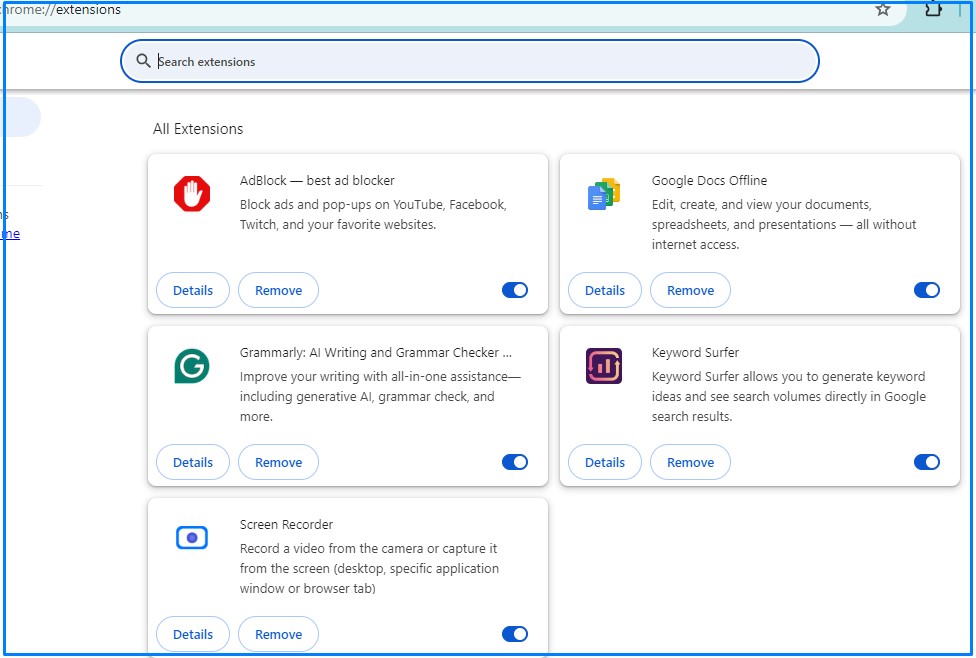
STEP#3. Restart your browser and check if the management message still appears.
Often, unwanted extensions or add-ons can be the reason behind browser management, so eliminating them might resolve the issue.
2: Reset Browser Settings
STEP#1. In your browser’s settings, find the option to reset or restore default settings.
STEP#2. Confirm the action and allow the browser to reset all settings to their original state.
STEP#3. Restart your browser and see if the management message persists.
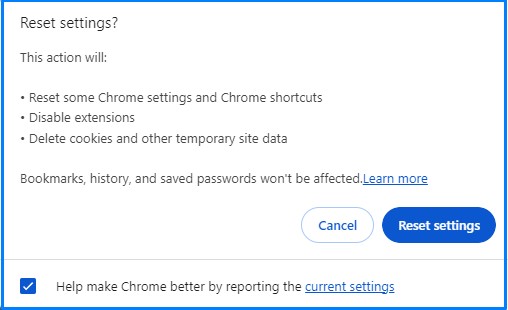
Resetting your browser settings can help remove any unwanted configurations and revert to a clean slate.
3. Update or reinstall the browser
STEP#1. Check if there are any pending updates for your browser.
STEP#2. If updates are available, install them and restart your browser.
STEP#3. If the issue persists, consider uninstalling the browser completely and reinstalling it from a trusted source.
Updating or reinstalling your browser can address any potential bugs or glitches that may be causing the management message.
4. Check for system-level management
STEP#1. Open the Control Panel or System Preferences on your computer.
STEP#2. Look for any settings related to browser management or organization policies.
STEP#3. If you find any such settings, try modifying or disabling them to regain control over your browser.
System-level management settings can override browser-specific settings, so it is essential to check for any restrictions at this level.
Additional troubleshooting tips for fixing Your Browser is Managed by Your Organization
If the previous steps did not resolve the issue, here are some additional troubleshooting tips to consider:
STEP#1. Scan your computer for malware or viruses using reputable antivirus software.
STEP#2. Check for any recent software installations or updates that may have triggered the browser management.
STEP#3. Contact your organization’s IT department or system administrator for assistance and clarification.
STEP#4. Remember that these troubleshooting tips may vary depending on your operating system and browser.
Preventing Your Browser is Managed by Your Organization Error in the future
To avoid future occurrences of having your browser managed by your organization, consider the following preventive measures:
- Only install browser extensions from trusted sources.
- Regularly update your browser and operating system to ensure you have the latest security patches.
- Be cautious when granting permissions to browser extensions or websites.
- If using a personal device for work or school, consider creating separate user accounts or profiles to maintain a clear separation between personal and organizational use.
By following these preventive measures, you can mitigate the chances of your browser being managed in the future.
Conclusion: Taking control of your browser
Having your browser managed by your organization can be a frustrating experience, but with the right knowledge and steps, you can regain control. By checking for browser extensions, resetting settings, updating or reinstalling the browser, and verifying system-level management, you can address the issue effectively.
Additionally, taking preventive measures such as installing trusted extensions, keeping your browser and operating system up to date, and being cautious with permissions can help you avoid future browser management situations. Remember, your browser should be a tool that empowers you, and by following these steps, you can ensure it remains under your control.
Can’t connect securely to this page on Microsoft Edge Browser