Hey! Do you want to fix the “Aw Snap Something went wrong while Displaying this webpage” error while opening Hotmail on Google Chrome Windows 7?
From the last 2-3 weeks Windows 7 users have been getting the error “Oops snap something went wrong while displaying this webpage, error code status_stack_overflow” when trying to open Hotmail on Chrome browser. As you can see in the picture below
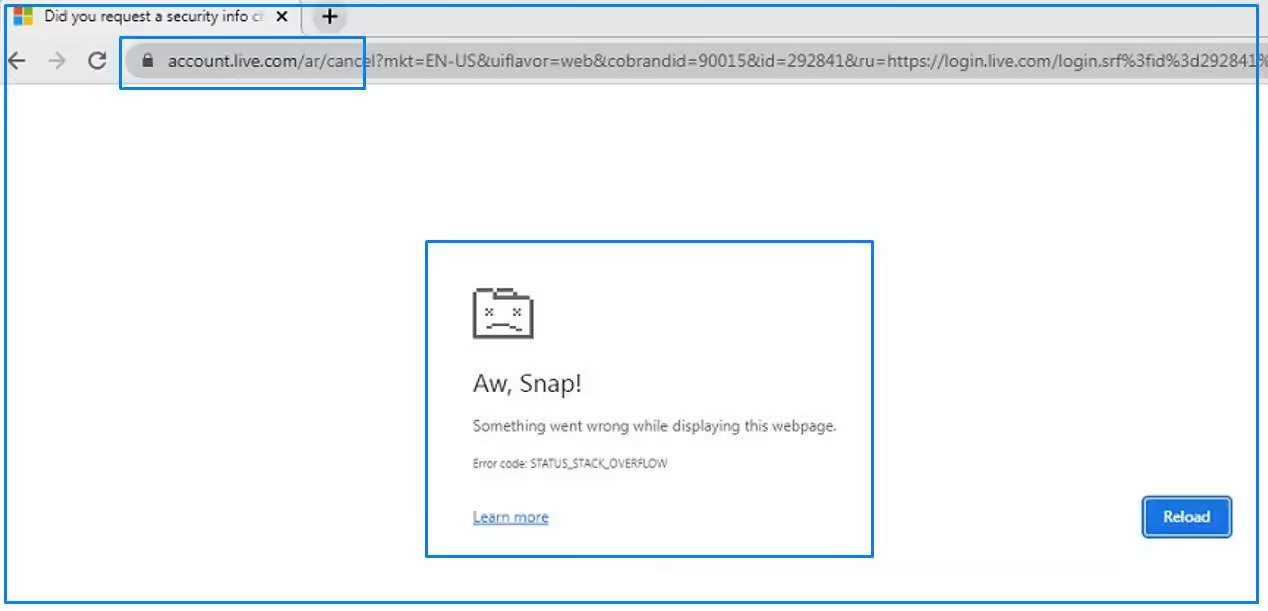
How to Fix Aw Snap Something went wrong with Hotmail on Chrome browser in Windows 7
Table of Contents
1. Check Your Internet Connection
To check your internet connection a ping test is highly recommended to determine the stability of your internet connection. This test involves sending a request to a server like Google’s DNS server, which is consistently online, ensuring that any errors reported are likely due to your connection issues, not the server’s.
Click Here to Know – Run PING Command
2. Clear Browser Cache and Cookies
Clearing the cache and cookies in Google Chrome can be done through a few simple steps:
STEP#1. Open Chrome and click on the Menu (three dotted lines in the upper-right corner).
STEP#2. Navigate to History and then select Clear Browsing Data from the left-hand side.
STEP#3. In the dialog that appears, set the Time Range to All Time to ensure a thorough cleaning.
STEP#4. Check the boxes next to “Cookies and other site data” and “Cached images and files.”
STEP#5. Click on Clear Data.

3. Disable Browser Extensions
Disabling extensions varies slightly depending on the browser being used. Here are the steps for the most commonly used web browsers:
STEP#1. Click the More (3 dots) at the top right corner > More tools > Extensions.
STEP#2. To disable it, click the slider at the bottom right corner of the extension’s pane and slide it to the off position.
4. Reinstall the Browser
Uninstalling Google Chrome
STEP#1. Open the Control Panel.
STEP#2. Select “Programs” and then “Programs and Features.”
STEP#3. Find Google Chrome in the list, select it, and then click “Uninstall.”
STEP#4. Follow the prompts to complete the uninstallation process.
Reinstalling Google Chrome
STEP#1. Visit the official Google Chrome website.
STEP#2. Download the latest version of the installation file.
STEP#3. Open the downloaded file and follow the installation instructions.
STEP#4. Once installed, open Chrome and sign in with your Google account to sync your bookmarks, history, and other settings.
By following these steps, users can update or reinstall their browser, potentially resolving issues like slow performance, crashes, or errors in displaying web pages.
5. Use Mozilla Firefox Browser To Open Outlook/Hotmail
If you have followed all the above processes on the Chrome browser, then should Install the Mozilla Firefox browser on your your computer. To download and install Mozilla Firefox on your computer Click on the below of link-
Click Here to Download Mozilla Firefox
Conclusion
Navigating through the complexities of common browser errors, this article has offered a comprehensive guide to troubleshooting the “Aw snap something went wrong while displaying this webpage” error, emphasizing the importance of a systematic approach. From initial steps like verifying network connections and clearing browser cache to more advanced strategies such as disabling extensions and scanning for malware, the solutions presented aim to restore optimal browsing performance.
Emphasizing the significance of these measures, the discussion underlines the broader implications for maintaining an efficient and secure digital environment.
This Web page is not available on Google Chrome”
5 Ways to Fix “Aw Snap Chrome error” code- STATUS_INVALID_IMAGE_HASH