If you are using Microsoft outlook then you need to know about how to create or change signature in Outlook.

Microsoft Outlook is one of the best applications of Microsoft Office suite. It’s allowed users to send or receive email and different functioning such as task managing, contact managing, note-taking, journal logging, calendaring, web browsing, etc.
Microsoft Outlook was first launched in 1997 as a Small Business Edition with Microsoft Office 1997. Office Includes many more versions of outlook. After that Microsoft office launch outlook in all versions and the latest version of outlook is Microsoft Outlook 2019.
Microsoft Outlook is too famous because it allows users to a variety of features and tools and Signature is one of the parts of Mail format tools.
Change Signature in Outlook In Signature options, users can choose different signature for new email and different signature for the reply . Apart from this, you can add your logo and business card.
How to create or change Signature in Outlook 2007
Table of Contents
For create or change signature in outlook 2007 you following below steps:-
Method 1:
- Open Outlook.
- Select Tools from the Upper Panel.
- Click on Options.

4. Click on Mail Format Tab, then Signature.

5. Click On New, Type a name for this signature then OK.
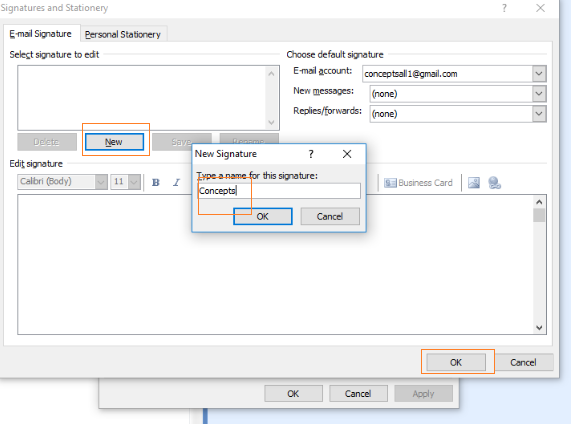
6. Next Screen (Choose Default Signature).
If you want to create a signature for another Email account then click on Email Account. the select the signature that wants new email, Replies and Forwards.
If You want to attach Business Card, then after you click on the Business card then after browse your Card. you can also attach your company logo by click on Image then after browsing the path of Image.
If you want to change signature then you need to click on edit Signature or New Signature.

7. For cross Verify your signature Create a new Email.

How to create or change signature in Outlook 2019, 2016,2013 and 2010
If you want to create or change the signature in Microsoft office outlook 2019, 2016,2013, and 2010 process, options menu are the same.
Method 1:
For same you Following Below Step:-
- Click on File from left side top Panel.
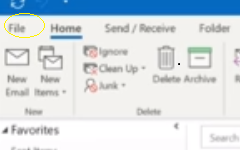
2. Select Options.
3. Select mail and click on Signature and Fonts.
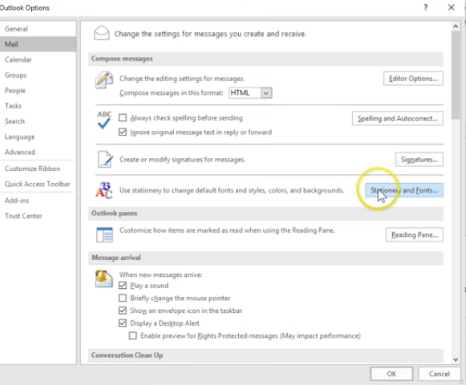
4. Click on new(Signature and Stationary).
5. Next Screen (Choose Default Signature).
If you want to create a signature for another Email account then click on Email Account. the select the signature that wants new email, Replies and Forwards.
If You want to attach Business Card, then after you click on the Business card then after browse your Card. you can also attach your company logo by click on Image then after browsing the path of Image.
If you want to change signature then you need to click on edit Signature or New Signature.

Method 2:
How to create or change signature in Outlook 2019, 2016,2013,2010, and 2007.
- Press Ctrl +N (For new Email).
- Click on Insert TAB and Choose signature.
- Click on Signatures and stationary.

4. Then you again follow same above procedure.
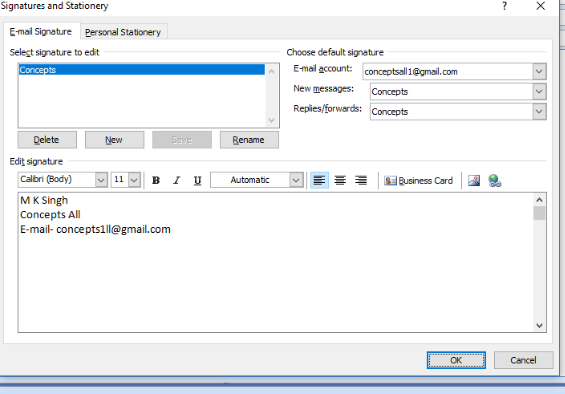
You may be also read:-
Gud
Thanks
Good, this is very helpful for us👌👌👌
Thanks
Pingback: Settings for yahoo mail in Outlook 2019/2016 - Concepts All