In this article, We will know how to fix “The specified module could not be found” on Windows 11, Windows 10, Windows 7, and Windows 8.

The specified module that could not be found in one of the programs starting start-ups related to the Dynamic link library (DLL) missing file issue. if you are getting errors such as “there was a problem starting Start-up check library .dll error” that indicates that your DLL file has been corrupted.
Whenever try to open any programs then getting an error RunDLL There was a program starting program path such as C:\Program\common\system\system\systemmenu.dll, The specified module could not be found. As shown picture below-

What is DLL File on Windows?
Dynamic-link library is a collection of many more programs that can be loaded when needed by larger programs and used at the same times.DLL is a library that contains code and data that can be used more than the same time.
From the DLL file, you can implement three types of programs such as-
- ActiveX Control Files.
- Control Panel files.
- Device drivers Files.
What is the root cause of “The specified module could not be found” error?
The root cause of “The specified module could not be found” can followings-
- DLL file missing or corrupted.
- Malware Infections.
- Windows Files corrupted.
- Pending Windows update.
- Outdated Drivers etc.
If you are getting such as error there was a problem starting program DLL missing issue then can follow below steps-
How to Fix “The specified module could not be found” on Windows 11/10?
Table of Contents
We have already discussed some root causes of error then try to solve the issue from five points of view-
1. Install or Repair Microsoft DirectX
To install Microsoft DirectX follow these steps-
- Navigate to Browser and type Microsoft DirectX Download.
- Double Click on the Download file.
- Accept agreement to continue and click on Next.

4. if you want to install the Bing bar then select and click on Next.
5. Click on Next on the Components screen.
6. It will automatically download and Install.
7. Click on Finish and restart your computer.

If still, you have the same issue then follow method II.
2. Download and Replace DLL files
You can see missing DLL files on error. Download the error files and Replace the files.
for Download and Replace DLL files follow these easy steps-
- Navigate to Google and search DLL name that wants to download.
- Click Here to direct visit on DLL files.
- Select your OS architecture 32-bit or 64-bit.

4. Extract zip files and copy DLL files.

5. Paste .DLL files on the following locations and Replace them.
C:\Windows\System32
6. Restart Your Computer and Check.
If Stall has the same problem persisted then Follow Method-III.
3. Run SFC utility for Repair Corrupted Files
SFC Scan File Checker) the utility is one of the best utilities for repairing Corrupted files and Windows Missing files such as .DLL missing files. SFC file checker has first introduced on Windows 98 Operating System to prevent malicious attacks, Corruptions, or repairing such as. DLL missing file.
We use the SFC file for prevented external attach, System File Repaired, and file corruption.
How to Run SFC Command?
To run SFC command follow the following steps-
- Navigate to Start Menu, and type CMD.
- Right, Click on CMD, and Run As Administrator.
- Type sfc /scannow (For repair Windows File, Corrected File).
- if you want to only View then type – sfc /verifyonly for no repair.
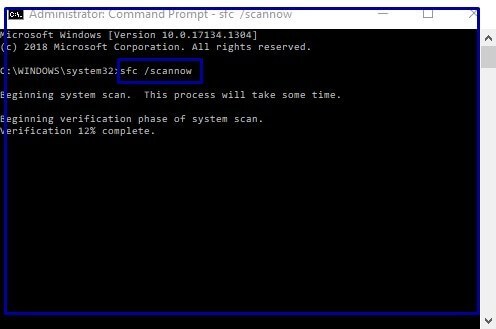
If the issue “The specified module could not be found” is still coming then follow method-IV.
4. Update Windows Latest Update
, you need to follow the following steps-
- Click on the Start button and select Settings.
- Click on Update and Security (Windows Settings).
- Click on Check for Updates(Windows Update).
- If any updates then Install Updates between updates It will restart your computer. If you are using third-party software then also update them.

5. Scan your full Computer
You have already discussed that Malware attacks may be the reason for DLL files missing. If you are using windows 10 then can fully scan your computer from Microsoft Windows Defender or third-party Malware removal tools or antivirus.
FAQ: “The specified module could not be found” DLL missing
Q1. How to fix the “the specified module could not be found” error on Windows?
Ans. To Fix The specified module could not be found” error on Windows performs following steps-
1. Install or Repair Microsoft DirectX
2. Download and Replace DLL files
3. Run SFC utility for Repair Corrupted Files
4. Update Windows Latest Update
5. Scan your full Computer
Q2. How to Fix.DLL missing on Windows 10?
Ans. To fix DLL missing on Windows 10 follow these steps-
1. Install or Repair Microsoft DirectX
2. Download and Replace DLL files
3. Run SFC utility for Repair Corrupted Files
4. Update Windows Latest Update
5. Scan your full Computer
Q3. What is DLL File on Windows?
Ans. A dynamics-link library is a collection of many more programs that can be loaded when needed by larger programs and used at the same times.DLL is a library that contains code and data that can be used more than the same time.
From the DLL file, you can implement three types of programs such as-
ActiveX Control Files.
Control Panel files.
Device drivers Files.
Q4. What is the root cause of “The specified module could not be found?
Ans. The root cause can be the followings-
DLL file missing or corrupted.
Malware Infections.
Windows Files corrupted.
Pending Windows update.
Outdated Drivers etc.
Q5. How to Fix There was a Problem Starting?
Ans. To Fix There was a Problem Starting” error on Windows performs the following steps-
1. Install or Repair Microsoft DirectX
2. Download and Replace DLL files
3. Run SFC utility for Repair Corrupted Files
4. Update Windows Latest Update
5. Scan your full Computer
Q6. How to Fix the specified procedure could not be found in windows 11 ?
Ans. To Fix The specified module could not be found” error on Windows performs following steps-
1. Install or Repair Microsoft DirectX
2. Download and Replace DLL files
3. Run SFC utility for Repair Corrupted Files
4. Update Windows Latest Update
5. Scan your full Computer
So, This is all about the “The specified module could not be found”.
We hope that you like this Article and are helpful with the “The specified module could not be found“Issue. You can also Join Us on Social Media Pages Like Facebook and Twitter.
Thanks For Reading, Have A Nice Day.
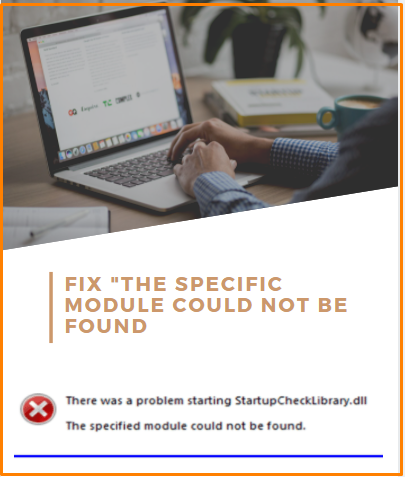
Very good article