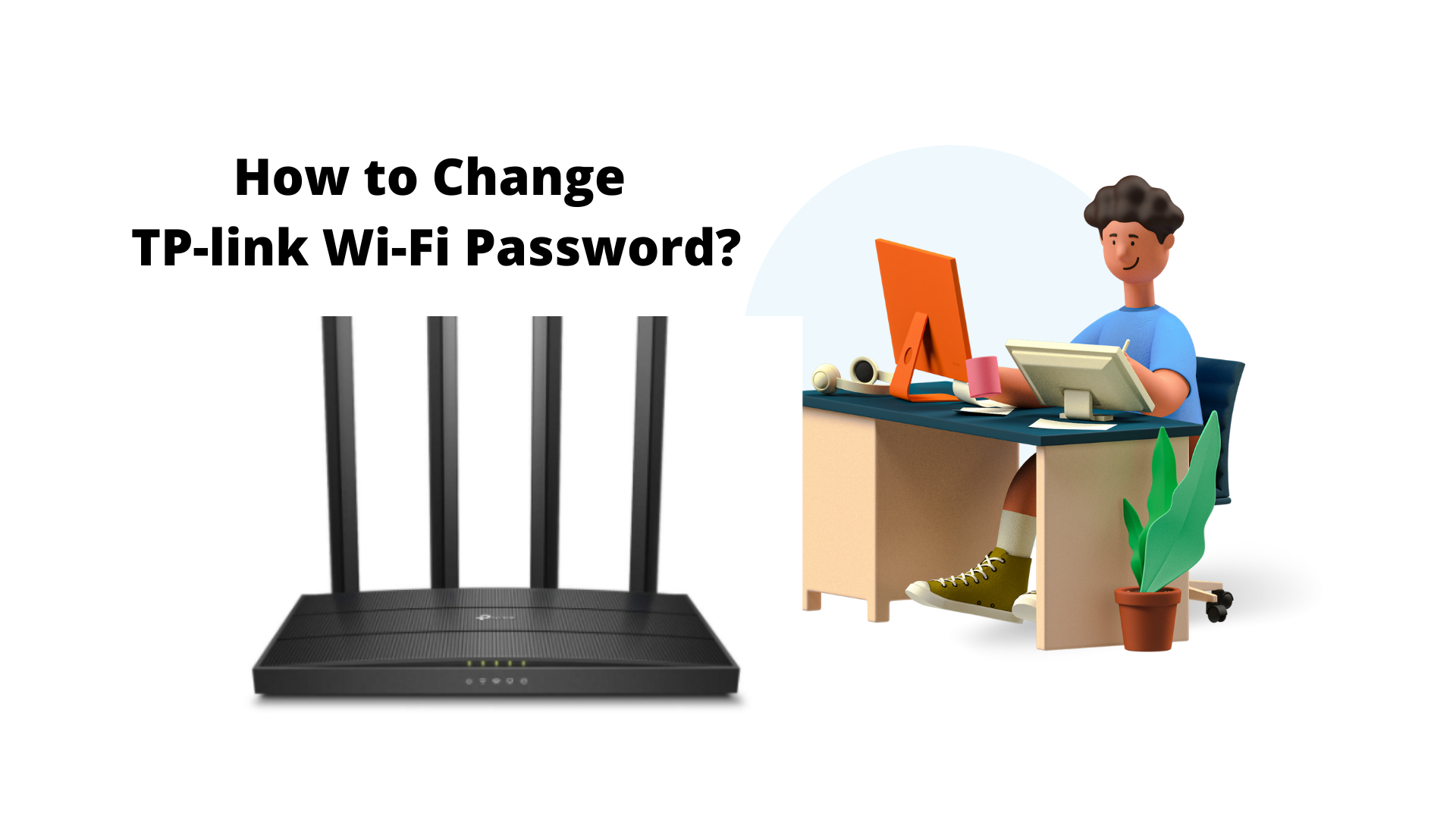Hey! are you using a TP-Link router and want to change the TP-LINK Wi-Fi password then this article is best for you.

If you use Wi-Fi in your home or office then you should keep your changing password at some time intervals. Whatever password you choose, it should be a combination of numbers, alphabetic characters,s and special symbolic. Whenever you chose a password, it must be at eight characters.
How to Change Change TP-link WI-FI Password in laptop?
Table of Contents
- Navigate to browser and type 192.168.0.1 or 192.168.1.1 on address bar.
- Enter Default User name and password : admin.
- Navigate to Wireless and select Wireless Security.
- Navigate to WPA/WPA2- Personal(Recommended) and in the Wireless password enter the password.
- Click of save.

Video Tutorial: Change TP-LINK Wi-Fi Password?
Similarly Asked Questions
- change TP-Link wifi password
- How to change TP-Link’s wifi password?
- Tenda wireless router change wifi password
- How to change TP-Link wifi password and name
- TP-Link wifi password change video
- How to change wifi password for TP-Link?
- TP-Link wifi router password change
- change my TP-Link wifi password
- How to change wifi password airtel broadband TP-Link?
- How can I change my TP-Link wifi password?
- How do I log into TP-Link wifi?