In this Article We will know and discuss How to Format Pen Drive on Windows Operating Systems.
What is Pen Drive?
A Pen Drive is an external storage drive with an Integrated USB (Universal Serial Bus) interface. Pen Drive is also known as Flash Drive or USB drive. Nowadays, In the Market from 4 GB space to Upto 2TB pen drive available.
Pen Drive often used for Transfer Data, File, Audio, Video, etc. Pen Drive support both the File systems such as FAT 32 (File Allocation Table), NTFS (New Technology File System).
What is Benefits of Pen Drive?
The key benefits of Pen Drive are Following’s-
- Easy way to Transfer Personal Data.
- Secure Storage of Personal Data, Audio, Video, and Software Files.
- You can be used as System Installation Media and Updating Firmware etc.
- Pen Drive allows the user to can make bootable pen Drive, Erase, Copy, Move, Modifications, etc.
How to safely and securely use Pen Drive?
You should Follow the Following tips for used safely and securely use Pen Drive-
- Scan Pen Drive on regular Interval.
- Exit Pen Drive through Safety removed Hardware Media Windows Features.
- Try to Insert and Used on minimum systems.
- For Secure data used and store such as Encryption Zip File.
Why do you need to Format Pen Drive?
Now’s a day Pen drive or USB drive Trend because in the past need to be carried CD-ROM and DVD-ROM, But Pen drive is the easiest way to installed windows, Data Carry etc.
You need to format pen drive because New Pen Drive does not support the File system (FAT, NTFS) without Format . So you should First Format Pen Drive then after able to Used the Pen Drive.
How to Format Pen Drive?
Table of Contents
In this articles, We are going to Format Pen Drive from three easy method-
Method-I
1. How to Format Pen Drive Using this Computer or My Computer?
For formatting Pen Drive Using My Computer or this computer you need to follow these easy steps-
- Open My Computer or This Computer.
- Select Pen Drive, Right Click on Pen Drive and Click on Format.
3. You should Select NTFS File system because NTFS file system is more secure that FAT File System.
If you want to Change Pen Drive Name then type Name on Volume Label Options and Click on Start.
4. After Formatting Pen Drive, you will received conformation message of Formatting then click on OK.
Method-II
How to Format Pen Drive Using Using Disk management?
For Format Pen Drive Using Disk Management Follow following steps-
- Navigate to Run (Windows +R) key.
- Type diskmgmt.msc and Press Enter.
3. Right Click on Removable Disk and select Format.
Note:- If Drive showing unallocated Disk Space then Click on Removable Disk, Then You can follow simple Partition Wizard Process to create Partition of Pen Drive.
3. Select File System: NTFS.
If you want to quick Format then Check on “Perform a Quick Format” if you want to Folder for compression then Check on “Enable File and Folder Compression”.
Then Click on OK.
Method-III
How to Format Pen Drive Using CMD on Windows 10?
For Format Pen Drive using Command follow following steps-
- Navigate to Start Menu and Search CMD.
- Right Click on CMD and Select Run as Administrator.
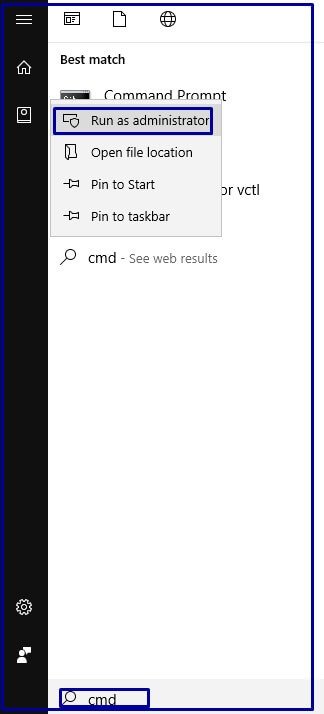
3.Type diskpart, and press enter.
4. type listvolume, and press enter.
5. Now you select the external Disk Using selectvolume press Enter.
6.Now type format fs=ntfs or fat32 quick
If you want to Format this Drive on NTFS partition then type NTFS. If you want to format Fat32 then used the fat32 command and Exit.
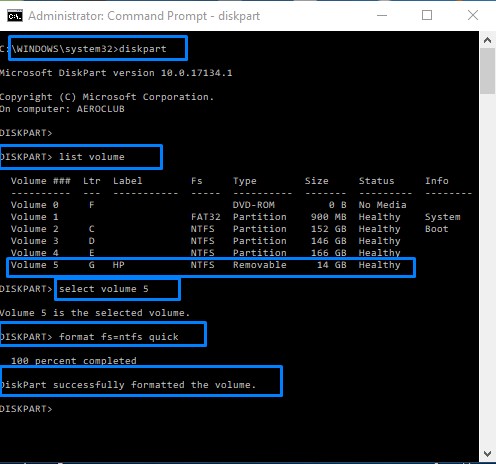
Finish.
Conclusion
So, This is all about the “How to Format Pen Drive on Windows 10” on Windows Computer.
We hope that you like this Article and helpful for “How to Format Pen Drive”. You can also Join Us from Social Media Pages Like Facebook and Twitter.
Thanks For Reading, Have A nice Day.
Good information
It’s informative. keep going.
Thanks Sir
Pingback: 3 Ways to "Remove Shortcut Virus From Pendrive/ Computer" - Concepts All
Pingback: Just 7 Steps to Format Pen Drive Using CMD - Concepts All