If you are getting an error “operation could not be completed” on the printer. To fix an error this article is best for you.

Many users have noticed that while they try to set as the default printer, they get an error “Operation could not be completed (error 0x00000709). Double-check the printer name and make sure that the printer is connected to the network”.
Root Cause of 0x00000709?
If you are getting an error code 0X00000709 or Operation Could not be Completed, then may the following reason for the error-
- This error occures when there is not allowed permissions to windows registry to allow this types of process. 90 Out of 100 cases are due to Windos registry permissions.
- Printer Spooler service will be stop.
- Corrupter system file or drivers, etc.
How to fix the Printer error “Operation Could not be Completed Code 0x00000709” on Windows 11?
Table of Contents
If you are getting an error on the Windows platform such as Windows 7, Windows 8, Windows 10, and Windows 11 then follow these easy steps to resolve the issue.
METHOD-I
1. Allow Sufficeint Permission to User using Registry
Disclaimer :
Changing of Registry is not recommended by Microsoft, but it is required in times when we encounter such an issue. If you are doing changes on the registry to make sure to do it carefully.
- Navigate to run, type regedit and hit enter.
- Click on Yes on “Registry editor Windows”.
- Navigate to following-
HKEY_CURRENT_USER \ Software \ Microsoft \ Windows NT \ CurrentVersion \ Windows

4. Right-click on Windows and select Permissions.
5. Now you need to give full control to administrators and users.

6. On the Right side of Windows, delete the following registry value if exits.
- Device.
- IsMRUEstablished
- Userselecteddefault
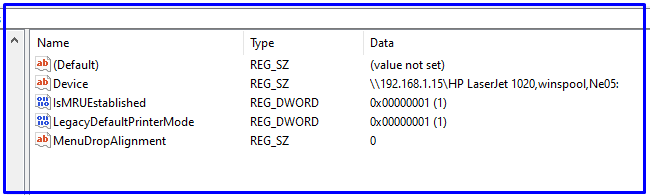
- If any value found then, right-click and select delete.
7. Restart your computer.
METHOD-II
2. Restart Windows Print Spooler Services
If you are getting an error “Operation Could not be Completed” while connecting to a network printer. If you are getting this error and are unable to install a driver to the printer then might be printer spooler services will stop.
To restart windows Print spooler services follow these steps-
- Navigate to run, type services.msc and press enter.
- Navigate to print spooler and double click on it.
- Click on Start if stop, not stop then click on restart.
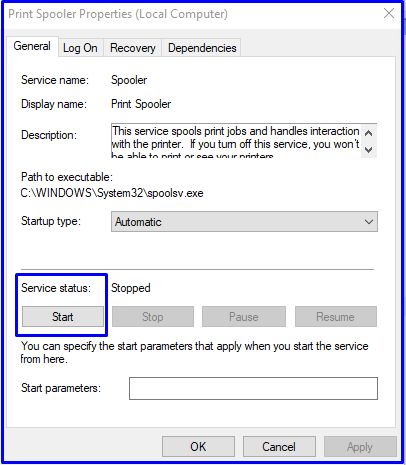
METHOD-III
3. Run Printer Troubleshooter
Printer Troubleshooter is one of the best tools to resolve printer-related issues. To run Printer Troubleshooter follow these steps-
- Navigate to Windows Start and search Troubleshoot settings

2. Click on additional Troubleshooters.
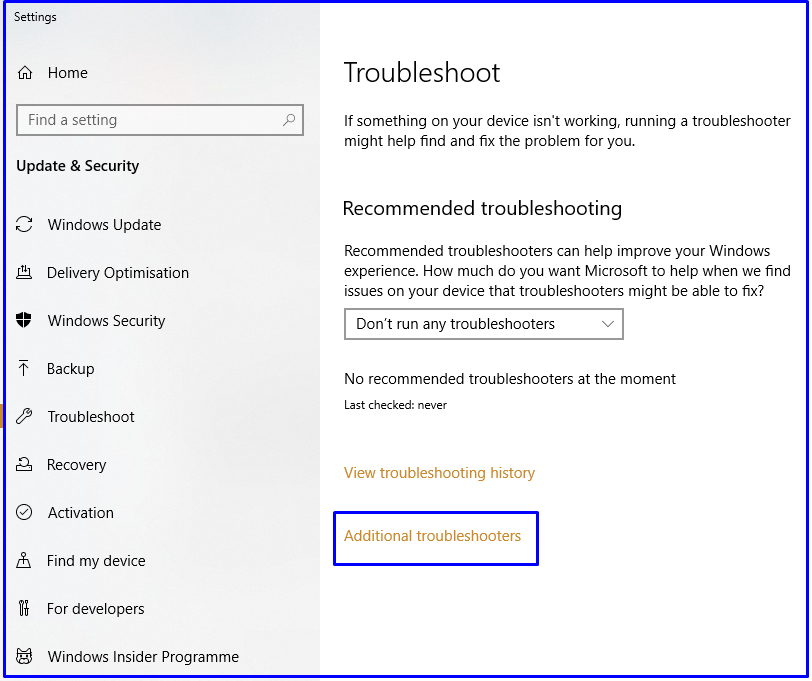
3. Select Printer and click on Run the Troubleshooter.

4. If many more printers are installed on the system then select the printer and click on next.
5. Restart your computer.
So, This is all about the “Operation Could not be Completed ”. Please comments on this article. if you have any doubts and queries please Comments to us.
Moreover, you can also try to ‘Reinstall Printer drivers’, Scan the system From the File Checker to solve the error. We hope that you like this Article and are helpful with “
So, This is all about the “Operation Could not be Completed ”. Please comments on this article. if you have any doubts and queries please Comments to us.
You can also Join Us from Social Media Pages Like Facebook and Twitter.