If you want to troubleshoot “Ethernet doesn’t have a valid IP configuration” take few minutes and try out the below tips.

Ethernet doesn’t have a valid IP configuration comes because your network adapter Card (NIC) unable to get an IP address from the DHCP pool and whenever you try to access the Internet It’s showing the limited connection of the Internet or no Internet access.
Troubleshooting of ”Ethernet doesn’t have a valid IP configuration” it may be the different reasons such as TCP/IP Problem, DNS Problem, Network Adapter Problem, Ethernet Drivers Problem, Antivirus, and Firewall Problems, etc.
If you want to know about IP address, DNS and DHCP you do not forget to read my blogs-
- What is an IP Address: an Overview
- What is IPv6 address: an Overview
- What is DNS Server: Domain Name System
Do not waste the times and now We are going to Discussed and Crossed verify all the things that cause getting error.
How to Fix Ethernet doesn’t have a valid IP configuration
Table of Contents
Now you are going to discuss all the method that useful to troubleshoot the problems that you are getting-
1. Disable Enable Network Interface Card (NIC)
This is first and easy step to fix ethernet doesn’t have a valid ip configuration-
- Hold the Windows+R key.
- Type NCPA.CPL and Enter. (Open Network Connections).
- Right, Click on Network Adapter and select Disable.
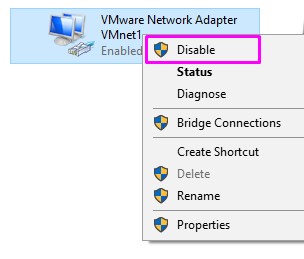
4. Then enable Network Adapter – Right, Click on Network Adapter and select Enable.

2. Restart Router and check Cable or change the Port of Cable from switch
This is good way to fix ethernet doesn’t have a valid ip configuration because sometimes it may be problem in Cable, Switch Port and Router.
You need to taken step carefully in Hardware devices because sometimes it can be damaged.
3. Check TCP/IP Settings
For check TCP/IP Settings you need to follow Following steps-
- Hold the Windows+R key.
- Type NCPA.CPL and Enter. (Open Network Connections).
- Right, Click on Network Adapter and select Properties.

4. If you are using IP address from DHCP server select-
- Obtain an IP address automatically.
- Obtain DNS server address automatically.
Then Click on OK.

5. If you assigned IP address manually in the Network-
- Type your IP address according to POOL.
- Used DNS server
8.8.8.8 4.4.4.4

4. Reset TCP/IP Settings.
For reset TCP/IP settings you need to used Following command prompt using from administrator-
- Click on Start Menu and search CMD and run as Administrator.
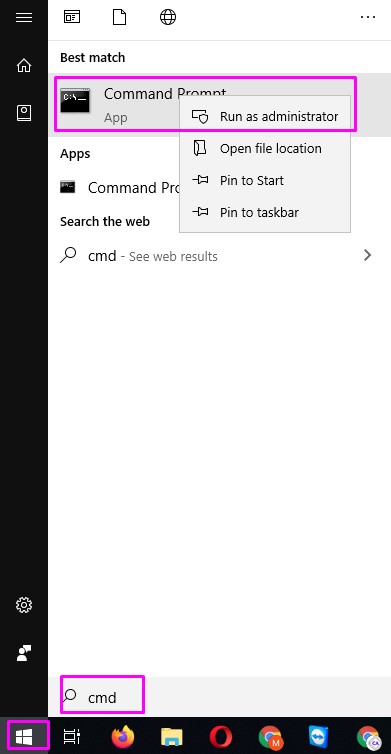
2. Type Following command-
- netsh winsock reset – used to reset and recover socket error.
- netsh int ip reset – used for reset network configuration adapter.

3. After Above command restart your computer.
5. Flush DNS Resolver Cache, Renew and Release IP Address
Flush DNS cache, renew, and IP address release is one of the best tools to troubleshoot ethernet doesn’t have a valid IP configuration.
For same you need to follow following step and command-
- Click on Start Menu and search CMD and run as Administrator.

2. Type following command in command Prompt.
- ipconfig /flushdns- Used to DNS cache resolver.
- ipconfig /release- Used to release the IP address.
- ipconfig /renew – used to renew the IP address.
3. Type –ipconfig /flushdns

4. Release IP address type – ipconfig /release

5. Renew IP address type- ipconfig /renew

6. Update or Reinstall Network Driver
For solving the “ethernet doesn’t have a valid IP configuration’ issue Driver Update plays a vital role in solving the problems. So you need to update your driver Up to date.
For update Network Driver you need to follow following steps-
- Hold the Windows+R key.
- Type hdwwiz.cpl and Enter. (Open DeviceManager).
- Right, Click on Network Adapter. First Click on Update if after issue not resolve then uninstall the driver and install Again.

7. Disable IPv6 (Internet Version 6)
For Disable IPv6 you follow following steps-
- Hold the Windows+R key.
- Type NCPA.CPL and Enter. (Open Network Connections).
- Right, Click on Network Adapter and select Properties.
- Uncheck from Internet Protocol version 6(TCP/IPv6).
- Click on Ok and restart your computer.
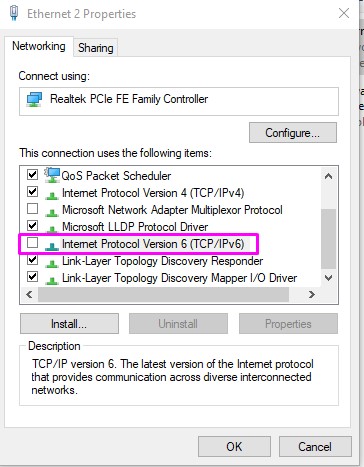
8. Temporarily Disable Windows Firewall
Some time firewall is creating IP configuration problems for cross-verify you should disable your windows Firewall or antivirus.
If you want to know about how to disable Windows Defender Firewall –
How to disable windows defender in Windows 10
9. Restart DHCP Client Services
Sometimes it will be happed that your DHCP client services have been automatically Disabled so that you need to restart your DHCP Client Services.
- Hold the Windows+R key.
- Type services.msc and Enter. (Services).
- Scroll Down and Select DHCP Client and Right-click if stop then start or restart services.

For the above steps you can easily solved the problem “ethernet doesn’t have a valid ip configuration”. If you have some query please comments me.
Thanks for reading, have a Nice day.