If you have Windows 10 then you need to know about, how to access windows 10 in safe mode because safe mode is the best tool for repairing OS, system programs, and applications.
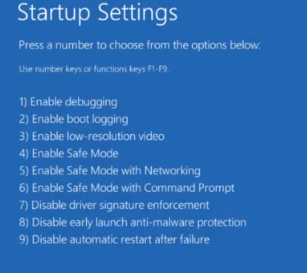
What is Safe Mode?
Safe mode is one of the best tools for a computer operating system. In Windows, the safe mode allows users to essential system programs, application software, and services to start up at boot. The main intended for booting in a safe mode such as data backup removed malicious software and programs. The purpose of Safe Mode is to allow, the user to troubleshoot Windows and try to solve the problem and do it correctly. Once you have corrected the problem, then you can reboot and Windows will start normally.
In Microsoft environment is accessing by press F8 key as operating system boots and multiple operating system environments, First select operating system then after press F8. In Windows 10 press Ctrl+F8 key for safe mode. Safe mode starts basic mode and accessing of some limited set of programs and drivers.
How to Start Windows 10 in Safe Mode?
In this Article, We will discuss from three ways to to Start Windows 10 in Safe Mode-
METHOD-I
Windows 10 in Safe Mode from (Normal Process)
If your computer is working properly then you want to use in safe mode follow below instructions:
- Go to Run (From Windows+R) keys.
- Then type msconfig and press Enter.
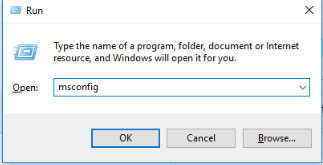
3. Select Boot tab from system configuration.
Then after click on Apply and ok. Then restart your computer.
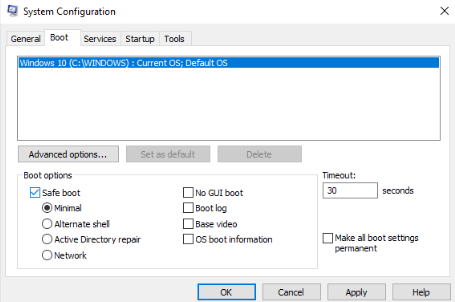
Note: If you want to boot in normal mode removed the checked from safe mode in system configuration settings.
METHOD-II
Windows 10 in Safe Mode using Login Screen:
- Press Windows+L ( lock your computer).
- On the Sign in screen , go to power Tab, Select Restart holding the Shift Keys.
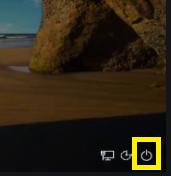
3. your computer will be restart but see screen on (Choose an Options).
Click on Troubleshoot.
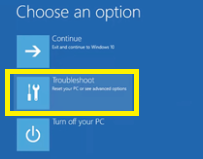
4. Next Screen(Troubleshoot).
Click on Advanced options.
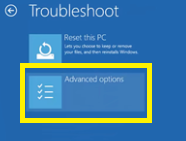
5. Next Screen( Advanced Options)
Click on Startup Settings.
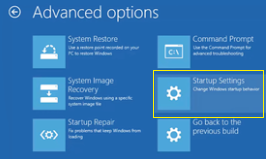
6. Next Screen (Startup Settings)
Click on Restart.
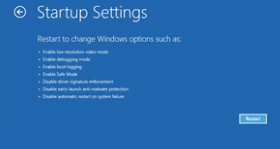
After restart your computer. From Startup settings you select from according to your requirements.
For Enable safe mode you press 4 or hold down F4.
For Safe mode with Networking you press 5 or hold down F5.
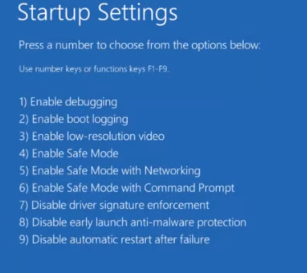
METHOD-III
Windows 10 in Safe Mode using a blank screen:
Enter try to safe mode when you can not login normally, then you follow this step:
1. Power on your Computer, then hold the power switch for about 5-6 seconds. You need to be done twice , after you see preparing automatic repairing screen.
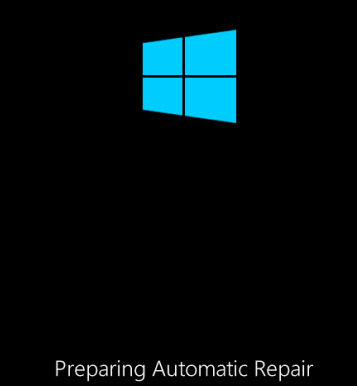
.2 Next Screen (Windows to diagnosing your PC).

3. Click advanced options (Startup Repair Screen).
4. Again you follow above step(3-6).
So, This is all about the “How to Start Windows 10 in Safe Mode“.
We hope that you like this Article and helpful for “How to Start Windows 10 in Safe Mode“. You can also Join Us from Social Media Pages Like Facebook and Twitter.
You may also like…
How to disable windows defender?
Gud
Nice
Thanks
Thanks
Good 👌👌
Thanks sir
Nice
Nice wrote..
Thanks
Very useful
Pingback: 9 ways to Fix "Kernel Security Check Failure" Error - Concepts All
Pingback: Input Signal Out Of Range ko Kaise sahi kare? इनपुट सिग्नल आउट ऑफ़ रेंज को कैसे सही करे? - Gyan in Hindi