Hey! Do you want to fix “Server IP Address Could Not Be Found” then follow this article.

Sometimes you try to open any website but get an error message such as “server IP address could not be found” on Google Chrome but your internet connection is working fine.
In this blog, We will try to solve this issue of “server IP address could not be found” from 7 different methods that are too useful for solving the issue.
How to Fix “server IP address could not be found” on Google Chrome?
Table of Contents
There are several ways to solve this issue so we are going to start and solve the issue from some of the most common causes of the “server IP address could not be found” address.
1. Clear Browsing Data
For clearing the Google Chrome cache you follow the following steps-
How to Clear Browsing Data of Google Chrome?
- Navigate to Google Chrome.
- Click on More Options at the top Right Panel.
- Select More Tools and click on Clear Browsing Data.

4. Now Click on Clear Data.
Note:- After Clear Data all the settings will be removed Such as Passwords and other sign-in data.

2. Check your Proxy Settings
If you are using the Internet from a Proxy server or direct access to the Internet but you should verify your proxy settings of the Chrome browser.
How to Check Proxy Settings Google Chrome?
To check the Proxy settings of Google Chrome follow the following steps-
- Navigate to Google Chrome.
- Click on More Options at the top Right Panel.
- Click on Settings.
- Scroll Down and Click on Advanced.
- Click on Open your computer under System Settings

6. Your Proxy setting should be ON. If you are using the Internet from the Proxy server then Cross Verify your IP address of the Proxy Server and PORT number.

3. Reset and Clean Up Google Chrome settings
sometimes when you try to access any website clean-up settings are too useful for resolving the issue “server IP address could not be found”.
How to Reset and Clean Up Google Chrome settings?
To reset and Clean Up Google Chrome settings follow the following steps-
- Navigate to Google Chrome.
- Click on More Options at the top Right Panel.
- Click on Settings.
- Scroll Down and Click on Advanced.
- In the reset and Clean Up sections- Click on Clean up the computer and restore settings to their original default.
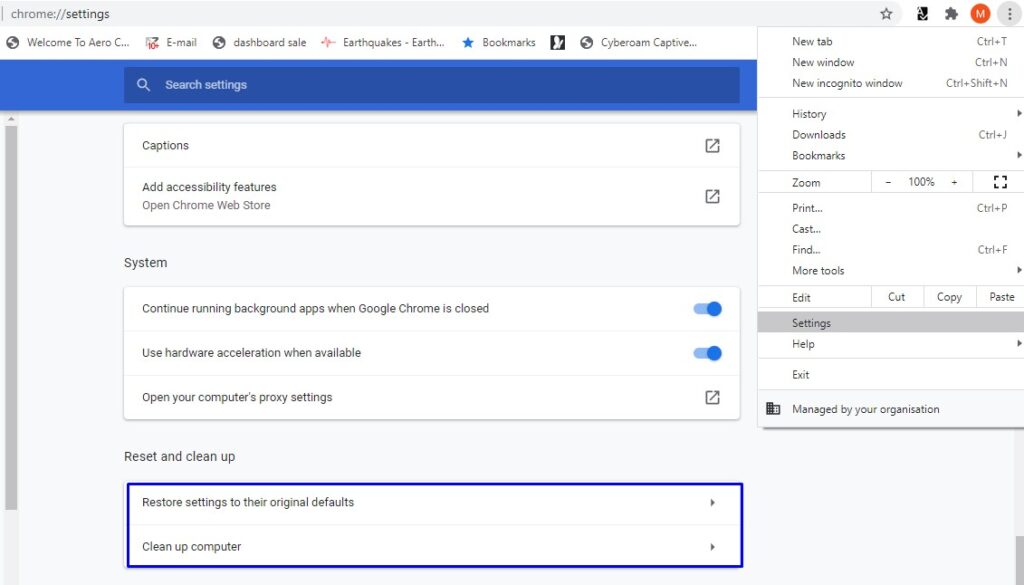
4. Flush DNS Cache
DNS cache keeps the information on the previous visiting side. so Flush DNS Cache can b useful for solving the issue “server IP address could not be found” issue because outdated IP might be a problem.
How to Flush DNS Cache?
For Flush DNS cache follow the following steps-
- Navigate to Start Menu and search CMD.
- Right Click on CMD and select RUN as Administrator.

3. Type ipconfig/flushdns and hit Enter.

4. After Flush DNS restart the computer.
5. Release and Renew IP Address
If after DNS flush have the same issue “server IP address could not be found” then release and Renew the IP address
How to Release and Renew IP Address?
For release and renewal follow the following steps-
- Navigate to Start Menu and search CMD.
- Right Click on CMD and select RUN as Administrator.
- Type the following command-
- ipconfig /flushdns- Used to DNS cache resolver.
- ipconfig /release- Used to release the IP address.
- ipconfig /renew – used to renew the IP address.
6. Verify Your Hosts File
sometimes Hosts file can create a problem for the “server IP address could not be found” issue. If you have another Hosts file then replace them. If your organization using the host’s file for blocking websites then you should check the Host’s file settings. If you want to Know about the Hosts File click on the below Links.
- How to Edit Hosts File on Windows
- Where is Hosts File located?
- How to Edit Hosts File on Windows 10
- How to Translate IP address to NetBIOS name from Hosts File on Windows
- How to Block any websites from Hosts file on Windows or another Operating Systems.
7. Restart DNS Client Services
DNS Clients’ services can be also created if the issue for the server IP address could not be found. For some, you should restart DNS client services.
How to Restart DNS Client Services?
To restart DNS client services Follow the Following steps-
- Press (Windows + R) and type services.msc.

2. Double Click on DNS if DNS services are in automatic start status it’s ok otherwise restart DNS client Services.

3. Restart the Computer and Check.
Conclusion:
Hopefully, Now your issue server IP address could not be found has been fixed. If you have any doubts or query please comments to me.
Q1. How to Fix Server IP address could not be found on android?
Ans. To fix the Server IP address could not be found on android follow these easy steps-
1. Reload the Page
2. Clear Browser Cache and History
3. Update Google Chrome
4. Install VPN Chrome Extension – Google Chrome
Q2. Server DNS address could not be found.
Ans. To fix Server DNS address could not be found-
Clear Browsing Data
Check your Proxy Settings
Reset and Clean Up Google Chrome settings
Flush DNS Cache
Release and Renew IP Address
Verify Your Hosts File
Restart DNS Client Services
Q3. server IP address could not be found on mobile
Ans. To fix the server IP address could not be found on mobile follow these easy steps-
1. Reload the Page
2. Clear Browser Cache and History
3. Update Google Chrome
4. Install VPN Chrome Extension – Google Chrome
Q4. DNS address could not be found android chrome
Ans. To fix DNS address could not be found android chrome follow these easy steps-
1. Clear Browsing Data
2. Check your Proxy Settings
3. Reset and Clean Up Google Chrome settings
4. Flush DNS Cache
5. Release and Renew IP Address
6. Verify Your Hosts File
7. Restart DNS Client Services
Q5. IP address not found
Ans. To fix the IP address could not be found follow these easy steps-
1. Clear Browsing Data
2. Check your Proxy Settings
3. Reset and Clean Up Google Chrome settings
4. Flush DNS Cache
5. Release and Renew IP Address
6. Verify Your Hosts File
7. Restart DNS Client Services
Thanks For Reading, Have a Nice Day.
Great ! Screenshot is awesome….
Thanks, Mr Niraj
good information
thanks,
Good Information
thanks
good information
great
thanks
thanks
step 3 resolved by isszue
thanks, Mr. Ramu
good information step 5 working for me
thanks, Mr. Remo
such a great information……only say wooowww
great information
Really? It really is excellent to witness anyone ultimate begin addressing this stuff, however I?m still not really certain how much I agree with you on it all. I subscribed to your rss feed though and will certainly keep following your writing and possibly down the road I may chime in once again in much more detail good work. Cheers for blogging though!
Good post. I learn something totally new and challenging on blogs I stumbleupon on a daily basis. It’s always useful to read articles from other authors and use a little something from other web sites.
great information
Really? It really is excellent to witness anyone ultimate begin addressing this stuff, however I?m still not really certain how much I agree with you on it all. I subscribed to your rss feed though and will certainly keep following your writing and possibly down the road
Best view i have ever seen !
Great information
Thanks, Ms sania
This is a very good tip particularly to those new to the blogosphere. Short but very precise info… Appreciate your sharing this one. A must read article!
Excellent post. I was checking constantly this blog and I am impressed! Very useful information specially the last part 🙂 I care for such information much. I was seeking this particular info for a long time. Thank you and best of luck.
I do trust all the ideas you’ve offered for your post. They are
really convincing and will definitely work. Still, the posts are very brief for starters.
Could you please prolong them a bit from next
time? Thanks for the post.
Best view i have ever seen !
Good post. I learn something totally new and challenging on blogs I stumbleupon on a daily basis. It’s always useful to read articles from other authors and use a little something from other web sites. works me 5
thanks reader
Good post. I learn something totally new and challenging on blogs I stumbleupon on a daily basis. It’s always useful to read articles from other authors and use a little something from other web sites.
Thanks a lot. The way you explain about any topic in your article and the way you explain and share information, hardly anyone can explain it. Therefore I like your articles very much.
I liked your post very much, you explain things very well and the information you shared is very useful for people. Thank you so much sir.
wonderful post thanks, keep writing
Pingback: 7 Ways to Fix "A Network Change was detected" ERR_NETWORK_CHANGED - Concepts All
Thanks a lot. The way you explain about any topic in your article and the way you explain and share information, hardly anyone can explain it. Therefore I like your articles very much.
thanks, Mr thakir
great article loved your given information
Thanku So Much Sir
Very Very Helpful Information Sir
Thanku So Much Jee
Thanku So Much
Thanku Sir
Pingback: 4 Way to Fix Server IP Address Could not be Found Android on Google Chrome - Concepts All
Very Very Useful Information Sir
Thanku So Much