In this Blog, we will discuss How to Install windows server 2012 R2.

Windows Server 2012 Editions
Table of Contents
- Foundation– Windows Server 2012 foundation Editions used for small organizations for as many as 15 users.
- Essentials– Windows Server 2012 essentials ideal for small businesses that have many as 25 users and 50 devices.
- Standard- Windows Server 2012 designed for medium-level organizations for physical or minimally virtualized environments.
- Datacenter– Windows Server 2012 Datacenter used for larges organizations and designed for highly virtualized cloud environments.
Features of compare of Windows Server 2012 all editions-
| Feature | Foundation | Essentials | Standard | Datacenter |
| Server Manager | Yes | Yes | Yes | Yes |
| Windows Powershell | Yes | Yes | Yes | Yes |
| DHCP role | Yes | Yes | Yes | Yes |
| Print and Document Services | Yes | Yes | Yes | Yes |
| UDDI Services | Yes | Yes | Yes | Yes |
| Windows Deployment Services | Yes | Yes | Yes | Yes |
| Windows Server Update Services | Yes | Yes | Yes | Yes |
| Active Directory Lightweight Directory Services | Yes | Yes | Yes | Yes |
| Active Directory Rights Management Services | Yes | Yes | Yes | Yes |
| DNS | Yes | Yes(Auto Installed) | Yes | Yes |
| Web Services(IIS) | Yes | Yes(Auto Installed) | Yes | Yes |
| Application Server Role | Yes | Yes(Auto Installed) | Yes | Yes |
| File Services | Limited To DFS root | Limited To DFS root | Yes | Yes |
| Remote Desktop Services | Up to 20 | Upto 250 | Unlimited | Unlimited |
| Active Directory Domain Services | must be root of Forest and Domain | Yes | Yes | Yes |
| Active Directory Federation Services | NO | No | Yes | Yes |
| Server Core mode | No | No | Yes | Yes |
| Hyper V | No | No | Yes | Yes |
What is the Minimum Requirement for Install Windows Server 2012 R2?
| Terms( Internal Hardware) | 32 Bit-OS | 64 Bit-OS |
| Processor | 1 GHZ or Faster | 1 GHZ or Faster |
| RAM(Random Access Memory) | 1 GB | 2 GB |
| HDD(Hard Disk Drive) | 16 GB | 32 GB |
| Display | 800×600 | 800×600 |
| Terms( Software and External Hardware) | 32 Bit-OS | 64 Bit-OS |
| Pendrive/DVD | 8 GB | 8 GB |
| ISO File and Bootable software. | – | – |
Step to Install windows server 2012 R2
You need to following steps to Install windows server 2012 R2-
- Click on Next,Windows Server 2012 welcome Screen.

2. If you want to new Installation Click on Install Now.

3. Select the Operating System that you want to Install and Click on
Next.

4. Read Microsoft Software Licensing Terms and select I accept the licence terms and Click on
Next.
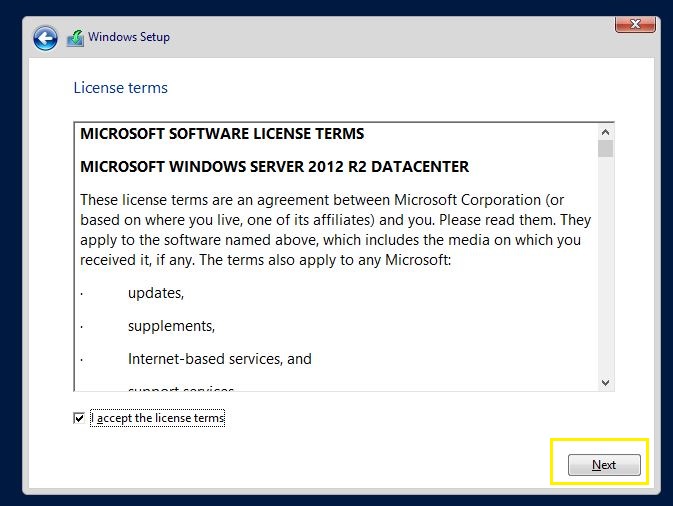
5. if you want to upgrade windows then select Upgrade:
But we are Installing New Windows
Select Custom: Install Only.

6. Create partition and click on Next.

7. Now you can see that installing Windows has been started.
It will be several time restar.

8. Settings Screen- Types Administrator password.

9. After restart your Computer, Type administrator password and login.

10. On the First Login you can see this Screen.

Now your concepts have been cleared about Install windows server 2012 R2. If you have any doubts and query please comments me.
Thanks For Reading Have a Nice Day.
You May Also read—
Good…