In this article, we will How to create and use a password reset disk on Windows 10.

What is Password Reset Disk?
Password Reset Disk is one of the best tools on the Windows Operating system via help you can easily reset the forgotten passwords of systems such as Windows 10.
To create Password Reset Disk you should have external storage devices such as Pen Drive, SD card, etc where you can create one disk via you can reset the password many more times.
Note:- You can only reset forgotten password of local User Accounts.
How to Create a Password Reset Disk in Windows 10?
Table of Contents
To create a password reset disk on windows 10 follow these easy steps-
Note- Insert USB drive on PC before creating Password Disk.
- Navigate to Run by holding Windows+R keys.
- Type Control and Press Enter.
- Click on User Account.
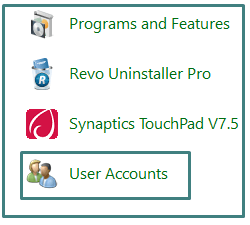
4. Click on Create a Password reset disk from left side panel.

5. Click Next on Welcome to the Forgotten Password Wizard.

6. Click Next on Create a Password Reset Disk Wizard.

7. Type Current user account password and Click on Next.
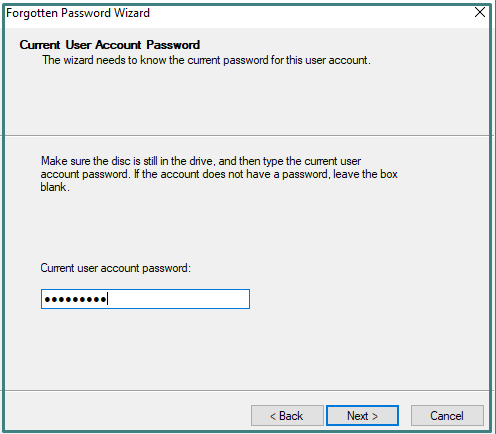
8. Click Next on Creating Password Reset Disk Wizard.

9. Click Finish after Completing the Forgotten Password Wizard.

After create Disk Please label this disk and Keep on safe place.
How to reset forgotten a password using reset a password disk on Windows 10?
- Insert Password Reset Drive on PC.
- Click on Reset Password on the Login screen.
- Select Disk and Click o Next.
- Type New Password, Confirm Password and click on Next.
- Click Finish on Completing on Password wizard.
Thanks For Reading, Have a Nice Day.
You May Also Read..
- How to Share Folder and Drive on Windows 10
- How to Map a Network Drive in Windows 10
- How to Take a Screenshot in Windows 10
- 2021: How to Install Windows 10 from USB or DVD
- 5 Ways to Switch User in Windows 10
- How to Factory Reset Windows 10
- How to disable windows defender in Windows 10
- How to set a password in windows 10